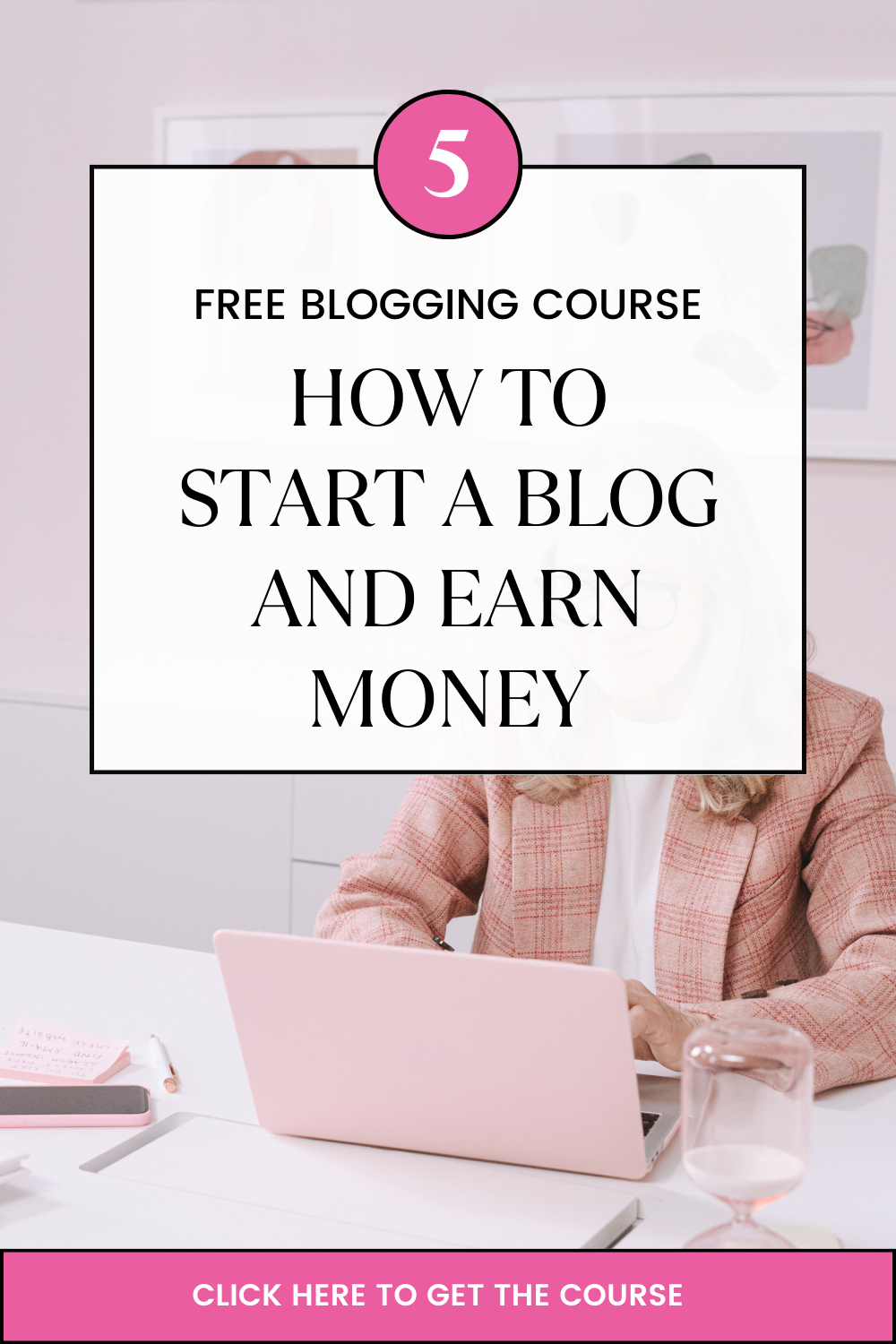This article is for you if your company website uses WordPress as its content management system (CMS) and you want to make the most out of your WordPress site. Let’s explore the most efficient way to create a WordPress site to ensure your company’s website is as safe, user-friendly, and search-mobile-friendly as possible.
WordPress is not only supremely popular and user-friendly but it is also regarded as the greatest content management system for SEO.
Using this knowledge, we will learn how to maximize the power of WordPress for your website by staying up to date on the latest WordPress hacks and techniques.
Now let’s dive into the ways to make the most out of your WordPress site.
#1. Consider Dedicated WordPress Website Hosting
Finding the best hosting company for your WordPress site should be your first priority if you’re new to the platform. Your website cannot launch online if hosting is not available.
Its importance extends beyond just that. Your hosting company should provide you with enough resources to manage the traffic on your website, minimize crashes and downtime, and provide you with quick site loading times.
There are various different sorts of hosting plans, each with varying degrees of functionality, so you must first choose the best one for your website. There are hosting plans that are optimized for WordPress, which will simplify the process of setting up and maintaining your website like truehost.
#2. Choosing Your Theme
The appropriate theme may make building and maintaining your website much simpler, so spend some time looking around, reading user reviews, and utilizing free demo versions to determine whether usability and versatility live up to the hype.
It’s a good idea to use theme demos when selecting your theme. In this approach, you may browse through a theme before deciding to use it—and in certain cases, even give it a try.
Your website’s design is based on its theme, therefore it’s crucial to pick the one you like, which fits your project, and that you will truly enjoy using. Yes, you can tweak WordPress, but unless you have technical experience or are working with a developer, it makes sense to start with a good theme.
Although you can utilize a free WordPress theme, you’ll discover that doing so drastically limits your ability to personalize the look of your site. With a premium theme, you may quickly change your site’s colors, fonts, and overall style preferences, among many other things.
As an alternative, you might already have access to predefined templates if you opted for web hosting that came with a website builder, which would greatly speed up your procedure.
#3. SEO Plugin Installation
For a website to be successful, SEO (Search Engine Optimization) is essential. Without SEO, your WordPress site won’t receive a lot of organic traffic, which is not ideal for growing your audience. You will likely require assistance with your SEO unless you are a true tech expert, and even then it may not be necessary.
You can greatly simplify your life and greatly increase the success of your website by using an SEO plugin. Check out the must-have plugins for WordPress in 2023. The technical elements, like sitemaps and robots.txt, may be handled for you by these plugins, along with keyword and content analysis.
To find an SEO plugin that works for you, simply visit the WordPress Plugin Directory.
#4. Add Google Analytics and configure Search Console
You should add your Google Analytics tracking code to the header of your WordPress website in order to track website traffic and discover its source. Additionally, a plugin to add header and footer codes will need to be included.
You may connect the code to the information on your website in Google Search Console after adding the code and making sure it functions. The information provided by Google Analytics and Search Console is somewhat different. At its most basic level, Google Analytics provides significant information on the visitors to your website, while Search Console offers suggestions for enhancing your SEO efforts and online positioning.
As an alternative, you can connect using your Google Analytics tracking ID number and deliver site analytics using a plugin.
Installing Google Analytics gives you access to your data directly from your WordPress dashboard, allowing you to see how many people are visiting your site, how long they remain there, and much more. All of this delicious data is available to you with Google Analytics.
#5. Optimize Images
Another frequent cause of slow WordPress websites is large images. However, that doesn’t imply you should avoid using a lot of images in your content. In fact, I urge you to use as many pictures as you can on your website. Use them on landing pages, blog posts, product pages, and descriptions.
However, reducing the file size of an image makes it load faster and frees up valuable storage space. Reduce your image file sizes as much as you can without compromising quality to boost your site’s performance. The idea is to conserve space without forcing consumers to squint in order to view your visuals.
Additionally, if you add numerous photos to a WordPress article, they will display next to or on top of one another. Because your users will need to scroll far to see them all, this does not look good.
Displaying thumbnail photos in a grid arrangement helps fix this. This enhances user experience and gives your website a more streamlined appearance.
The holy grail of operating a website is fast site speed. Increasing loading speeds can give life to pages that might otherwise be dead, and both visitors and search engines appreciate a site that loads quickly.
#6. Limit the number of plugins
Your website’s functionality is enhanced by plugins. Unless your theme already has them built-in, you’ll need plugins to add functionality to your site. However, adding too many plugins might make your site sluggish and even jeopardize its security.
Don’t give in to the need to install every cool plugin you come across; instead, just add the plugins that you truly need, and that will help your users and your website. The additional weight that plugins add to your site’s code can make it load pages more slowly.
A plugin may still be utilizing resources and performing unneeded tasks in the background even when you’re not actively using it. It may be necessary to make some cuts.
If you’re sure you won’t ever use a plugin again, start by deactivating it. After each deactivation, test your website to ensure it still functions before removing these plugins. In order to determine which plugins affect speed, deactivate each one one at a time. To replace these plugins, look for lightweight options.
There is a wide variety of plugins available, all of the variable quality because anyone can make them. Checking recommendation lists, which typically take into account how well each plugin is created and maintained, is the best approach to ensure that your plugins are performance-friendly. Check reviews and feedback for any complaints of bad performance before installing a new plugin, and re-run performance tests after activation to be sure your speed hasn’t been significantly harmed.
#7. Add a Custom Default Gravatar Image
Gravatar (Globally Recognized Avatar), in essence, is a service that connects with WordPress to essentially present the user image associated with your account.
When you have a customized, distinctive photo like this, it makes it easier for people to recognize you and establishes your identity across several websites. Your Gravatar picture will be displayed below your author bio when you post, and it will be displayed next to comments when you leave one.
WordPress and Gravatar are already integrated; all you have to do is access WordPress’s Profile section and scroll down to the Profile Picture area. After clicking the Gravatar link, upload your favorite image and link it to the email address you used to create your WordPress account. This will upload the image to your WordPress account.
#8. Stay Updated
To keep its platform secure, WordPress releases updates to its software frequently. Major upgrades often happen once a month, while minor changes generally happen every two weeks.
You shouldn’t worry too much about those tiny updates because WordPress is simply making adjustments and correcting a few minor bugs. However, you should periodically check for updates to make sure you haven’t missed anything new; otherwise, your website risk being out of date and prone to dangerous bugs.
You may check whether you need to upgrade your plugins, themes, or version of WordPress by going to your WordPress dashboard. To make things simple, there will be convenient “update now” buttons.
Always make a backup of your website before updating and again when you’re done.
#9. Configure your permalinks
Permalink is the portion of the web URL that appears after the domain name. These are the URL addresses for every single blog post and landing page.
WordPress by default produces a new permalink whenever you create a new page or post. Before publishing the page, these settings must be modified.
A thoughtfully created and unique permalink is quite valuable. Without having to read the content, it enables website visitors to understand the page’s subject.
They keep everything structured and are accessible to both site visitors and search engines.
#10. Put safety first
WordPress sites are frequently targeted by hackers since this platform is so widely used by websites. Every time a new WordPress version is released, you must update it. You can avoid some bugs and hackers by doing this. But it won’t be sufficient on its own to keep your website safe.
You can take additional actions to strengthen the security of your WordPress website.
Obtaining an SSL certificate should be your first step. Information on your website, including private information like customer data, will be encrypted as a result. An SSL certificate is typically included with the top web hosting providers, like the ones we previously listed.
Furthermore, you need to regularly back up your website. If something goes wrong and your content is lost, you don’t want to have to start over from scratch. Both plugins are designed to increase the security of your website and backup plugins are available for installation.
Popular Questions on How to Make the Most Out of Your WordPress Site
How do I make my WordPress site look professional?
The best way to make your site look professional is through customization. You will be able to make the most out of your WordPress site if it uniquely identifies with your business, meaning it sells what you are offering at the first glance.
You can customize your website in a variety of ways. Let’s go over some possibilities.
You could change the site title. Choose ‘Settings’ then ‘General’, from the admin dashboard. Include your website’s tagline and title here. Other fundamental site information such as your URL, email, time zone, and more are also switchable.
You can also customize the reading parts. You can convert your home page to a static page under ‘Settings’ and then ‘Reading’.
If you’re a website owner who prefers to have content stay in one location, take this into consideration. If you’re a blogger that wants to have the most recent information show up at the top of your sites, think about employing a dynamic page. This makes it simple for your visitors to find your most recent posts.
Additionally, the navigation bar is editable. This makes it possible for website users to quickly find information.
Go to your admin dashboard, select Appearance, and then select Menus to add a navigation bar.
From here, you may choose the layout of your bar, the number of pages you want, the titles you want for those pages, and the listing order you want for those pages.
This is obviously just a small portion of what you can do in the dashboard; for more details on your WordPress site settings and customization choices, click here.
How to make the most money from my WordPress Site – Can you make a living from WordPress?
If you are skilled at something, you can definitely charge for your services and make money. In this situation, you might earn money by providing your expertise in WordPress website setup. There will always be a client willing to pay you whether you’re a WordPress designer or code developer.
How do I make my WordPress posts look nice?
First, choose whether you want a post or page to be your website’s main page (or any other page). Go to the admin dashboard, select Posts, and then Add New to add a new post to your website.
By using blocks and shortcodes, you may add a headline to your article, add photographs, modify the format, and add page elements. Click Publish to publish the post right away or click Store Draft to save your changes as a draft.
The procedure of adding a page to your website is comparable. Click Pages and then Add New in the admin area.
To make your posts eye-catching, here are some tips;
a) Keep Your Readers’ Attention by Avoiding Text-Chunking.
b) To quickly convey your point, make good use of bullet points and subheadings.
c) Using a WordPress Plugin Can Help You Make Your Post More Interesting.
d) The ticket’s name is on it.
e) Each post should contain images.
f) Occasionally change the font size.
g) Use Grids to Create the Best Page Layouts.
How do I make my website pretty?
i. Keep the balance in your design.
ii. Use grids to compartmentalize your design.
iii. Choose no more than two or three primary colors for your design.
iv. Attempt to harmonize the graphics.
v. Improve the typography on your website.
vi. By surrounding elements with white space, you may make them stand out.
vii. Connect all the components.
How do I make my WordPress site look like a demo?
Go to the Dashboard panel’s Appearance section and select Customize. Make sure your homepage is static and choose to show it as the main page if you want to set a default homepage for the demo. Click Publish when you’re finished, and you’ll find that it exactly matches the demo of your theme.
What is the difference between a post and a page in WordPress?
Posts (or “dynamic pages”) are more timely and are therefore frequently used for blogs and portfolios since they automatically position your most recent website content at the top of your featured content.
Pages are static, which is why they appeal to business owners more because the added material stays in the same spot.
Any combination of pages and posts is possible, depending on your website.
How do I style a post in WordPress?
Select Appearance > Editor > Stylesheet – style.
(If you’re employing a custom CSS plugin, then include your style there.) “#post-” comes first, followed by your post’s ID. In this case, mine would be #post-100. And then add CSS brackets {}.
How many views do you need to make money a month on WordPress?
Once a website receives 100,000 or more monthly views, proprietors can often start earning money from adverts. Therefore, you must ensure that your website receives a lot of traffic if you want to make money with WordPress.