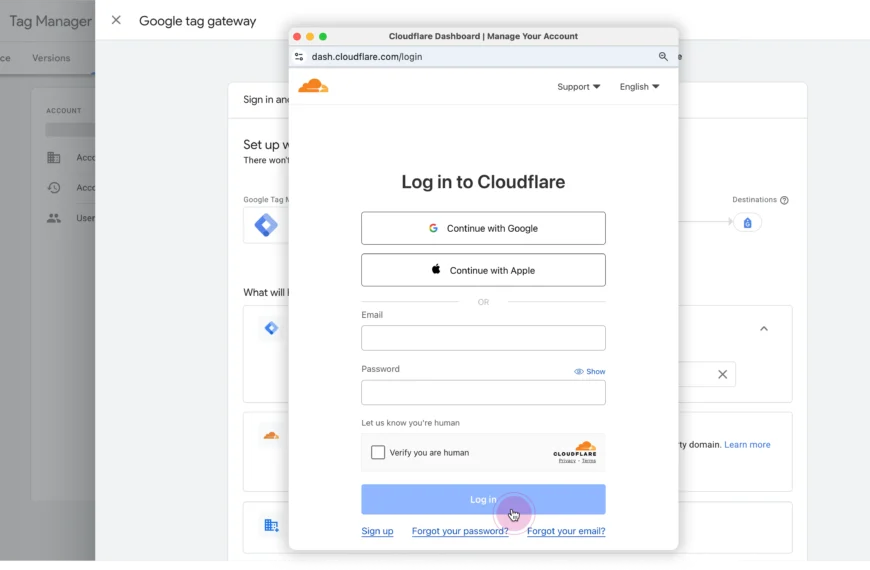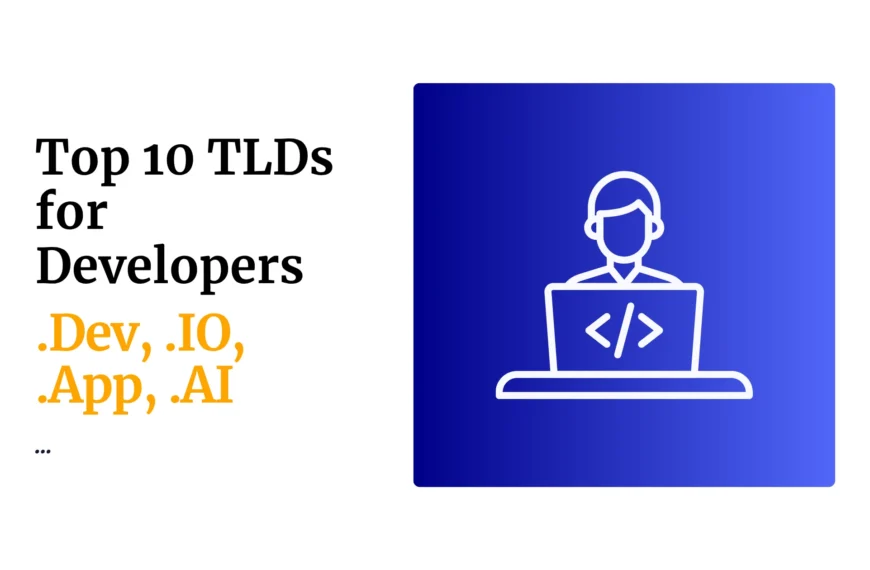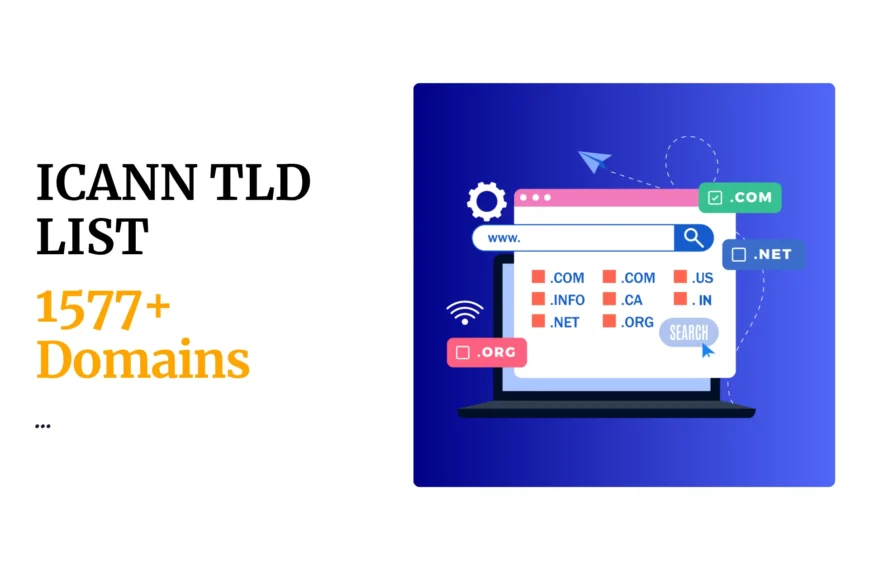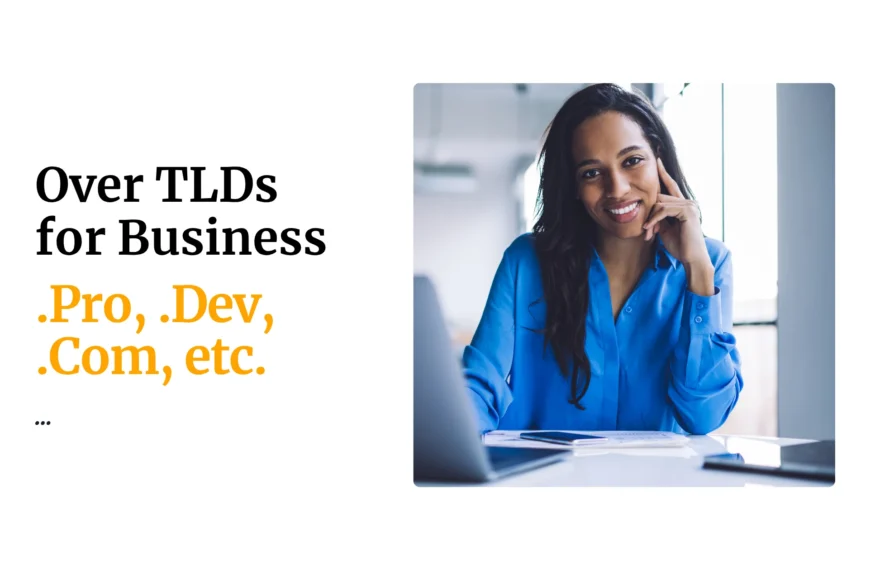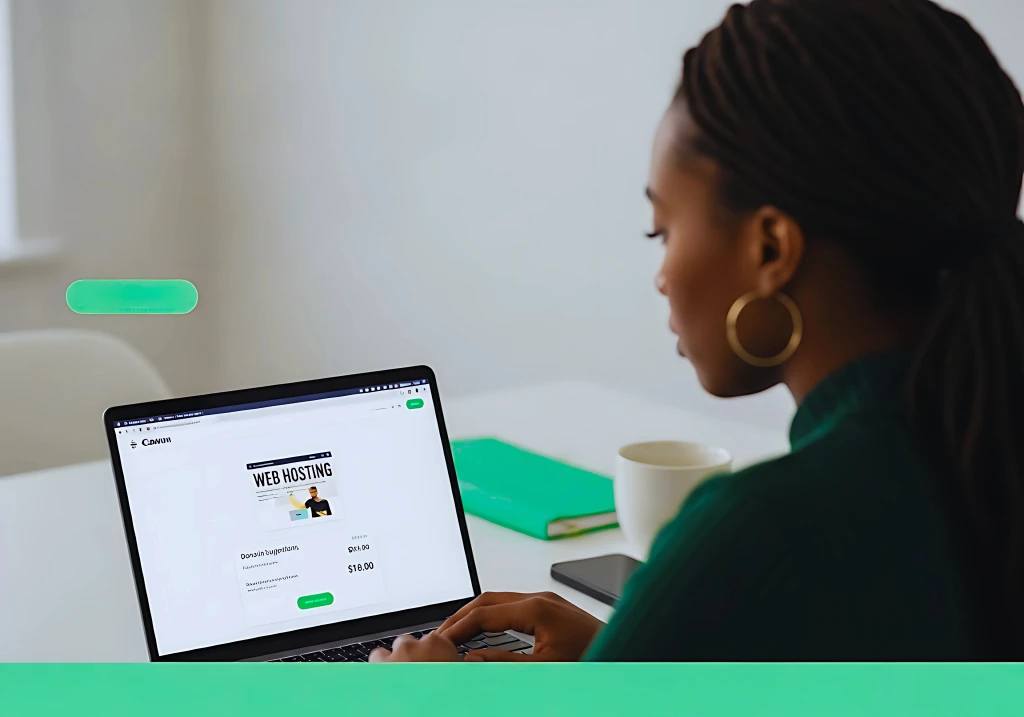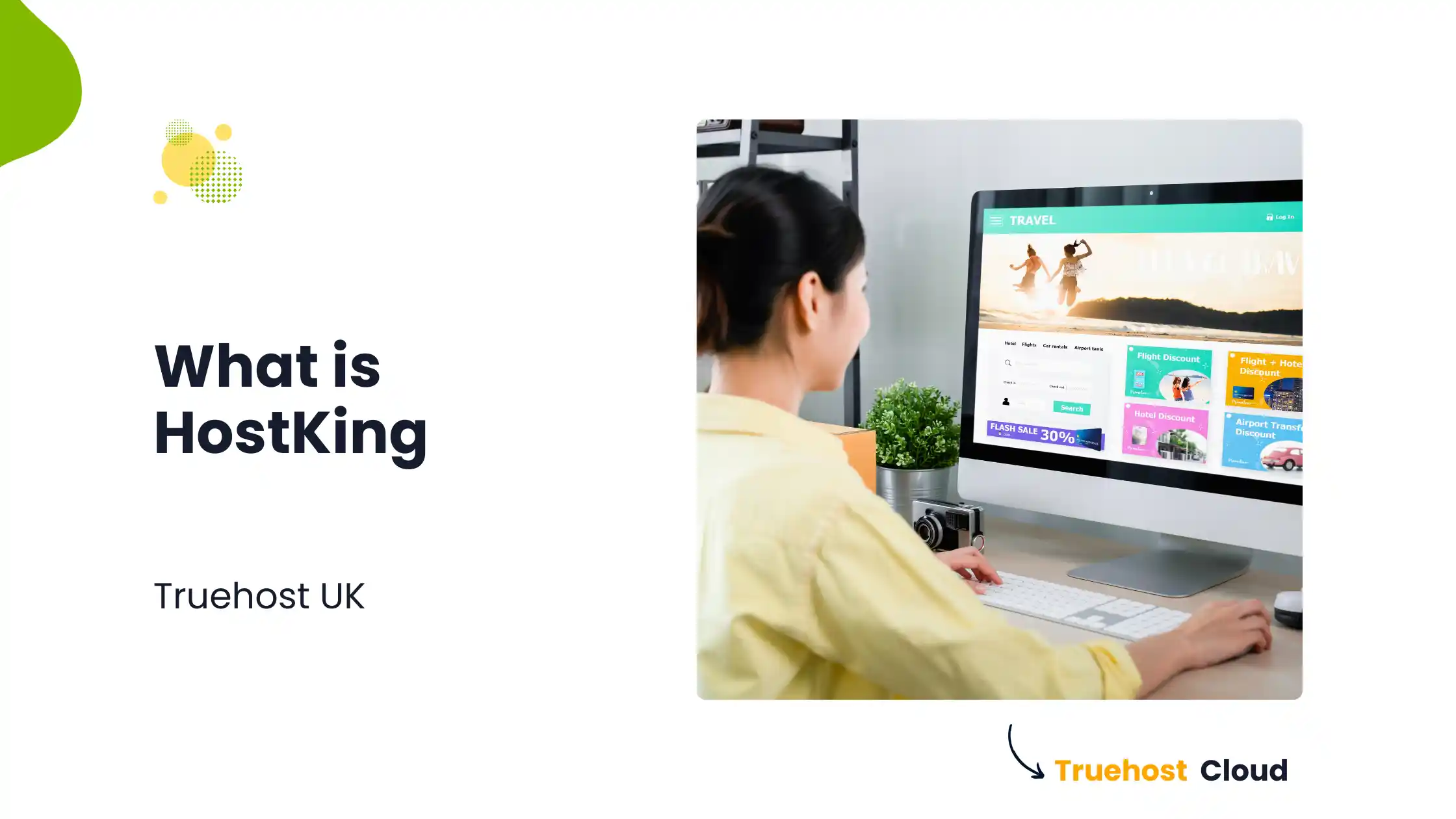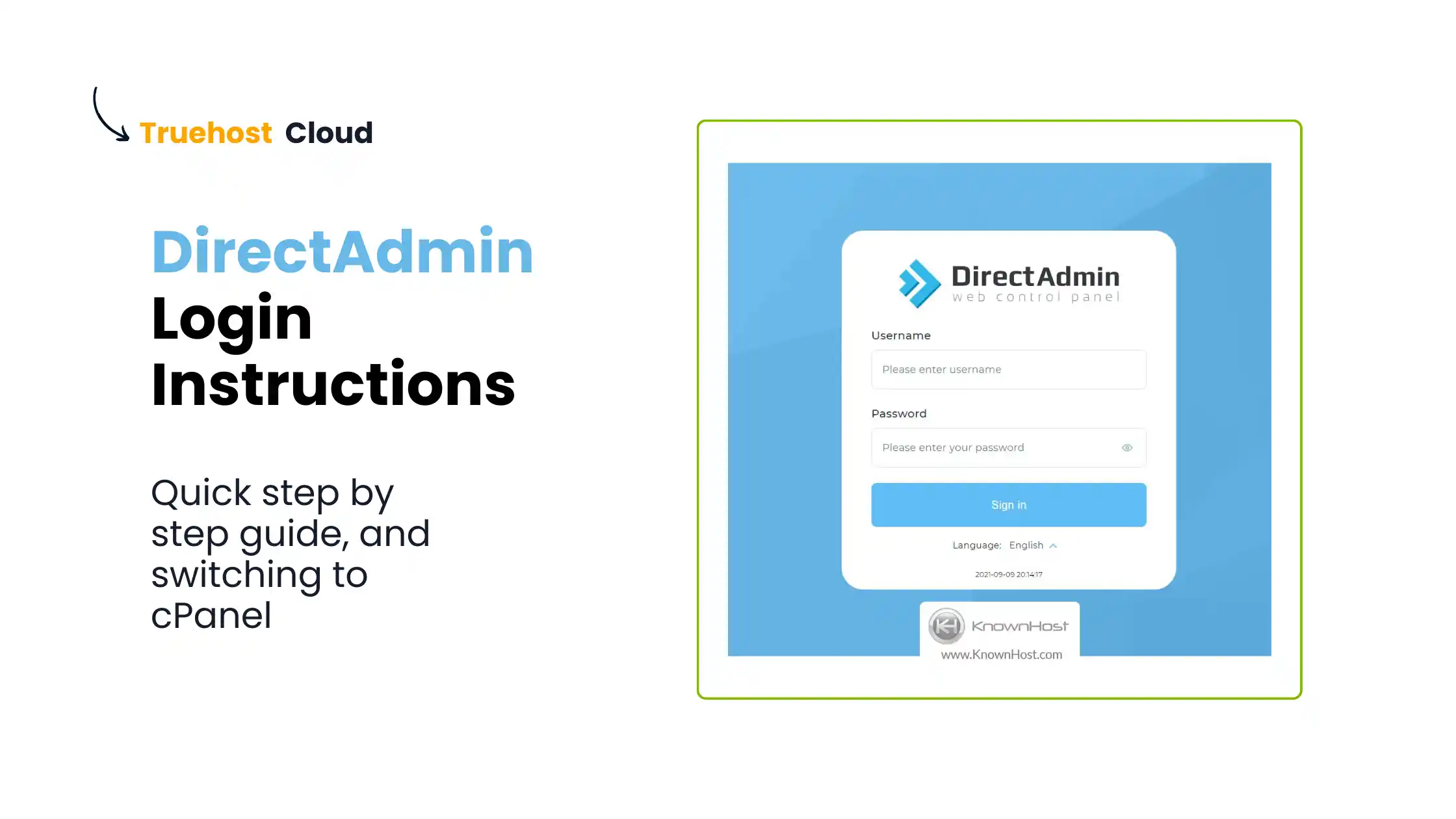- Login to client area on truehost
-click on my services and select the ssl you want to install.
-Click generate certificate now button
-Fill details as below
-Select your webserver: CPANEL/WHM
- INPUT YOUR CSR
- a) To get CSR, login to your cpanel for the domain you are securing with ssl
- b) Create an email address “admin@yourdomain” e.g [email protected]
- c) under security select TLS/SSL
d)Under Certificate signing request (CSR) Click generate
e)fill in details on form that appears as below
-key-generate 2048key
-domains:domain name you are securing
-city:Your city name
-state/country:your country name
-company:your company name/domain name without its extension
-Company division:IT
-EMAIL:The admin email address you created in step 2b
-passphrase:domain name
-descritption:domain name
-Click generate button
3.Copy the CSR contant(details between the begin and end certificate request)
—–BEGIN CERTIFICATE REQUEST—–
—–END CERTIFICATE REQUEST—–
- go back to client area and paste the CSR on box provided
-Choose Signature Algorithm:SHA-2
-Then ‘click to continue’
-Select certificate approver email as the admin@domainname
-click to continue
5.Go to the email admin@yourdomain
-click the approver link sent from the ssl provider
-select i approve
-Now your ssl certificate will be sent to email address admin@yourdomainname
6.Download the SSL .Zip file sent to your email
-alternatively download certificate from client area
7.open the .zip file and copy the certificate with domainname.crt
8.Paste the certificate(domainname.crt) to your desktop
9.To Complete installation,login to cpanel again
-under security,select TLS/SSL
-under certificates,click generate certificates
-upload a new certificate
-browse the certificate on desktop
-save
– Under install and manage ssl,Go to Manage ssl sites
-select the ssl you uploaded
-click Install button
create.htaccessfile on cpanel and paste.
RewriteEngine On
RewriteCond %{HTTPS} off
RewriteRule ^(.*)$ https://%{HTTP_HOST}%{REQUEST_URI} [L,R=301]
Your domain is secure. Login now with the new credentials.
 Domain SearchInstantly check and register your preferred domain name
Domain SearchInstantly check and register your preferred domain name Web Hosting
Web Hosting cPanel HostingHosting powered by cPanel (Most user friendly)
cPanel HostingHosting powered by cPanel (Most user friendly) KE Domains
KE Domains Reseller HostingStart your own hosting business without tech hustles
Reseller HostingStart your own hosting business without tech hustles Windows HostingOptimized for Windows-based applications and sites.
Windows HostingOptimized for Windows-based applications and sites. Free Domain
Free Domain Affiliate ProgramEarn commissions by referring customers to our platforms
Affiliate ProgramEarn commissions by referring customers to our platforms Free HostingTest our SSD Hosting for free, for life (1GB storage)
Free HostingTest our SSD Hosting for free, for life (1GB storage) Domain TransferMove your domain to us with zero downtime and full control
Domain TransferMove your domain to us with zero downtime and full control All DomainsBrowse and register domain extensions from around the world
All DomainsBrowse and register domain extensions from around the world .Com Domain
.Com Domain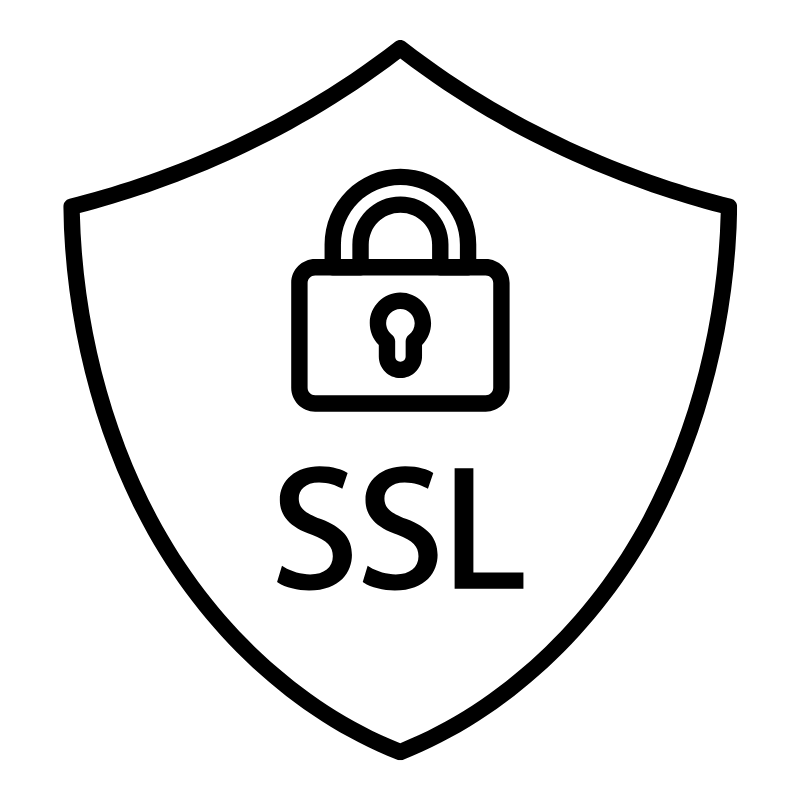 WhoisLook up domain ownership, expiry dates, and registrar information
WhoisLook up domain ownership, expiry dates, and registrar information VPS Hosting
VPS Hosting Managed VPSNon techy? Opt for fully managed VPS server
Managed VPSNon techy? Opt for fully managed VPS server Dedicated ServersEnjoy unmatched power and control with your own physical server.
Dedicated ServersEnjoy unmatched power and control with your own physical server. SupportOur support guides cover everything you need to know about our services
SupportOur support guides cover everything you need to know about our services