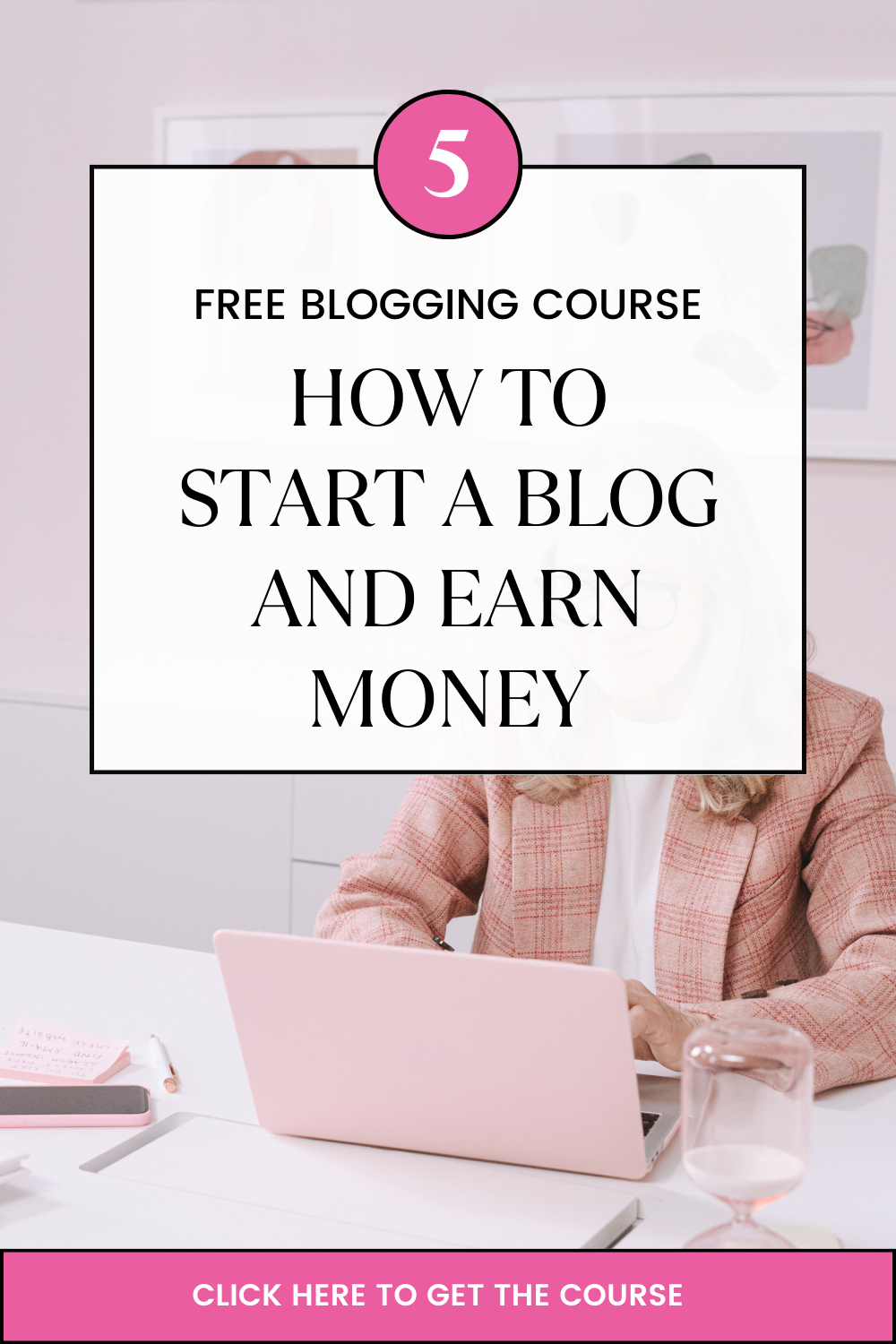Thunderbird is a mail application like many applications e.g. MS outlook and you can configure it to be your default mail application.
Here are simple steps to setting up Mozilla thunderbird.
- Download the application from the website.
- Double click the downloaded application to install it.
- Once the installation is done, launch the application to start
- Once the application starts, it will prompt you to setup an account or continue with the existing account.
- If not prompted, click FILE and add an account to start the setup wizard.
- The first window will ask if you want to import from an existing account; select don’t import and click next.
- The new account window comes, select EMAIL ACCOUNT and click next.
- Fill the following information in the next window.
Your name: enter your preferred name
Your email address: the email address you are configuring eg yourname@yourdomain.
- On the server information, enter the following information and click next.
Select IMAP.
Incoming mail server: mail.yourdomainname(this is very specific)
Outgoing mail server:mail.yourdomainname(very specific also)
Nb: the incoming and outgoing mail servers bare the same name. e.g.s mail.ryanada.com; where ryanada is the domainname.
- Enter the email address as your username
- Account name enter webmail and click next
- You’ll get a summary of all your settings
- Click finish
- Thunderbird will connect to your mail server and it prompt you a password, enter your email password.
- Enjoy.