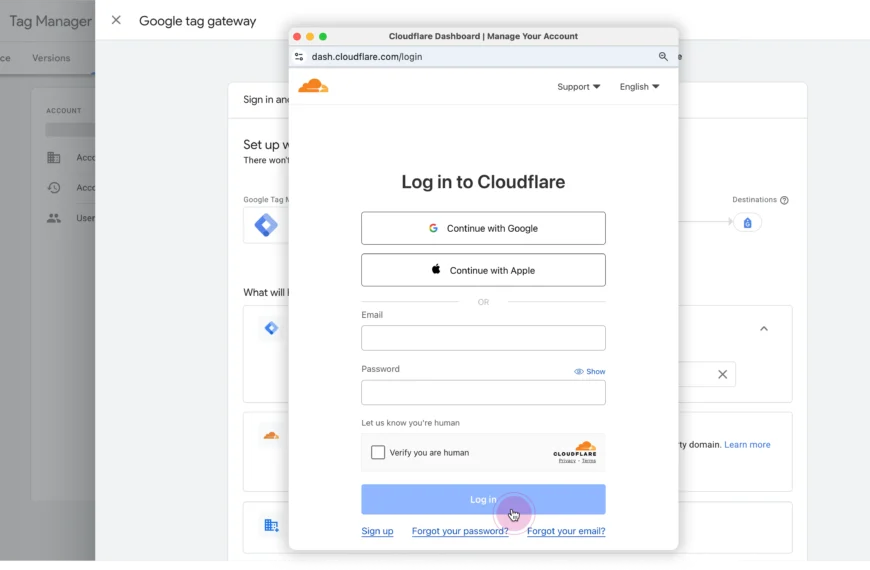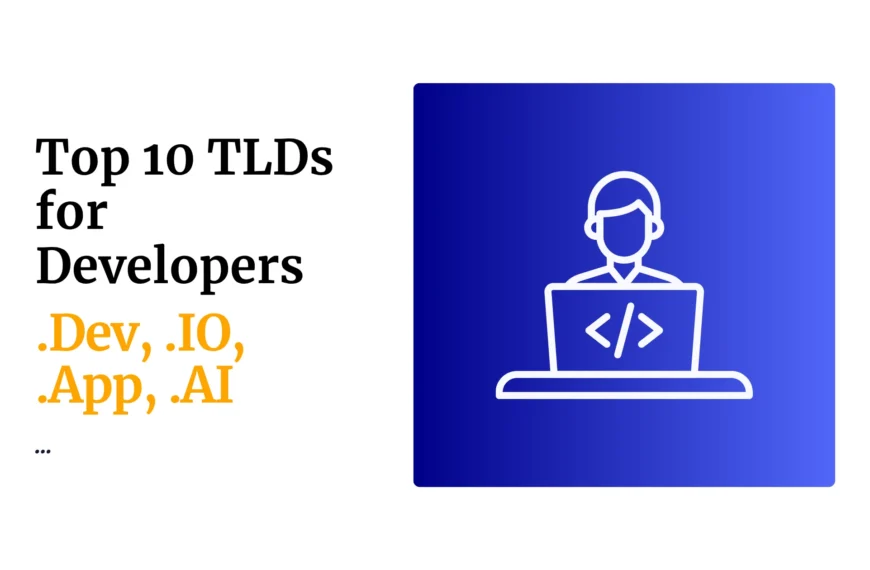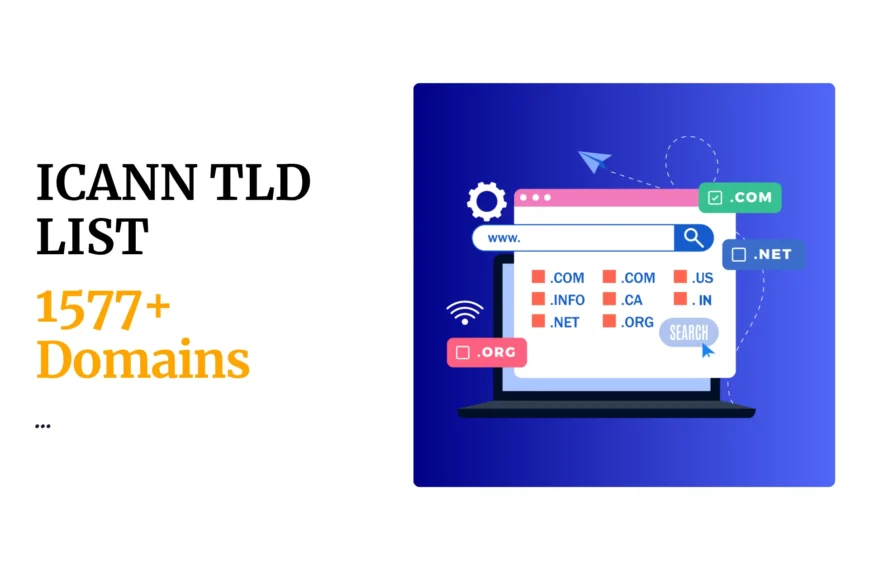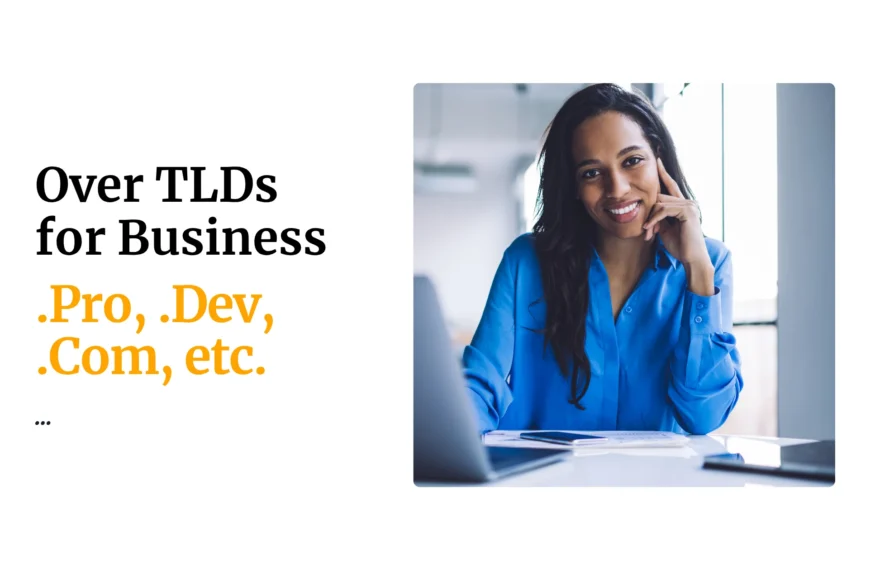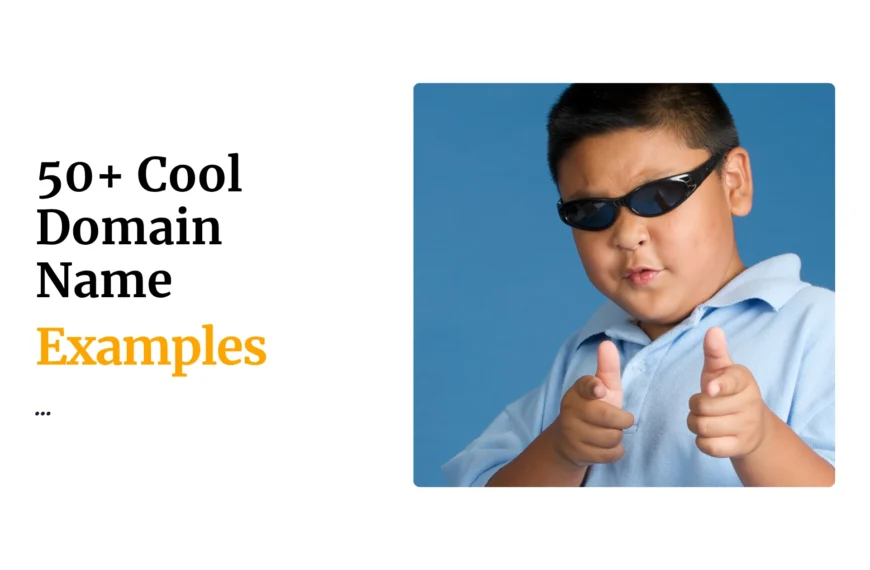Last updated on December 11th, 2020 at 10:05 am
How to install Lets Encrypt Free SSL Certificate
Login to the Cpanel
Under security
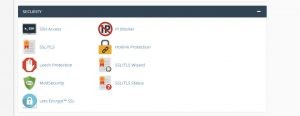
Click on Lets Encrypt icon
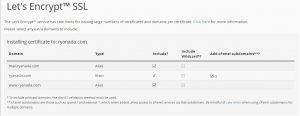
Go to issue Certificate Section
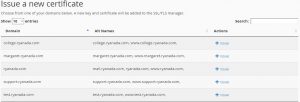
Click on Issue against your domain or subdomain you wish to secure
Tick appropriate actions including where to include the SSL /wildcard options/sub
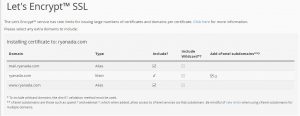
domain option
Then Click issue button
- Now, on cPanel, go to File Manager>>public_html folder. On your top right, click Settings>>Show Hidden Files then Save.
- Check for a file called .htaccess and add the following code at the top and Save
RewriteEngine On
RewriteCond %{HTTPS} off
RewriteRule ^(.*)$ https://%{HTTP_HOST}%{REQUEST_URI} [L,R=301]
Note: If you are installing the Let’s Encrypt SSL on a subdomain, instead of navigating to File Manager >> public_html folder as described in step 6, you will navigate to the root folder of the subdomain. The same applies to Addon domains. Simply put, where your website files will reside is where you place the .htaccess file after installing Let’s Encrypt
- Now that You have installed Let’s Encrypt, access the site and confirm it’s on https!
- You have successfully installed the SSL certificate for your website.
In case of any error kindly contact support
 Domain SearchInstantly check and register your preferred domain name
Domain SearchInstantly check and register your preferred domain name Web Hosting
Web Hosting cPanel HostingHosting powered by cPanel (Most user friendly)
cPanel HostingHosting powered by cPanel (Most user friendly) KE Domains
KE Domains Reseller HostingStart your own hosting business without tech hustles
Reseller HostingStart your own hosting business without tech hustles Windows HostingOptimized for Windows-based applications and sites.
Windows HostingOptimized for Windows-based applications and sites. Free Domain
Free Domain Affiliate ProgramEarn commissions by referring customers to our platforms
Affiliate ProgramEarn commissions by referring customers to our platforms Free HostingTest our SSD Hosting for free, for life (1GB storage)
Free HostingTest our SSD Hosting for free, for life (1GB storage) Domain TransferMove your domain to us with zero downtime and full control
Domain TransferMove your domain to us with zero downtime and full control All DomainsBrowse and register domain extensions from around the world
All DomainsBrowse and register domain extensions from around the world .Com Domain
.Com Domain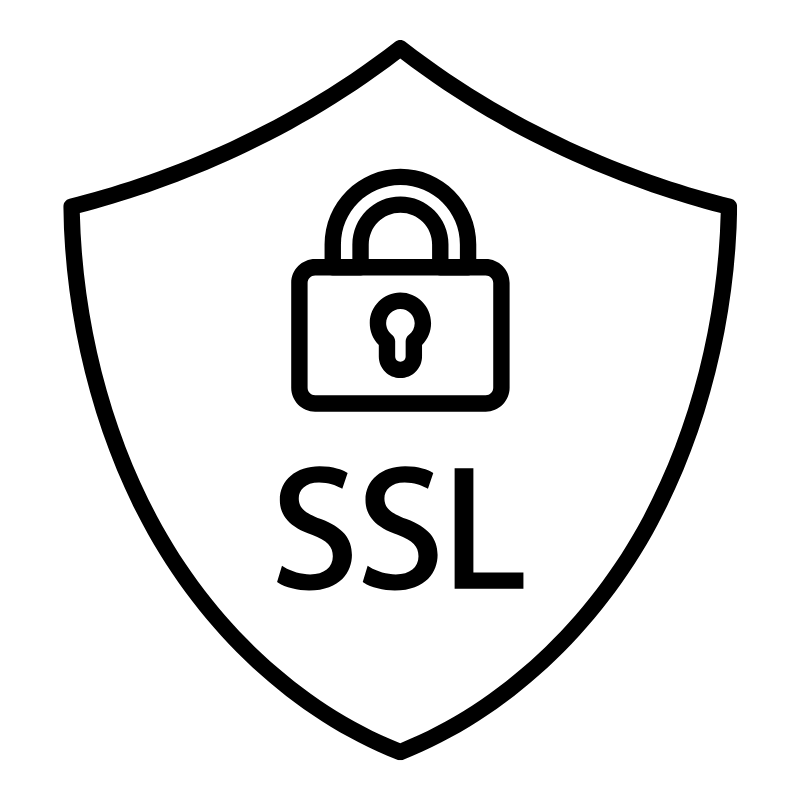 WhoisLook up domain ownership, expiry dates, and registrar information
WhoisLook up domain ownership, expiry dates, and registrar information VPS Hosting
VPS Hosting Managed VPSNon techy? Opt for fully managed VPS server
Managed VPSNon techy? Opt for fully managed VPS server Dedicated ServersEnjoy unmatched power and control with your own physical server.
Dedicated ServersEnjoy unmatched power and control with your own physical server. SupportOur support guides cover everything you need to know about our services
SupportOur support guides cover everything you need to know about our services