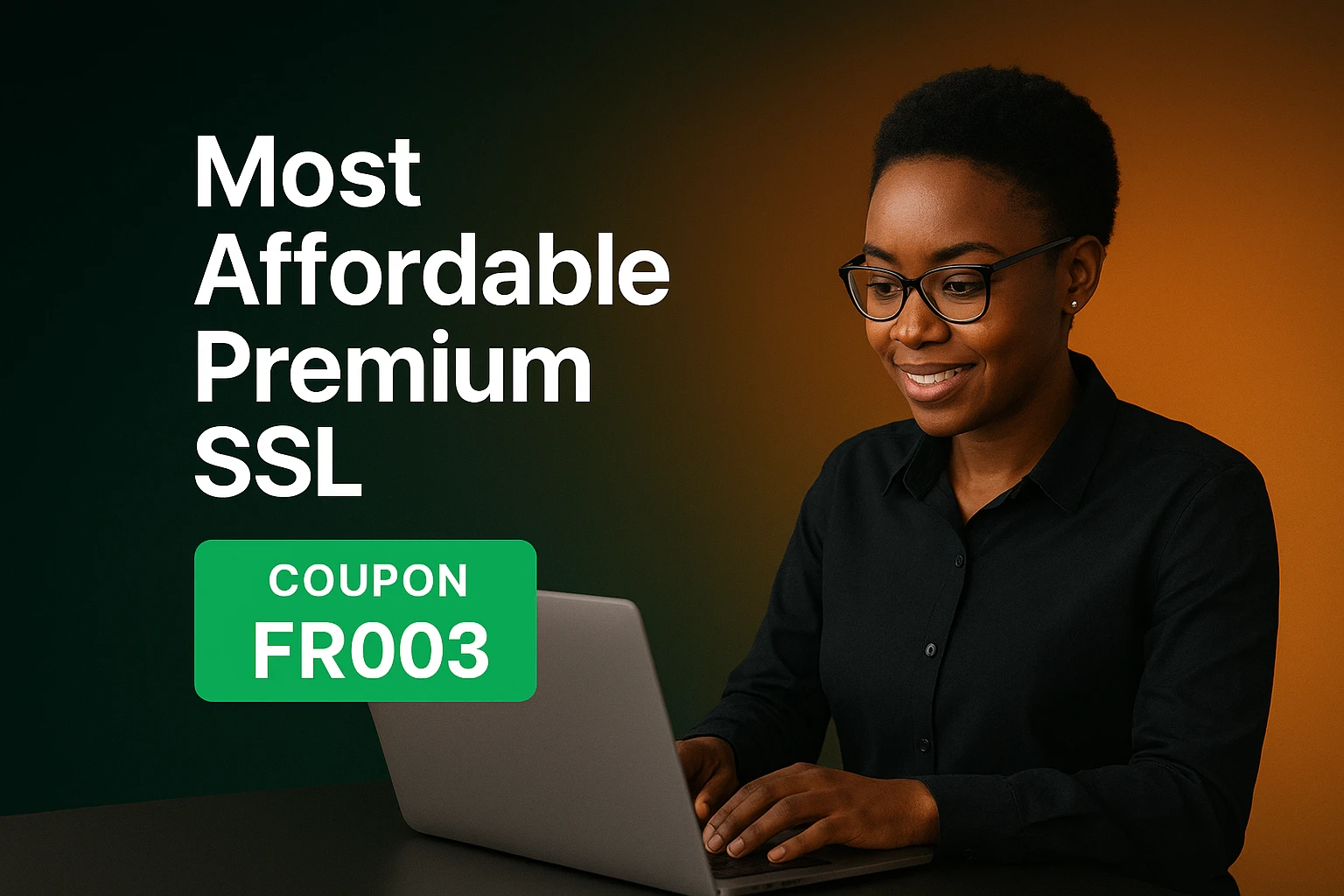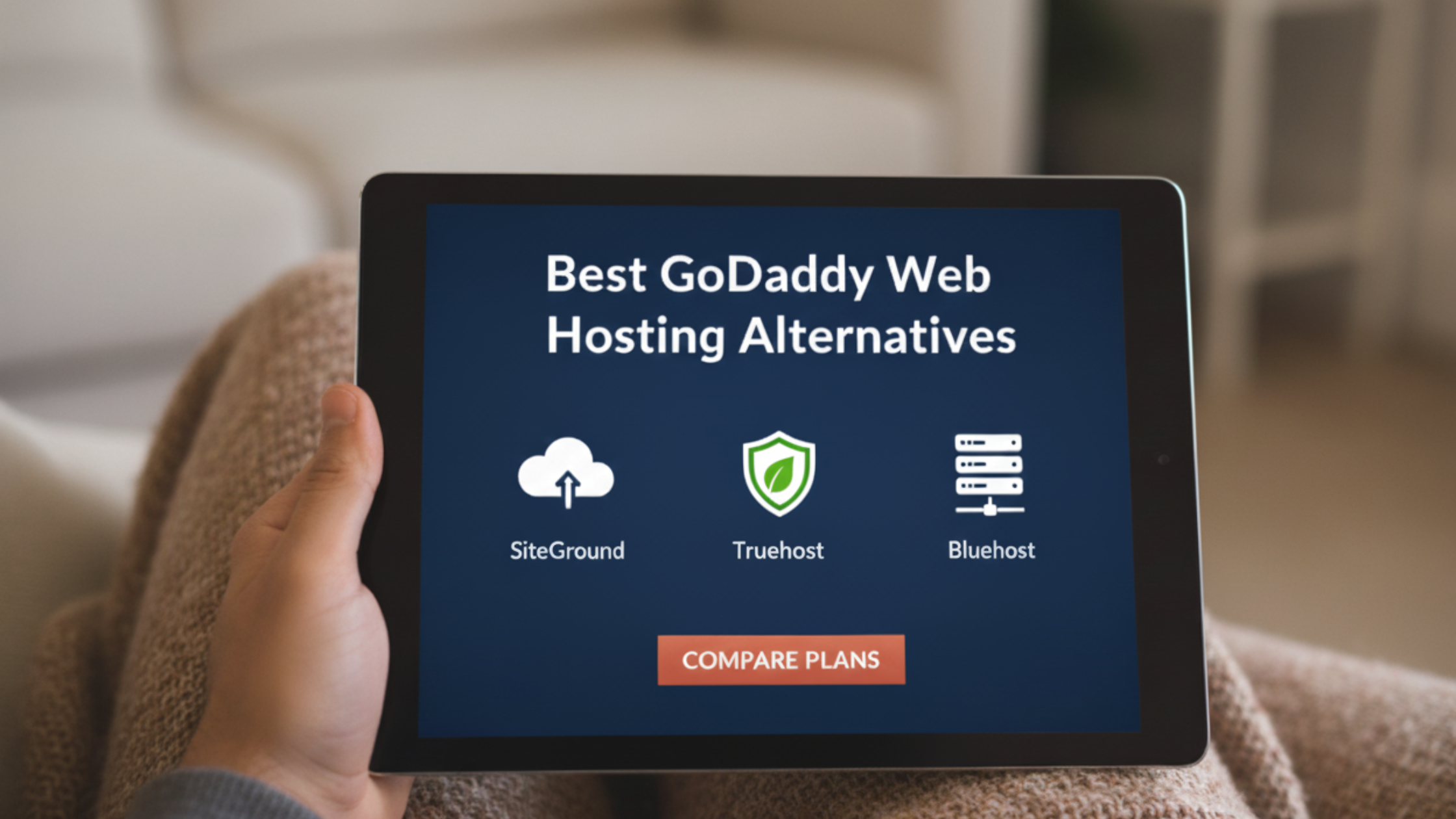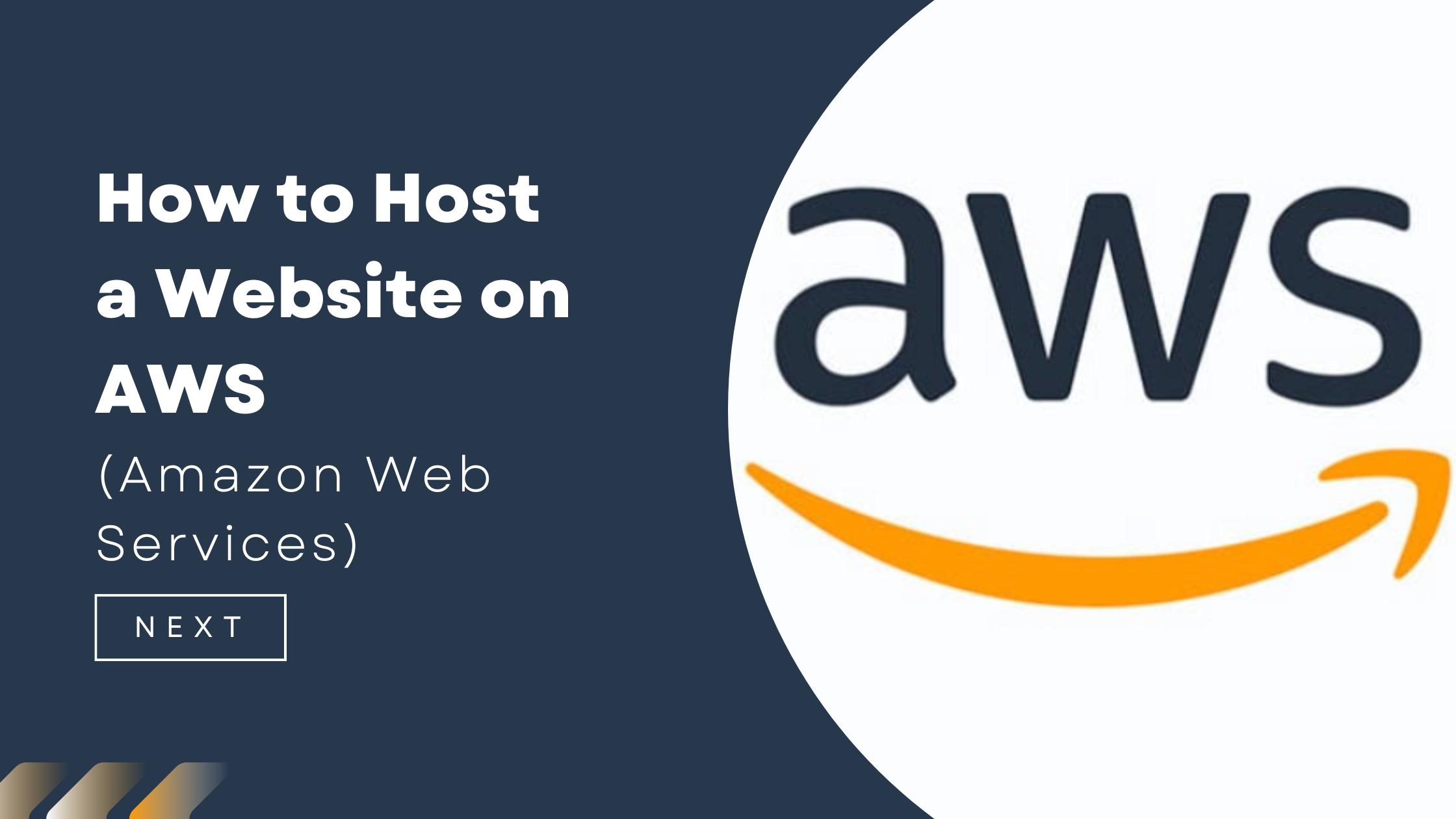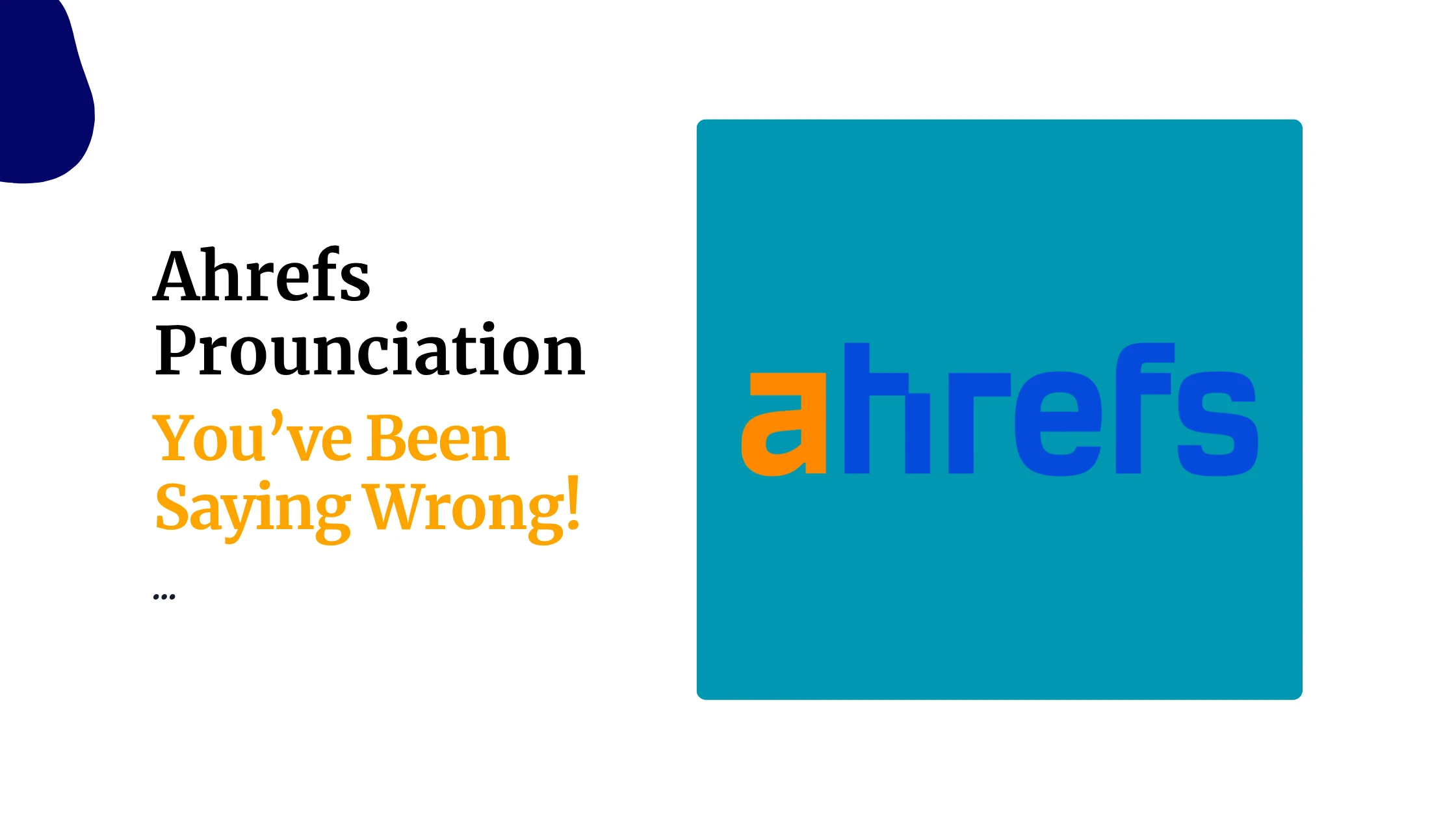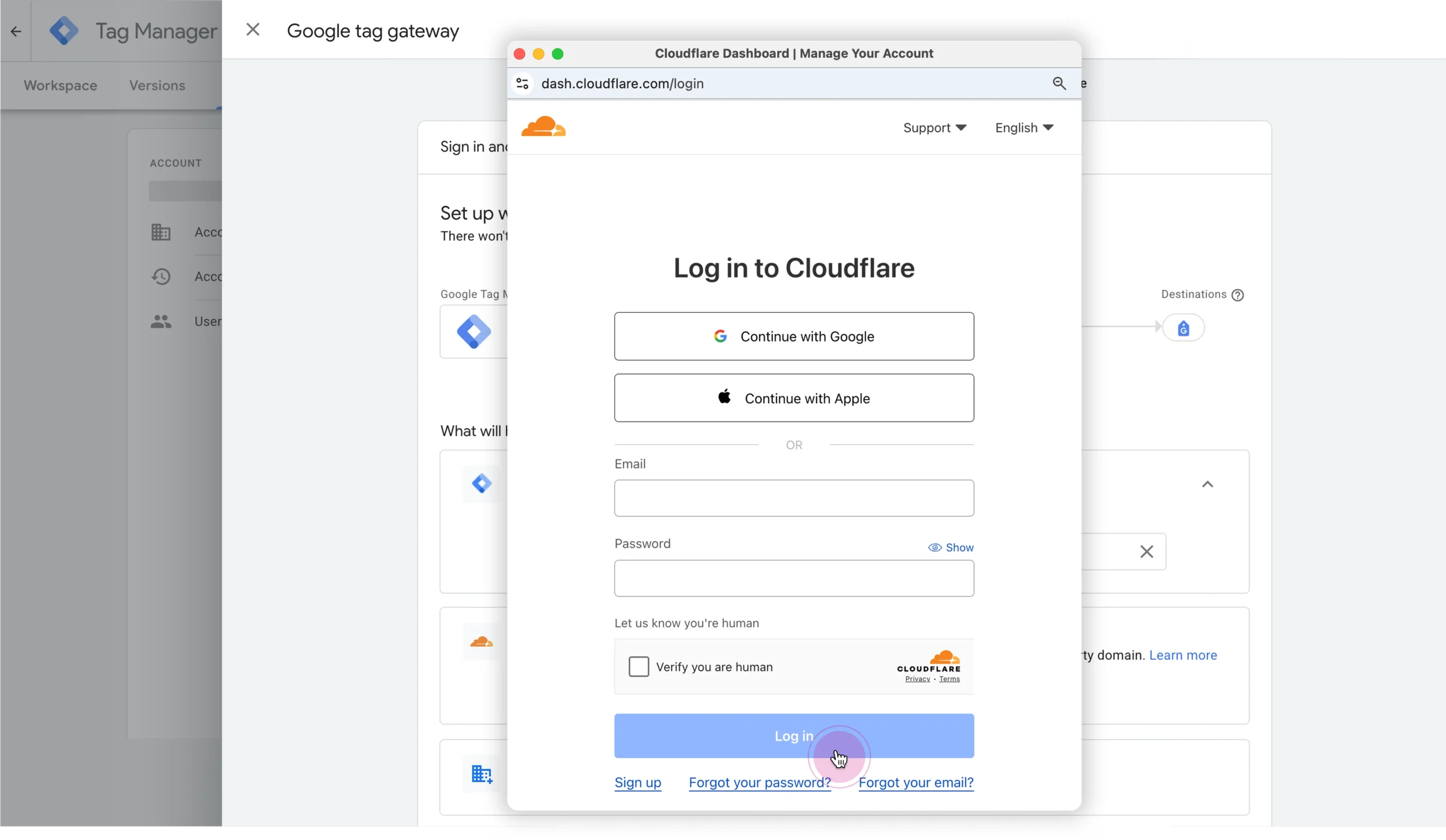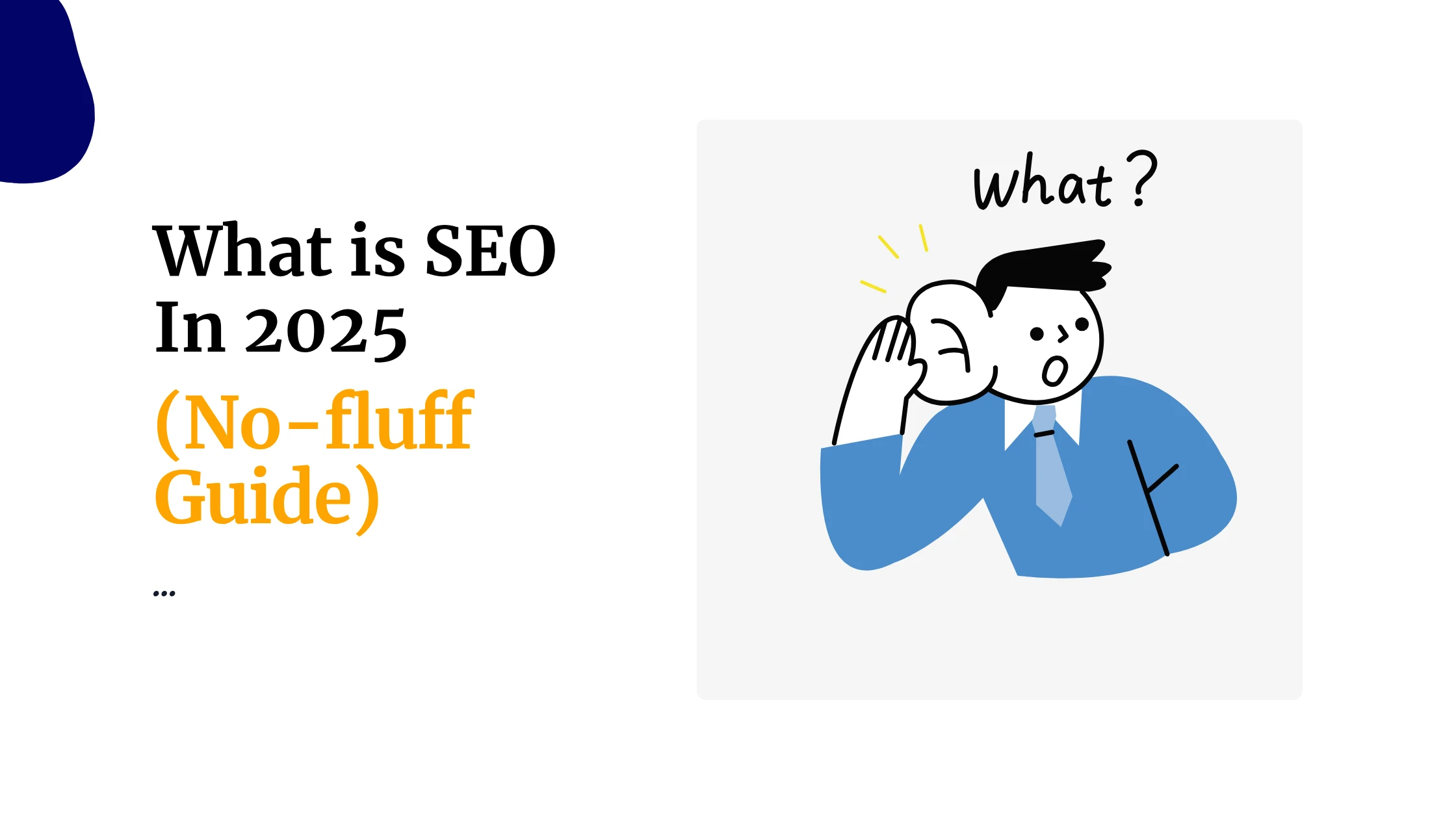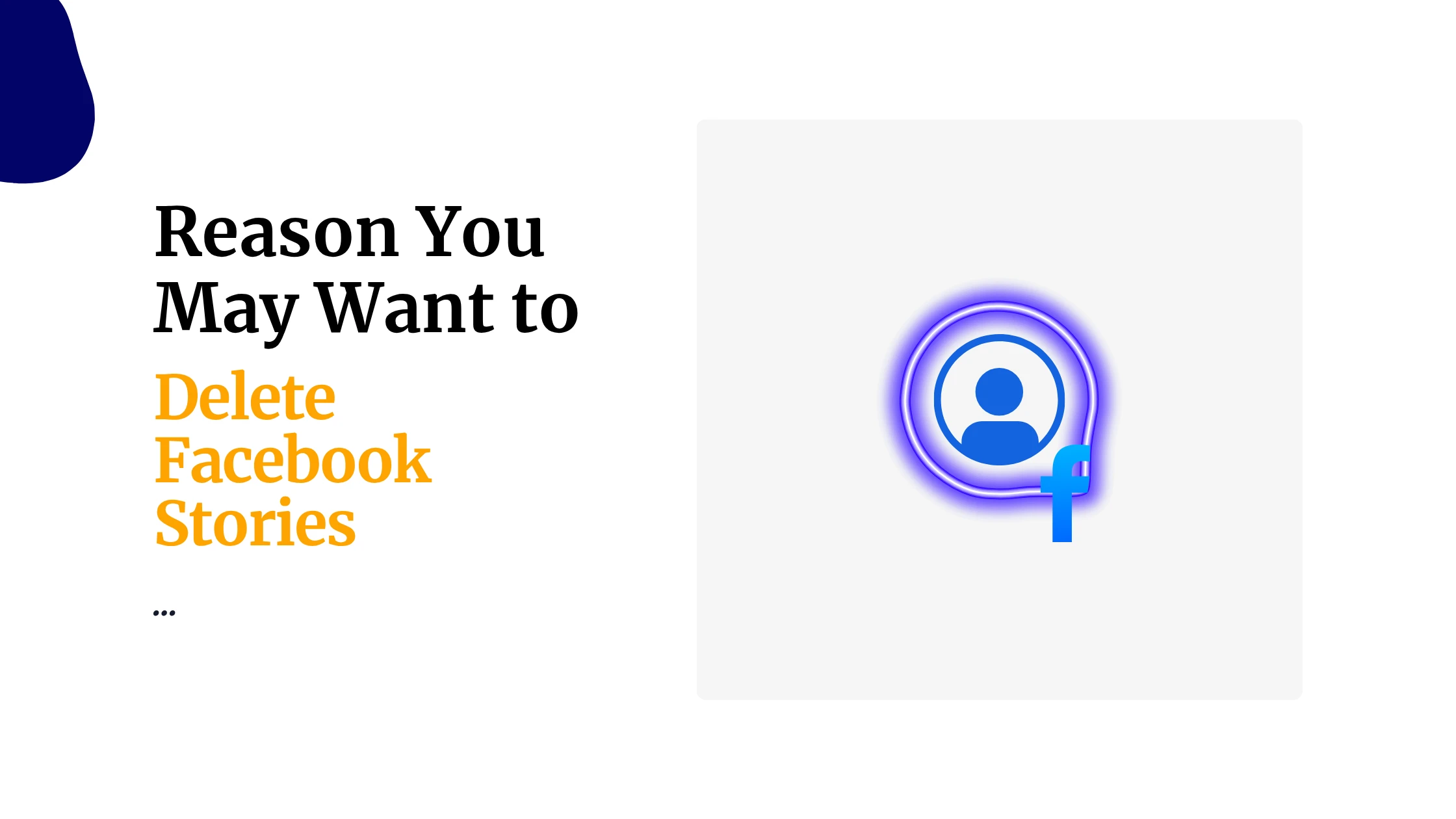Have you ever wanted to clear your Facebook stories, but weren’t sure how to do it?
Maybe you’ve posted something by mistake, or you simply want to clean up your Facebook feed.
You can remove stories from Facebook quickly with just a few taps or clicks.
Quick How-to
If your story is still active, just go to the Stories section at the top of your Facebook Feed, tap your story, and delete the photo or video you no longer want.
Even if the story has already disappeared after 24 hours, you can remove past stories from your Facebook Story Archive.
The steps are simple and work for both desktop and mobile, so you don’t have to waste time searching for the right option.
Learning how to remove stories from Facebook helps you control what others see and keeps your profile tidy.
This article will walk you through each step and share tips to make sure unwanted stories don’t show up again.
What Are Facebook Stories
Facebook stories are short updates that appear at the top of your facebook feed.
These can be photos, text, or short videos which disappear after 24 hours. You see them as circles from the people or pages you follow.
You can add effects, stickers, or music before sharing.
Facebook uses stories to keep you active and to show recent moments. Your activity in the stories section can affect what the facebook algorithm shows you.
Stories do not stay on your timeline. After a day, they disappear automatically unless you delete them sooner. They are separate from your regular posts and do not show up in your main facebook profile or timeline history.
People use facebook stories to share quick moments, updates, or fun experiences without the need for a permanent post.
Facebook designed stories to compete with similar features from other social media platforms.
How the Stories Section Works
The stories section appears as circles at the top of your facebook feed. Each circle represents a different user or page.
Tapping one lets you view all stories that person has posted in the last 24 hours.
Your story shows up here too, labeled as “Your Story.” You can keep track of how many people have seen your story, and you can remove it at any time.
If you’ve posted more than one story, they play one after another in slideshow style.
Facebook’s algorithm decides which stories show up first, usually based on who you interact with the most. Stories also reach your friends on Messenger
Why You Might Want to Remove Facebook Stories
There are several clear reasons you might need to delete a facebook story. Sometimes you make a mistake—a photo goes up that you did not mean to share or a video is too personal for all of your friends to see.
Facebook lets you remove a story before 24 hours is up. If you change your mind or spot an error, removing it makes sure no one else will see it.
Deleting a story is also useful if you feel uncomfortable about who is viewing it.
Another reason is privacy concerns. Since Facebook stories are quite visible at the top of everyone’s feed, you may want tighter control. If you ever want to clear your stories, the process is quick.
How to Delete Facebook Stories
If you want to remove Facebook stories from your account before the 24 hours expiry, you have several simple options.
? Quick Note
You can only delete your own Story. You can’t delete someone else’s, but you can mute them (more on that later).
1) On the Facebook mobile app
Steps:
- Open the Facebook app
- Tap Your Story at the top of your feed
- Swipe to the specific photo or video you want to remove
- Tap the three dots (•••) in the top-right corner
- Tap Delete photo or Delete video
- Confirm
⏱ It disappears instantly for everyone.
2) On Facebook for desktop (web browser)
Steps:
- Go to facebook.com and log in
- Click Your Story in the top Stories bar
- Click through to the specific Story you want to remove
- Click the three dots in the top-right corner
- Select Delete photo or Delete video
- Confirm
3) How to delete all Facebook Stories
There’s no “delete all” button, but you can individually remove each Story following the steps above. Repeat until your Story queue is cleared.
4) How to delete archived Stories
If you have Story Archive turned on, even deleted Stories may be visible to you later.
To clear your archive:
On mobile:
- Go to your profile
- Tap the three dots next to Edit profile
- Tap Story Archive
- Tap the three dots at the top
- Choose Delete, then select what to remove
5) How to stop Facebook from saving future Stories
Don’t want Facebook keeping anything after you delete?
Disable archive:
- Go to Settings & privacy > Settings
- Tap Stories
- Tap Story Archive
- Toggle Save to Archive OFF
6) How to mute or hide other people’s Stories
If someone keeps posting stuff you don’t want to see:
To mute their Stories:
- Tap and hold their Story icon
- Tap Mute
- Confirm
You won’t see their Stories again unless you unmute them later from settings.
? Final tip: You can also customize who sees your Story
Before posting, tap Privacy and choose:
- Public
- Friends
- Custom
- Hide from specific people
That way, you won’t have to delete something just because it reached the wrong audience.
Using the Story Options Menu
The story options menu gives you many ways to control your stories. This menu lets you do more than just delete—you can also mute, archive, or edit your story.
To access the menu:
- From the story, tap the three dots or “More” in the top corner.
- A menu appears with options like “Delete,” “Mute,” “Edit,” and sometimes “Archive.”
Key actions you can take in this menu:
| Option | What It Does |
| Delete | Removes the entire story right away |
| Mute | Hides stories from certain people |
| Edit | Adjusts settings for visibility |
| Archive | Saves stories privately after 24 hours |
You can also update who gets to see your story from this menu. Choose “Edit Story Settings” or similar to manage privacy.
Customizing Story Visibility and Preferences
You want control over what you see on Facebook and who views your stories. Adjusting story visibility can help protect your privacy and shape your social media experience.
If certain stories are not for everyone, you can change who views them. Muting and disabling stories lets you set boundaries for which content appears. Using News Feed preferences, you can manage how stories and other posts show up in your feed.
Hiding Stories From Other Users
You can prevent specific people from seeing your Facebook stories. This option is useful if you want privacy while sharing updates.
To hide your story from others:
- Tap Add to Story or your profile picture.
- Click the gear icon (Story Settings) in the upper right corner.
- Select Hide Story From.
- You will get a list of your friends. Choose the people you don’t want to see your story.
Once you set this, only the audience you pick will view your story. If you only want a few people to see your updates, use the Custom privacy setting instead.
This stops unwanted viewers and keeps your updates limited to specific friends. You can learn more about controlling who sees your stories on Facebook by following their privacy setting guide.
Muting and Disabling Facebook Stories
Muting stories helps if you no longer want to see updates from certain friends or pages.
To mute a story:
- Find the story you want to mute at the top of your Facebook home screen.
- Tap and hold the person’s profile picture, or click the three dots.
- Select Mute.
Muting will remove that person’s stories from your feed without unfriending or blocking them.
You can always unmute later by visiting story settings and updating muted accounts.
Adjusting News Feed Preferences
Your News Feed controls which stories and posts appear as you scroll. By changing News Feed preferences, you can hide or see more of certain content.
To manage what you see:
- Open the Facebook app and tap the menu (three lines) icon.
- Go to Settings & Privacy. Tap Settings.
- Choose News Feed Preferences.
- Here you can prioritize who to see first, unfollow people, or reconnect with friends.
Using Friendly for iOS and Swipe for Facebook
Some people look for extra ways to hide or completely remove stories from appearing on their feed without using the main Facebook app.
Friendly for iOS and Swipe for Facebook (for Android) are third-party apps that give you more privacy controls.
With Friendly for iOS:
- Download and install the app from the App Store.
- Log in using your Facebook account.
- Go to the settings menu, then look for “Stories.”
- Toggle the option to hide or disable stories.
Swipe for Facebook works almost the same for Android:
- Install Swipe from Google Play.
- Sign in to your Facebook profile.
- Enter settings and turn off or hide stories from your feed.
Many users find that these third-party apps allow them to view Facebook without stories cluttering the top of the news feed.
Learn more about using these apps to manage Facebook stories at androidnature.com’s guide and through Gadget Hacks.
Remember, these apps can change your experience and let you adjust what you see without deleting your stories.
Always review privacy reviews before logging in with your Facebook account.
For secure website hosting and digital tools for your projects in Kenya, you can check out Truehost’s product services page for reliable solutions.
 Domain SearchInstantly check and register your preferred domain name
Domain SearchInstantly check and register your preferred domain name Web Hosting
Web Hosting cPanel HostingHosting powered by cPanel (Most user friendly)
cPanel HostingHosting powered by cPanel (Most user friendly) KE Domains
KE Domains Reseller HostingStart your own hosting business without tech hustles
Reseller HostingStart your own hosting business without tech hustles Windows HostingOptimized for Windows-based applications and sites.
Windows HostingOptimized for Windows-based applications and sites. Free Domain
Free Domain Affiliate ProgramEarn commissions by referring customers to our platforms
Affiliate ProgramEarn commissions by referring customers to our platforms Free HostingTest our SSD Hosting for free, for life (1GB storage)
Free HostingTest our SSD Hosting for free, for life (1GB storage) Domain TransferMove your domain to us with zero downtime and full control
Domain TransferMove your domain to us with zero downtime and full control All DomainsBrowse and register domain extensions from around the world
All DomainsBrowse and register domain extensions from around the world .Com Domain
.Com Domain WhoisLook up domain ownership, expiry dates, and registrar information
WhoisLook up domain ownership, expiry dates, and registrar information VPS Hosting
VPS Hosting Managed VPSNon techy? Opt for fully managed VPS server
Managed VPSNon techy? Opt for fully managed VPS server Dedicated ServersEnjoy unmatched power and control with your own physical server.
Dedicated ServersEnjoy unmatched power and control with your own physical server. SupportOur support guides cover everything you need to know about our services
SupportOur support guides cover everything you need to know about our services