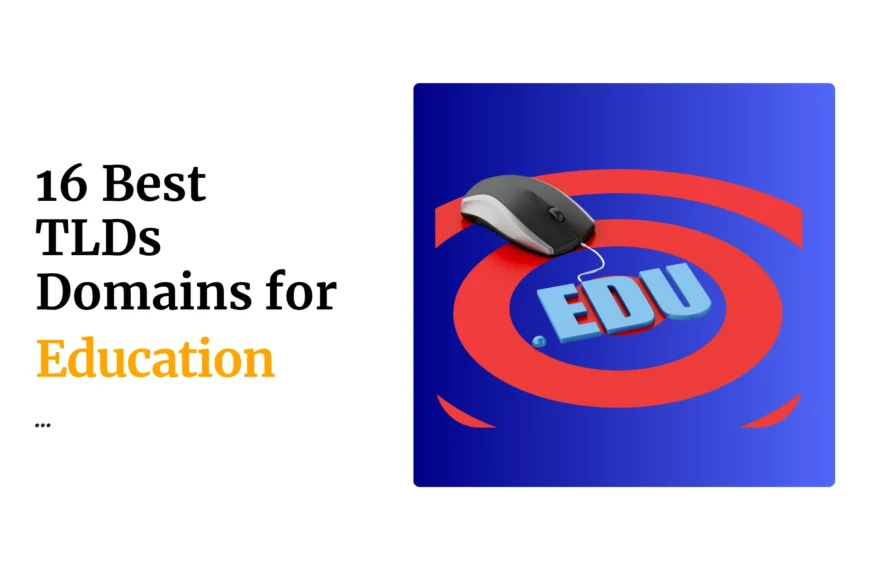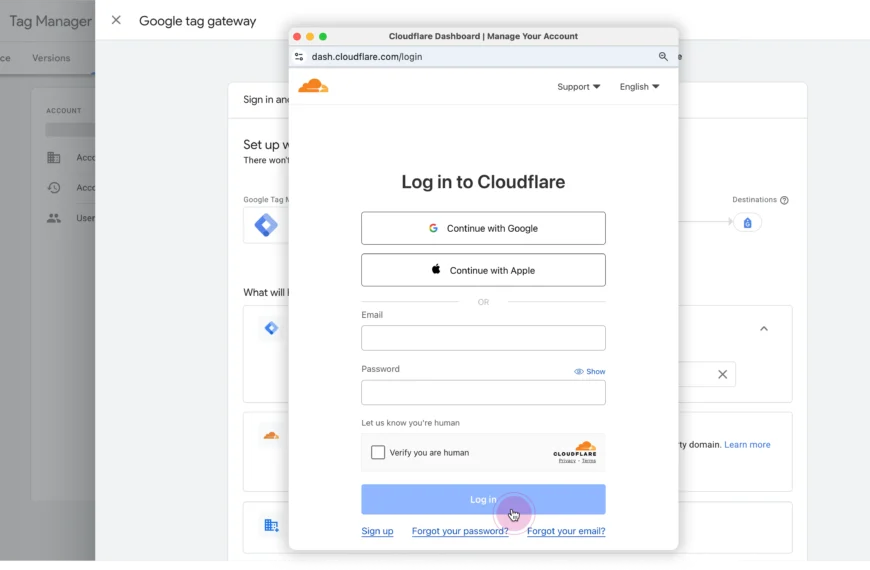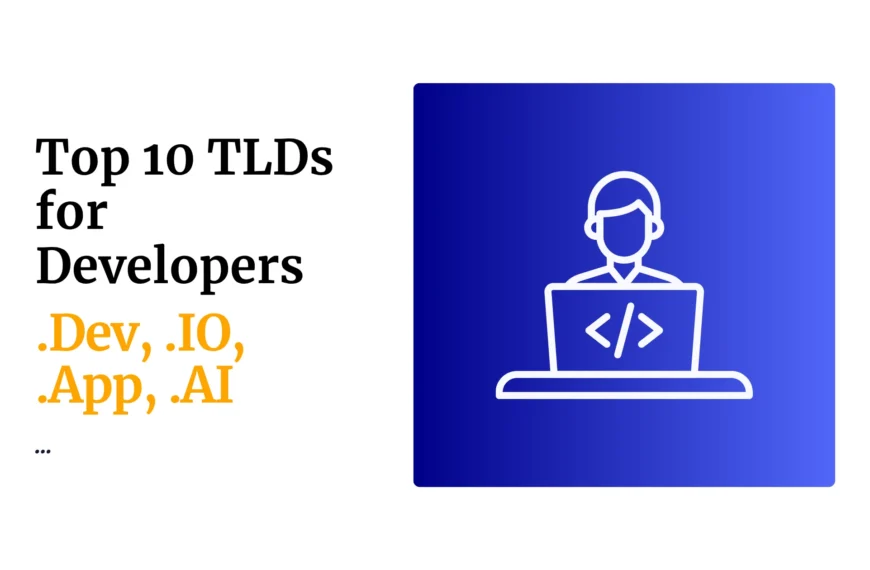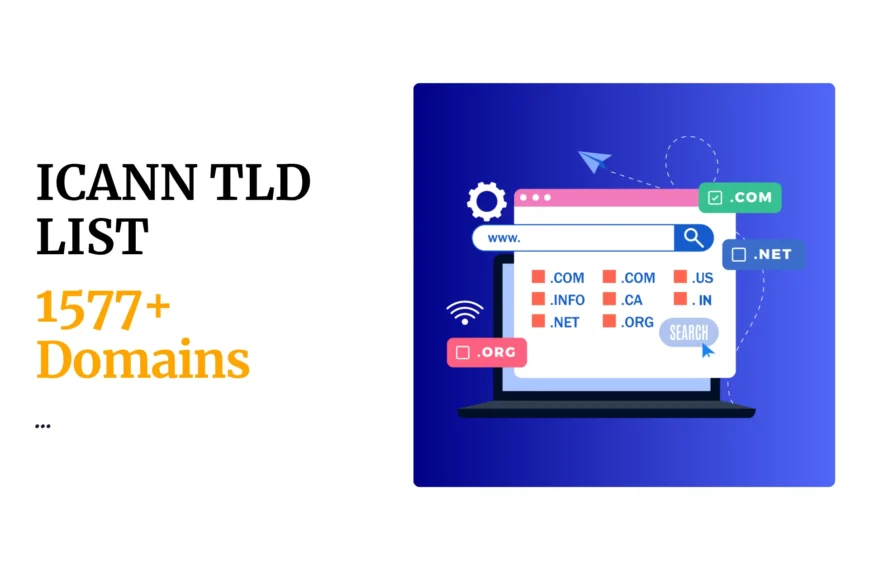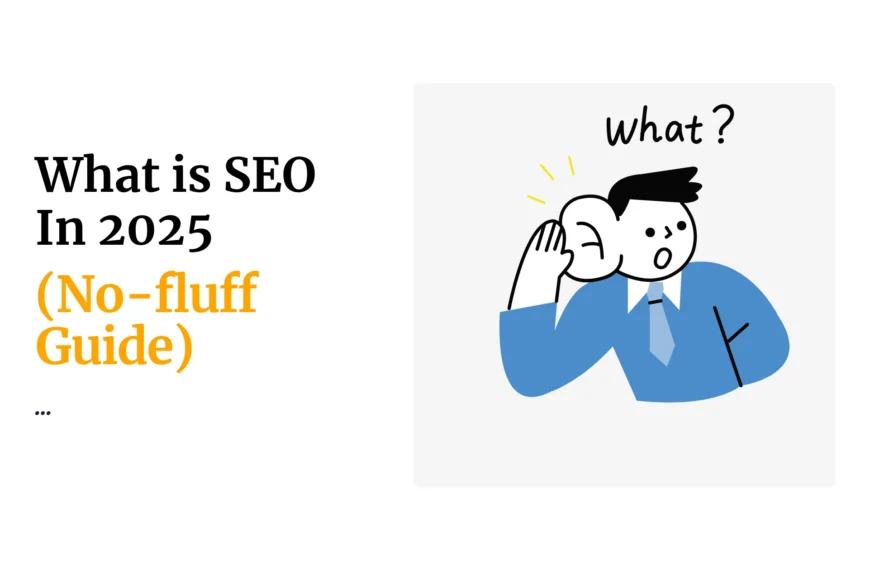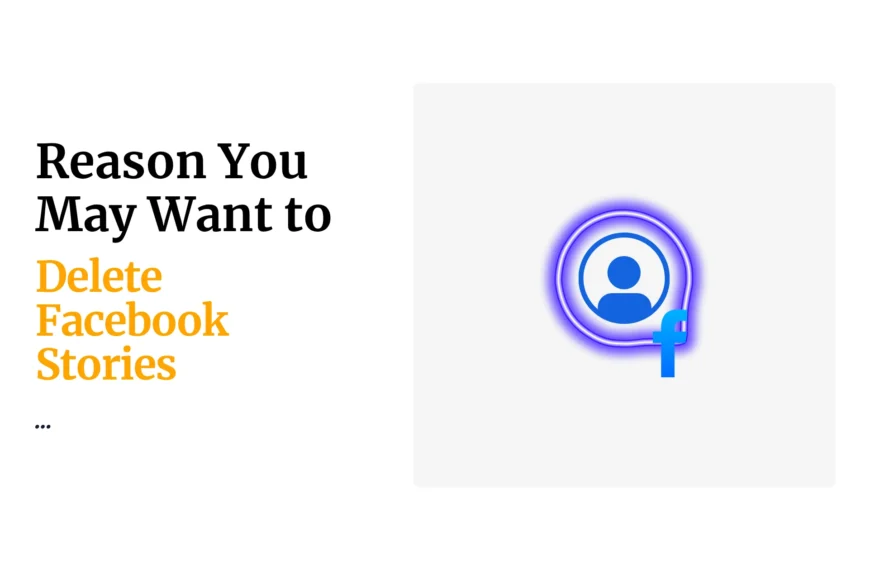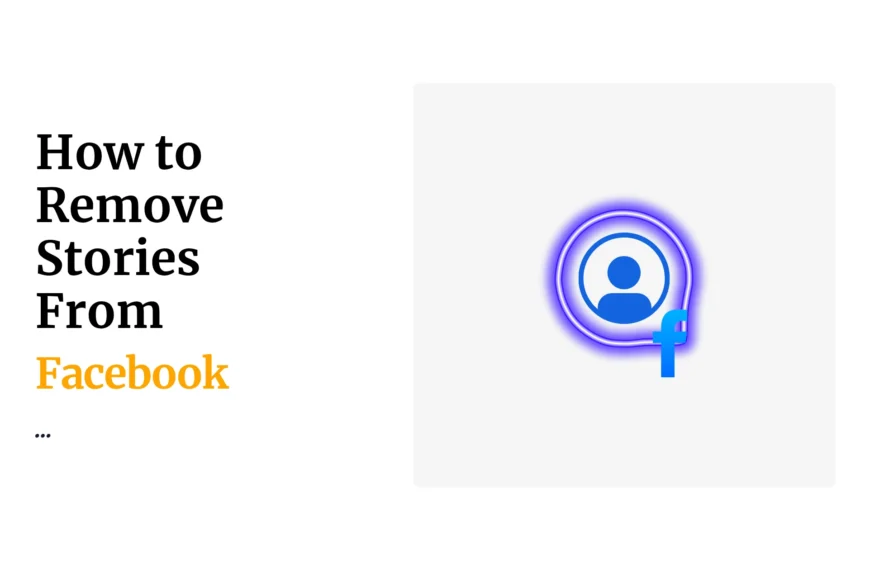If you’re using Google Analytics 4 (GA4), you’ve probably heard the term key events. But what exactly are they, and why do they matter?
In this guide, we’ll break down everything you need to know about key events in GA4, how to set them up, and why they’re essential for tracking your website or app’s performance.
Whether you’re new to GA4 or transitioning from Universal Analytics, this post will help you understand key events in simple terms. Let’s dive in!
What Are Key Events in GA4?
In GA4, key events is a GA4 metric that refer to the specific user interactions that you mark as conversions.
These interactions are critical for measuring your business goals.
These could be actions like:
- Purchases
- Form submissions
- Newsletter sign-ups
- Add-to-cart actions
- Video completions
Unlike Universal Analytics, which focused on goals, GA4 uses an event-based model. This means every interaction is tracked as an event, and you decide which ones are important enough to be labeled as conversions.
Think of key events as the milestones that show how well your website or app is performing.
For instance, if you run an e-commerce site, a key event might be when someone completes a purchase.
Why Are Key Events Important?
Key events help you:
- Measure success: Track actions that directly impact your business, like sales or leads.
- Optimize campaigns: Understand which marketing efforts drive the most conversions.
- Improve user experience: Identify where users drop off or engage the most.
Without key events, you’d have a hard time knowing what’s working and what’s not.
Why Google Rebranded Conversions as Key Events
In March 2024, Google rebranded “conversions” to “key events” in GA4. The goal was to clarify the distinction between:
- Key events: General business-critical interactions (e.g., purchases, sign-ups).
- Conversions: Specific key events tied directly to Google Ads campaigns.
This change helps marketers better understand which interactions impact their advertising efforts versus overall website performance.
Types of Events in GA4
GA4 tracks different types of events, and not all of them are key events. Here’s a quick breakdown:
1) Automatically Collected Events
These are events GA4 tracks by default, such as:
first_visit(when a user visits your site for the first time).session_start(when a new session begins).page_view(when a page is viewed).
You don’t need to set these up — they just work out of the box.
2) Enhanced Measurement Events
These are optional events you can enable in the GA4 interface.
Examples include:
scroll(when a user scrolls through a page).click(when a user clicks a link).file_download(when a file is downloaded).
3) Recommended Events
These are predefined events tailored to specific industries. For example:
purchase(for e-commerce transactions).sign_up(for user registrations).
4) Custom Events
These are events you create to track unique interactions, like newsletter_subscription or contact_form_submit.
How to Set Up Key Events in GA4
Setting up key events is straightforward. Here’s how to do it:
1) Ensure the Event Is Being Tracked
Before marking an event as a conversion, make sure it’s being recorded. For example:
- Use enhanced measurement for basic interactions.
- Add custom code for unique events.
Here’s an example of tracking a custom event with gtag.js:
gtag("event", "newsletter_subscription", {
method: "footer_form"
});2) Mark the Event as a Conversion
Once the event is being tracked:
- Go to Admin > Property > Events in your GA4 dashboard.
- Find the event you want to mark as a conversion.
- Toggle the “Mark as conversion” switch.
That’s it! The event is now a key event and will appear in your reports as a conversion.
Examples of Key Events
Here are some common key events businesses track:
- E-commerce:
purchase, add_to_cart, view_item. - Lead Generation:
generate_lead, contact_form_submit. - User Engagement:
sign_up, login, video_start.
Best Practices for Key Events
To get the most out of key events, follow these tips:
- Prioritize high-impact events: GA4 allows up to 30 conversions per property, so focus on the most important ones.
- Use clear naming conventions: For example, use
click_cta_buttoninstead of vague names likeevent1. - Test your setup: Use GA4’s DebugView to ensure events are being tracked correctly.
Ga4 Key Events FAQs
Can I Edit or Delete Key Events?
Yes, you can unmark an event as a conversion at any time. However, historical data for that event will remain in your reports.
How Many Key Events Can I Track?
GA4 allows up to 30 conversions per property. If you need more, consider consolidating similar events.
What’s the Difference Between Events and Conversions?
All conversions are events, but not all events are conversions. Conversions are the events you’ve designated as key to your business goals.
Final Thoughts
Key events are the backbone of GA4’s event-based tracking system.
By identifying and marking the right events as conversions, you can gain valuable insights into your website or app’s performance.
If you’re new to GA4, start small. Focus on a few key events that align with your business goals, and expand as you get more comfortable. And remember, GA4’s flexibility allows you to adapt your tracking as your needs evolve.
For more details, check out Google’s GA4 Conversions Guide.
 Domain SearchInstantly check and register your preferred domain name
Domain SearchInstantly check and register your preferred domain name Web Hosting
Web Hosting cPanel HostingHosting powered by cPanel (Most user friendly)
cPanel HostingHosting powered by cPanel (Most user friendly) KE Domains
KE Domains Reseller HostingStart your own hosting business without tech hustles
Reseller HostingStart your own hosting business without tech hustles Windows HostingOptimized for Windows-based applications and sites.
Windows HostingOptimized for Windows-based applications and sites. Free Domain
Free Domain Affiliate ProgramEarn commissions by referring customers to our platforms
Affiliate ProgramEarn commissions by referring customers to our platforms Free HostingTest our SSD Hosting for free, for life (1GB storage)
Free HostingTest our SSD Hosting for free, for life (1GB storage) Domain TransferMove your domain to us with zero downtime and full control
Domain TransferMove your domain to us with zero downtime and full control All DomainsBrowse and register domain extensions from around the world
All DomainsBrowse and register domain extensions from around the world .Com Domain
.Com Domain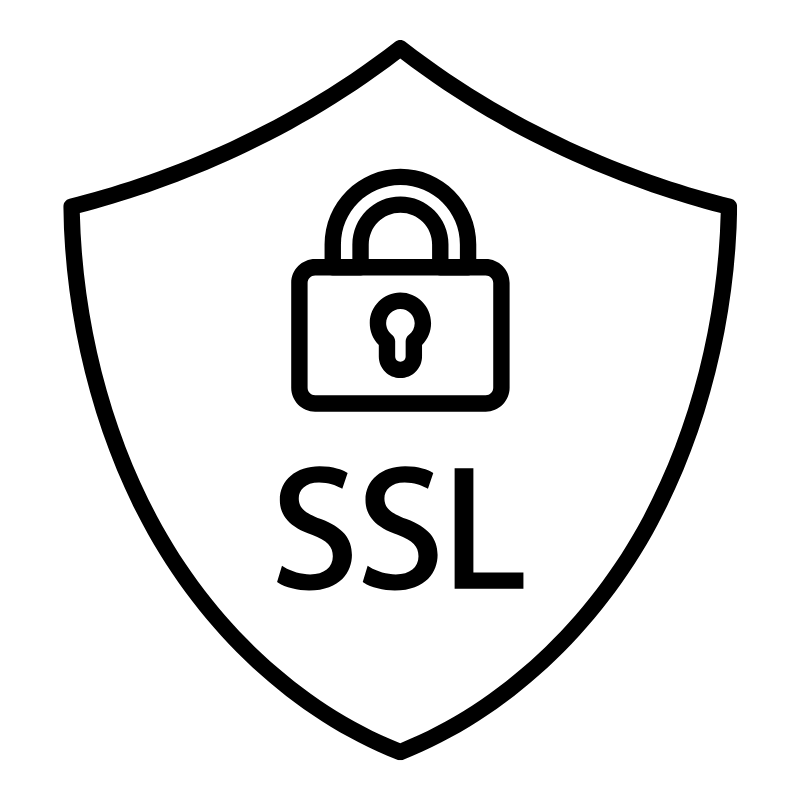 WhoisLook up domain ownership, expiry dates, and registrar information
WhoisLook up domain ownership, expiry dates, and registrar information VPS Hosting
VPS Hosting Managed VPSNon techy? Opt for fully managed VPS server
Managed VPSNon techy? Opt for fully managed VPS server Dedicated ServersEnjoy unmatched power and control with your own physical server.
Dedicated ServersEnjoy unmatched power and control with your own physical server. SupportOur support guides cover everything you need to know about our services
SupportOur support guides cover everything you need to know about our services