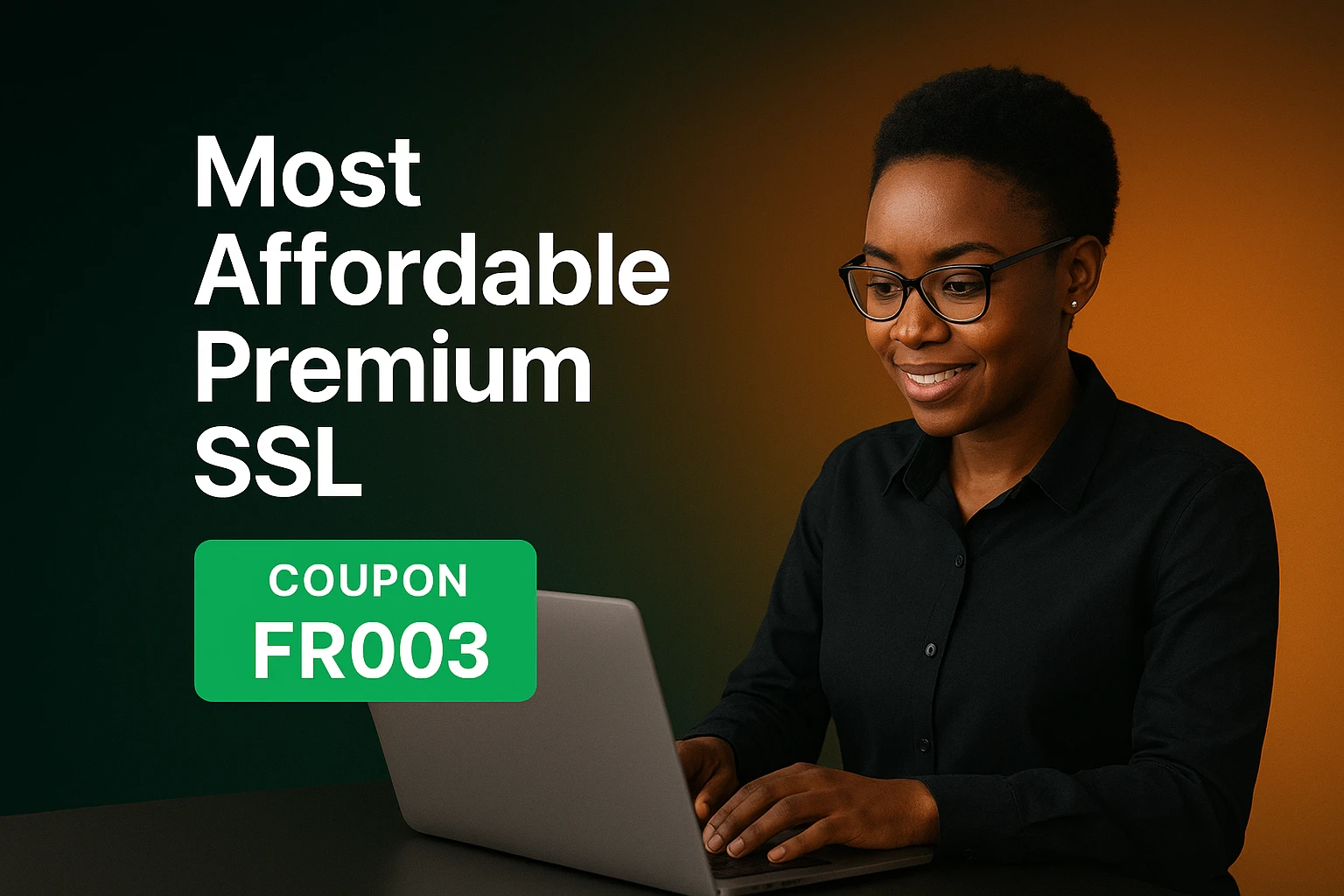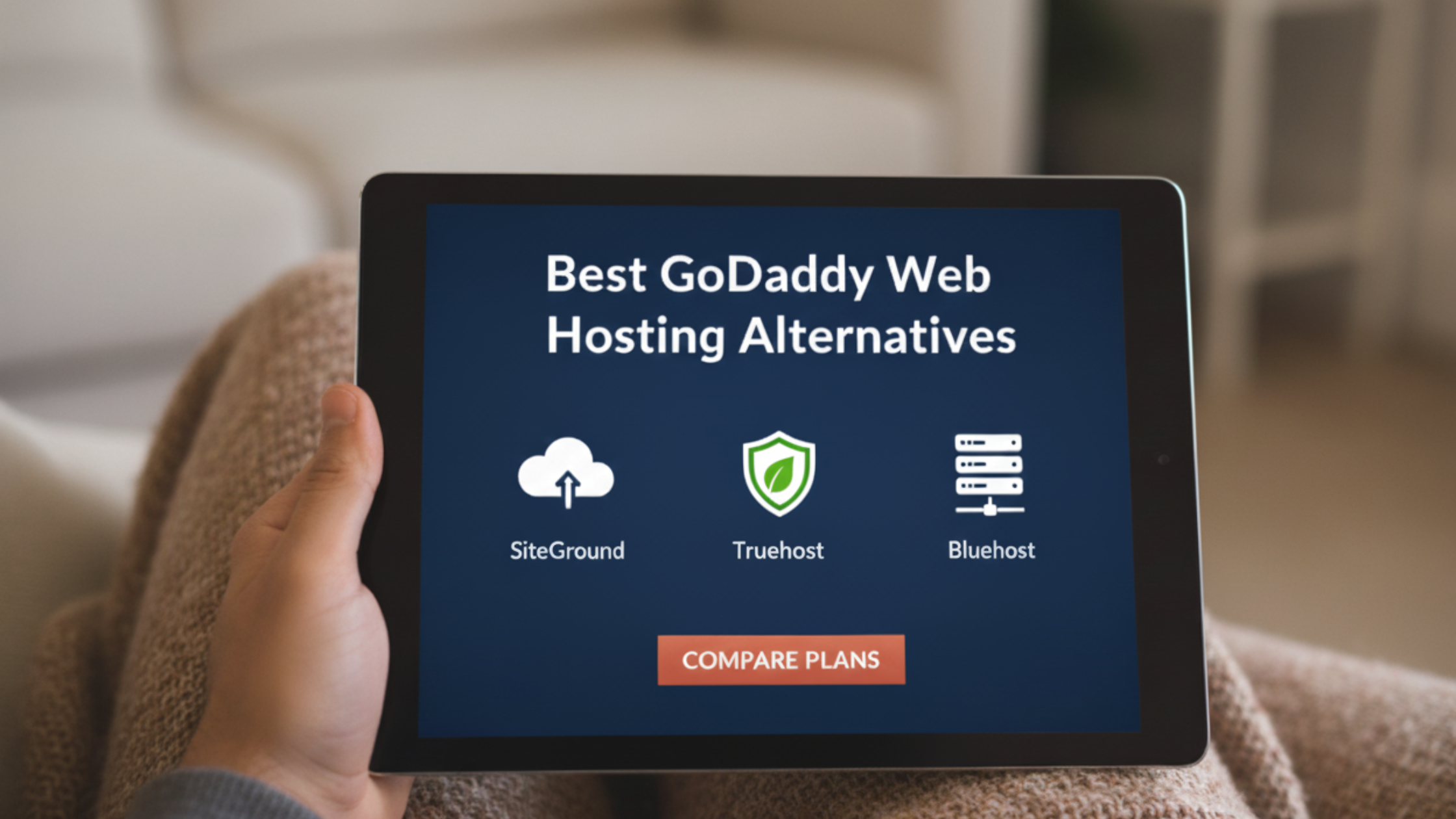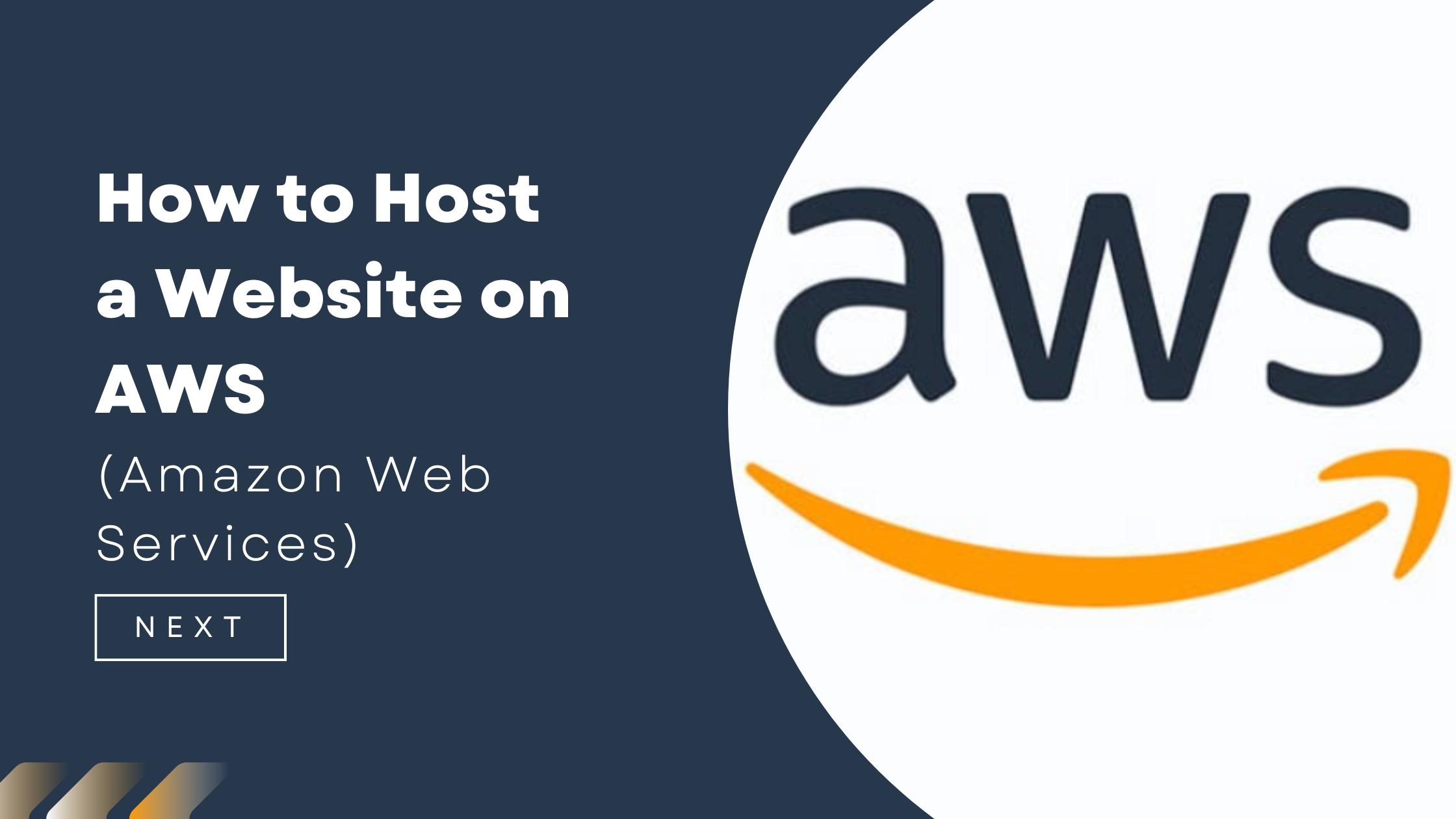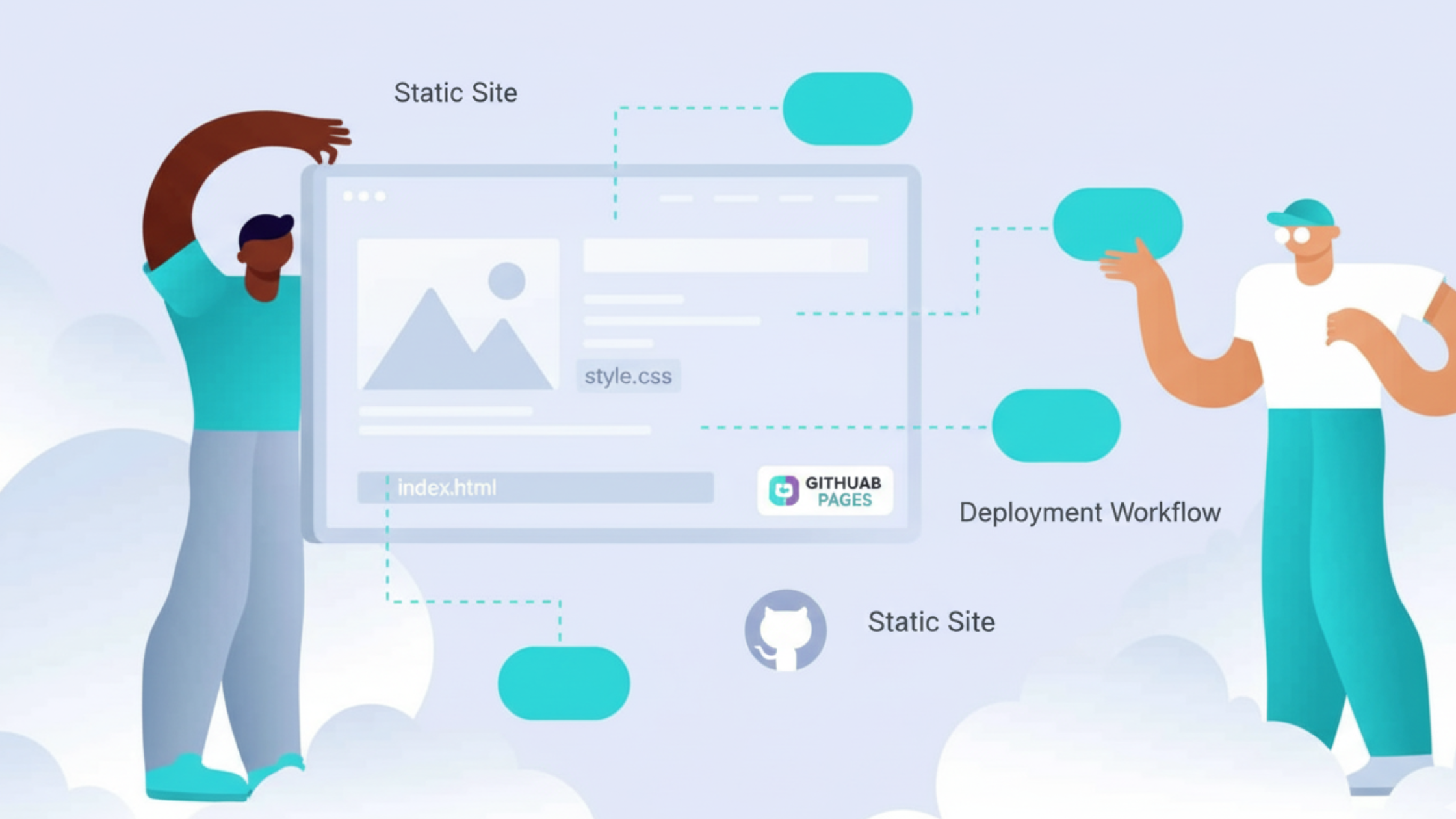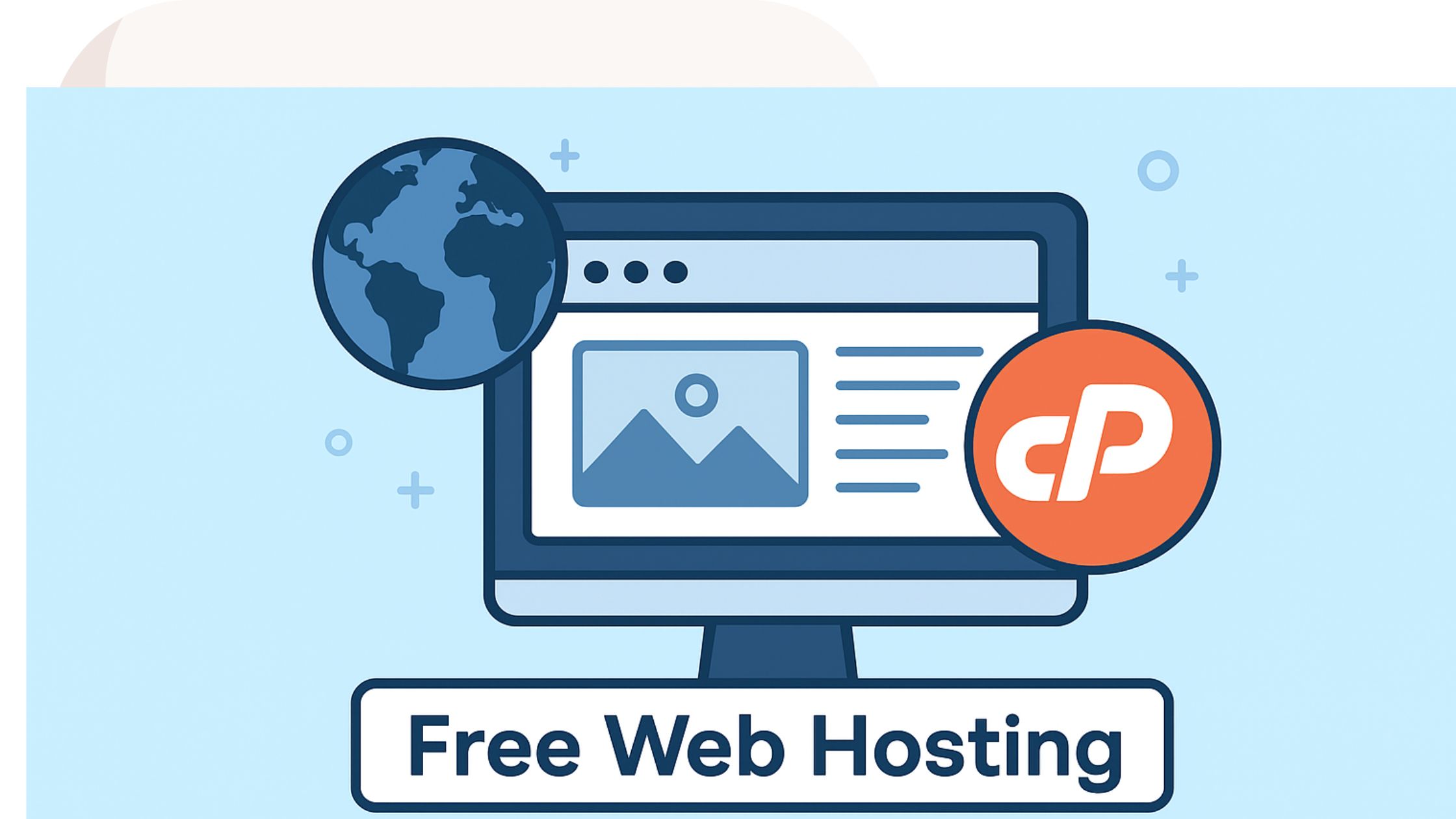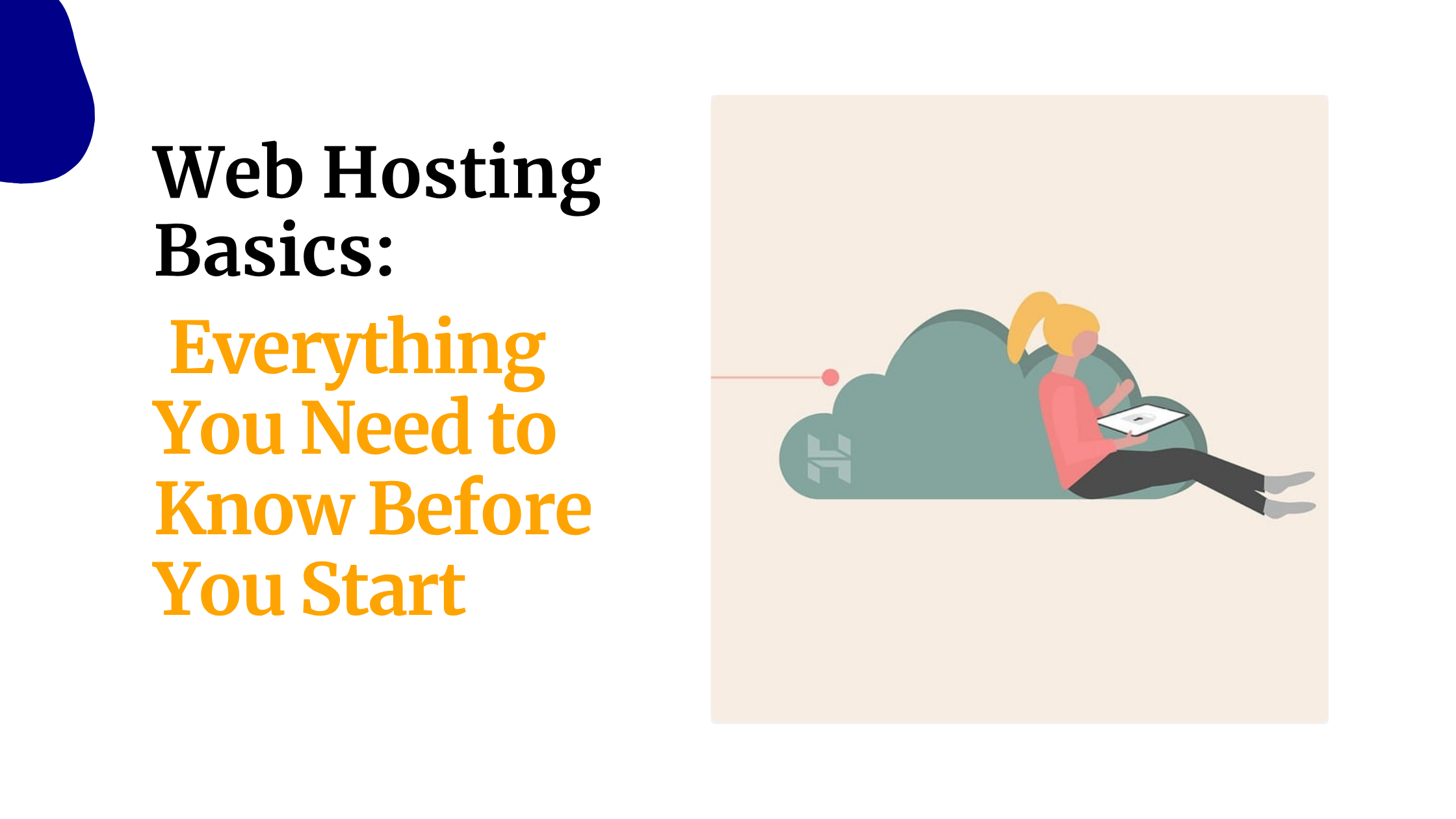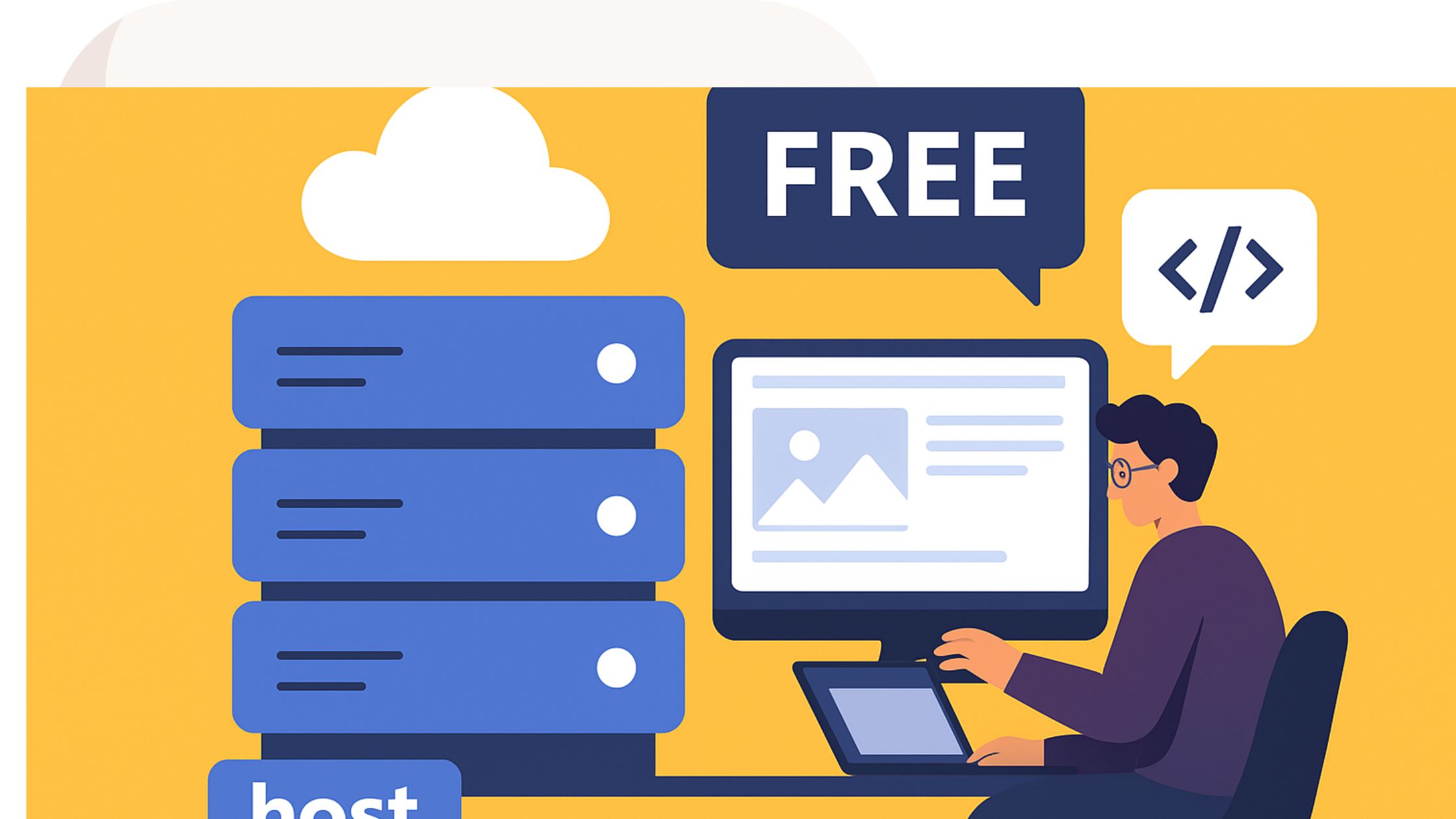A website can disappear without warning. One moment everything works. The next moment the whole site is gone.
You may not expect it, but it happens to many people in Kenya every single day.
Have you ever worked on a blog post late at night, only for the lights to go out right before you save?
That empty feeling in your stomach… the one that stays for hours because you know the work is gone?
Now take that same moment and apply it to your entire website. Posts gone. Photos gone. Customer records gone. All your effort wiped out in a second.
This is the same feeling business owners get when hackers break in, servers fail, or someone deletes the wrong file.
It is the same frustration you feel when something you built with care disappears before your eyes.
And the worst part? Most of these losses could be avoided with one simple habit: keeping a proper website backup.
A website backup is not a fancy tool. It is the shield that protects your work, your income, and your time.
Without it, you stand on shaky ground. With it, you stand strong, even when the unexpected happens.
This guide will discuss, the types you should use, and how to create and restore them step by step, using simple English, real examples, and clear instructions.
Here is what you will learn:
- Why skipping backups can cost you
- The main types of backups
- How often to back up your site
- How to create a full backup with cPanel
- How to restore your site when something goes wrong
- Pro tips to stay safe
- Simple FAQs
Let’s begin.
Why You Need a Website Backup
Losing your site feels like watching your market stall wash away after sudden rain.

One wrong click can erase your product list. A hacker can break in and change your pages.
A blackout can interrupt an update and damage your files.
These things happen more often than people think. Many small Kenyan businesses have lost important data in the past year.
Some had customer emails vanish. Others lost months of sales records. A website backup stops that.
It gives you a copy you can bring back when something goes wrong.
Hackers also target small websites because they are easier to break into.
When you have a backup, you can return your site to a safe version before the attack happened. It saves hours of work.
Even normal tasks can cause problems. You may delete a file by mistake.
You may update a plugin on your WordPress site, and everything breaks. With a backup, you do not panic. You restore your clean copy.
There is also the Kenya Data Protection Act. It says you must protect customer information.
Backups help you follow the rules because they keep your data safe and ready to restore fast.
Backups also save money. Many Kenyans leave a slow site if it does not load quickly.
If your site is down for hours, you lose visitors and sales. Backups get you online faster.
Truehost hosting users in Kenya enjoy automatic backups that run in the background. It adds peace of mind. You sleep without worry.
In simple words, skipping backups puts your business at risk. Starting backups makes your site strong.
Types of Website Backups
Not all backups work the same way. Think of it like choosing tools in a jua kali workshop. Each tool has a job. You must pick the right one.
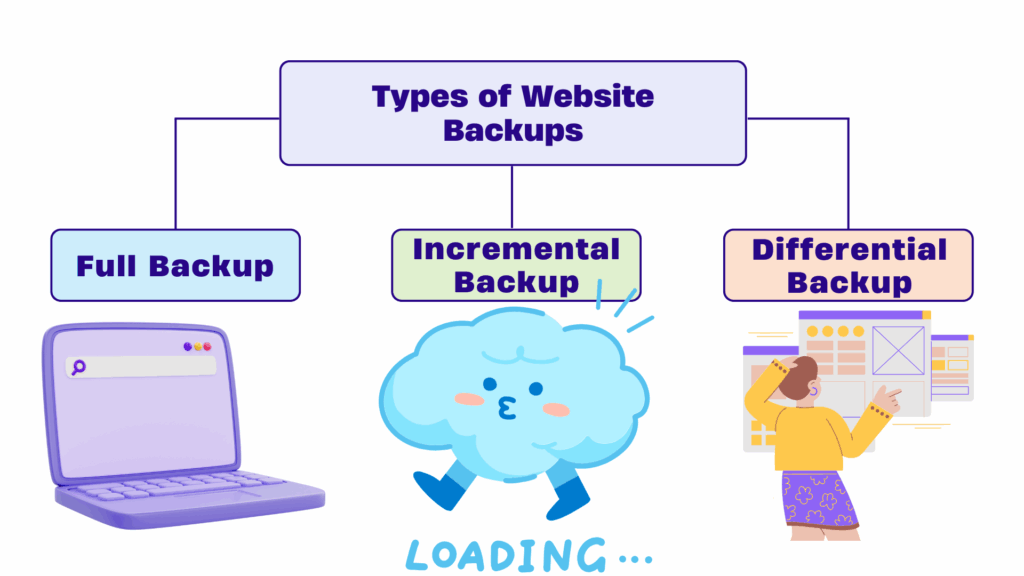
Here are the main types of website backups:
1) Full Backup
A full backup makes a complete copy of your website. It includes your files, images, database, and emails. This is the safest option when you want everything saved.
2) Incremental Backup
This backup only saves the changes you made after your last backup. It is fast and uses less storage. But restoring it takes longer because it pieces many parts together.
3) Differential Backup
This backup saves all changes made since your last full backup. It is easier to restore than incremental, but it takes more space over time.
Here is a simple table:
| Backup Type | What It Saves | Best Use |
| Full Backup | Entire website | Weekly backups |
| Incremental | Only new changes | Daily updates |
| Differential | Changes since last full | Busy sites |
For Kenyan users, cloud storage is safer than local drives. Power cuts and device failures can wipe out local storage. A cloud backup stays safe even when your home or office power goes out.
You can mix backup types. For example, make a full backup once a week and incremental backups every day.
Always test your backup. A backup that does not work is the same as having none.
How Often Should You Back Up Your Website?
Backup frequency depends on how often you change your site.
If you run a busy online shop, you should back up every day. You add new products. You receive M-Pesa payments. You cannot afford to lose any of it.
If you run a simple blog, a weekly backup is enough. But if you post often, increase it to twice a week.
Here are things to think about:
- How often you update content
- How often you install plugins
- How risky your website is
- If your business handles customer data
- If you work with a team
Kenya has many power cuts and internet interruptions. That alone is a good reason to back up daily.
Automation makes life easier. With automatic backups, you set it once and forget it. Truehost hosting plans in Kenya already include daily backup automation.
Test your backups at least once a month. It keeps you sure they work.
How to Create a Full Website Backup
Now let’s create a full backup. We will use cPanel because it is common in Kenya and used by Truehost hosting plans.
Before you begin, have your hosting login ready. You can find it in the welcome email from your hosting provider.
Step 1: Log In to Your Control Panel
Open your browser. Go to yourdomain.com/cpanel. Enter your username and password. You will land on your dashboard.
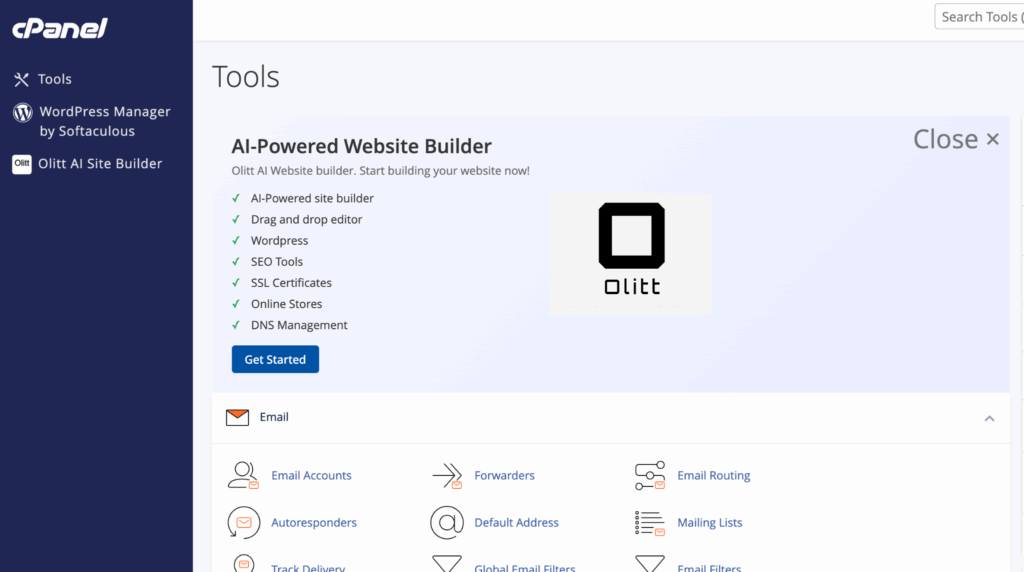
Step 2: Open the Backup Wizard
Scroll down to the “Files” section. Look for “Backup Wizard.”
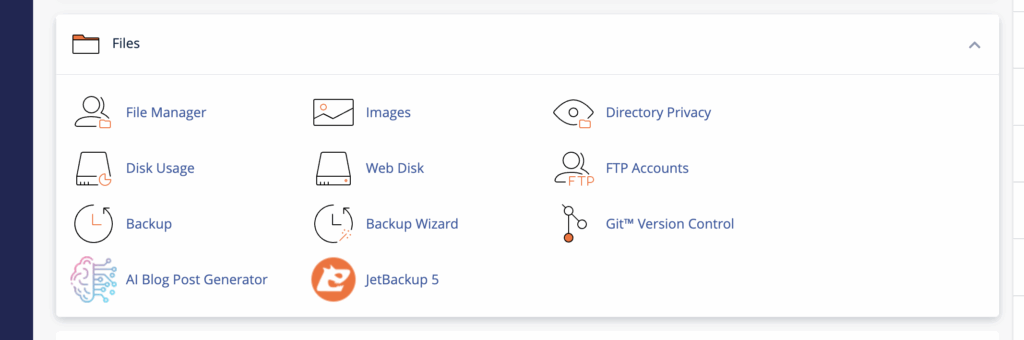
Click it. You will see two choices: Backup or Restore. Choose Backup.
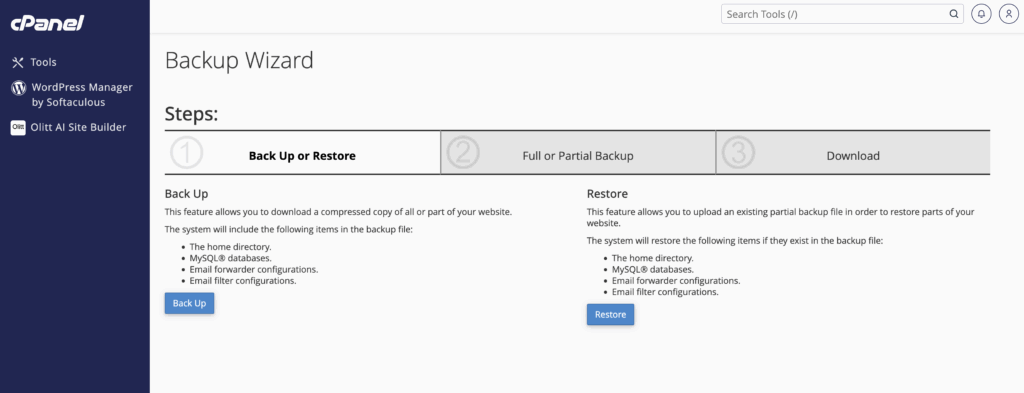
You will see options for full or partial backups. Choose Full Backup.
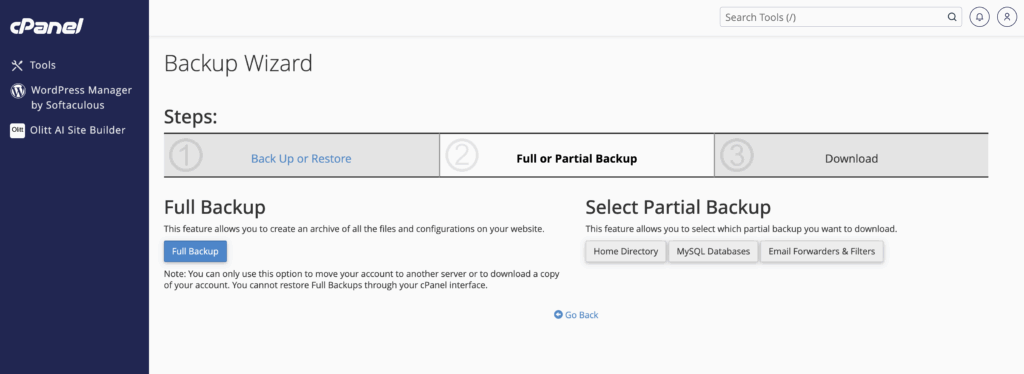
It saves your home directory, database, and email settings.
Step 3: Choose Where to Save Your Backup
You can save your backup in the home directory or send it to a remote server using FTP. If your internet is unstable, saving it in the home directory is easier.
You can add your email to get a message when the backup is done.
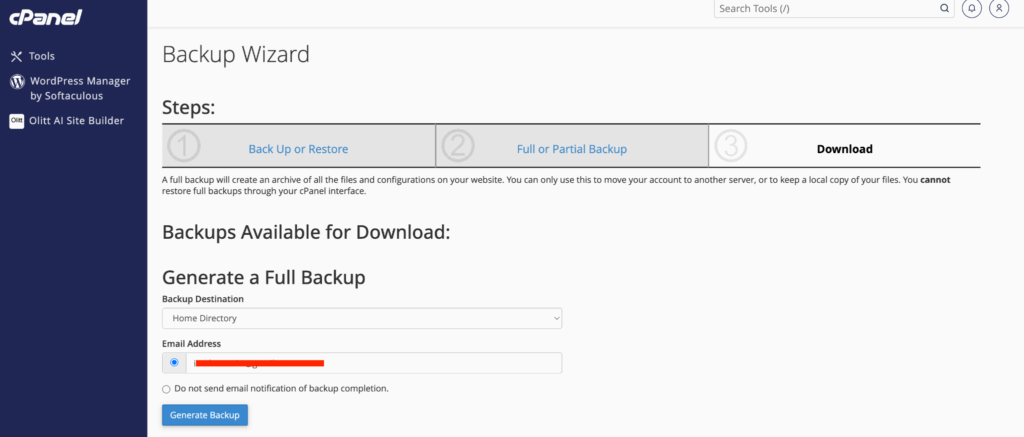
Click “Generate Backup.”
Your backup will begin. It may take minutes for small sites. Larger sites can take longer.
Step 4: Download Your Backup
When your backup is complete, go back to the Backup section in cPanel.
Click “Download a Full Account Backup.” Choose the newest file and download it.
Save it on your computer, an external drive, or Google Drive. If you want more safety, save it in two or three places.
For extra protection, encrypt the file with a password.
Truehost Automatic Daily Backups
Truehost Kenya shared hosting comes with automatic daily backups using JetBackup.
The system keeps the last seven copies of your website. You can access and download any backup directly from your client area.
How to Access Your Backups
- Log in to your Truehost client area.
- Open your hosting product.
- Go to the JetBackup / Backups section.
- Choose and download the backup you need.
- No extra wizard or steps are required.
Common Backup Issues and Quick Fixes
- Large file size – Try downloading when your connection is stable.
- Low disk space – Delete old or unused files to free space.
- Wrong folder permissions – Adjust permissions in cPanel.
- Missing email alerts – Check notification settings or your spam folder.
Once your download is finished, your website backup is safe and ready to use whenever you need it.
How to Restore a Full Website Backup
When your site breaks, a backup becomes your lifesaver. Restoring your site brings everything back to normal.
cPanel makes restoring partial backups easy. Full backups can be harder, and many people need help from support. If you use Truehost hosting, support can restore your full backup for you.
Before You Restore
Download your backup and open it on your computer. Check that your files and database are inside. If everything looks right, you can restore.
How to Restore
- Log in to cPanel.
- Go to the Backup Wizard.
- Choose “Restore.”
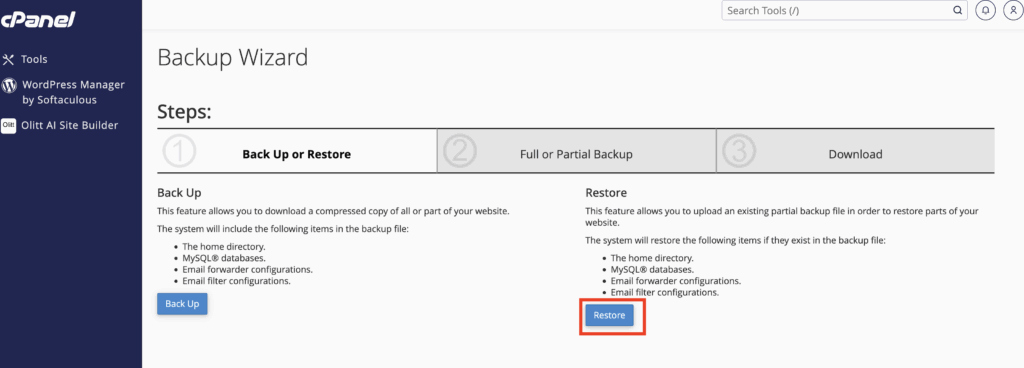
- Select the part you want to restore, such as files or databases.
- Choose your file and upload it.
- Wait for the process to finish.
For database-only restorations:
- Go to “Restore MySQL Database Backup”
- Upload the .sql file
- Restore it
If you prefer manual work:
- Use File Manager for files
- Use phpMyAdmin for databases
Always test your site after restoring.
Truehost hosting users can restore backups from a simple dashboard. It makes the process fast and stress-free.
Be careful. Restoring overwrites your current data. Make a fresh backup before you restore anything.
Advanced Tips for Effective Website Backups
Now that you know the basics, here are advanced tips:
- Use tools like UpdraftPlus if you use WordPress
- Encrypt every backup
- Store backups in different places
- Follow the 3-2-1 rule
- Test your backups often
- Write down your backup schedule
- Keep track of backup sizes and dates
These steps keep your site ready for anything.
Conclusion
You now know how fast a website can fail. A blackout, a wrong click, or a hacker can break everything. But with a strong backup routine, you stay safe.
Back up often. Use a full backup when you want peace of mind. Restore smart when trouble comes. It is not hard. It is simply good practice.
Kenya’s digital space is growing fast. Do not wait for something to break. Set up your backup today.
If you want a plan that takes care of everything for you, Truehost hosting in Kenya gives you daily automated backups, easy cPanel access, and friendly support.
Start now. Your future self will be glad you did.
FAQs
How long does a backup take?
A small blog takes 5 to 10 minutes. A shop with many images can take an hour. Truehost runs backups at night when you are not using your site.
Can I restore a backup on a new host?
Yes. You can export your backup and upload it to your new host. Some databases may need small changes. Truehost migration is free for Kenyan users.
What is the best backup for Kenyan businesses?
A cloud-based, encrypted, automatic backup is the best. It handles blackouts and keeps you safe.
Do I need to encrypt my backups?
Yes. The Kenya Data Protection Act requires you to protect personal data. Encryption is simple and important.
What if my backup fails?
Check your storage, your permissions, and your internet. If you use Truehost hosting, support can help you fix the problem.
How much does backup storage cost in Kenya?
Local storage is free. Cloud storage can start at around KSh 500 per month. Truehost hosting includes storage in the plan.
Should I rely only on automated backups?
Use both. Automatic daily backups plus manual weekly backups keep you fully safe.
 Domain SearchInstantly check and register your preferred domain name
Domain SearchInstantly check and register your preferred domain name Web Hosting
Web Hosting cPanel HostingHosting powered by cPanel (Most user friendly)
cPanel HostingHosting powered by cPanel (Most user friendly) KE Domains
KE Domains Reseller HostingStart your own hosting business without tech hustles
Reseller HostingStart your own hosting business without tech hustles Windows HostingOptimized for Windows-based applications and sites.
Windows HostingOptimized for Windows-based applications and sites. Free Domain
Free Domain Affiliate ProgramEarn commissions by referring customers to our platforms
Affiliate ProgramEarn commissions by referring customers to our platforms Free HostingTest our SSD Hosting for free, for life (1GB storage)
Free HostingTest our SSD Hosting for free, for life (1GB storage) Domain TransferMove your domain to us with zero downtime and full control
Domain TransferMove your domain to us with zero downtime and full control All DomainsBrowse and register domain extensions from around the world
All DomainsBrowse and register domain extensions from around the world .Com Domain
.Com Domain WhoisLook up domain ownership, expiry dates, and registrar information
WhoisLook up domain ownership, expiry dates, and registrar information VPS Hosting
VPS Hosting Managed VPSNon techy? Opt for fully managed VPS server
Managed VPSNon techy? Opt for fully managed VPS server Dedicated ServersEnjoy unmatched power and control with your own physical server.
Dedicated ServersEnjoy unmatched power and control with your own physical server. SupportOur support guides cover everything you need to know about our services
SupportOur support guides cover everything you need to know about our services