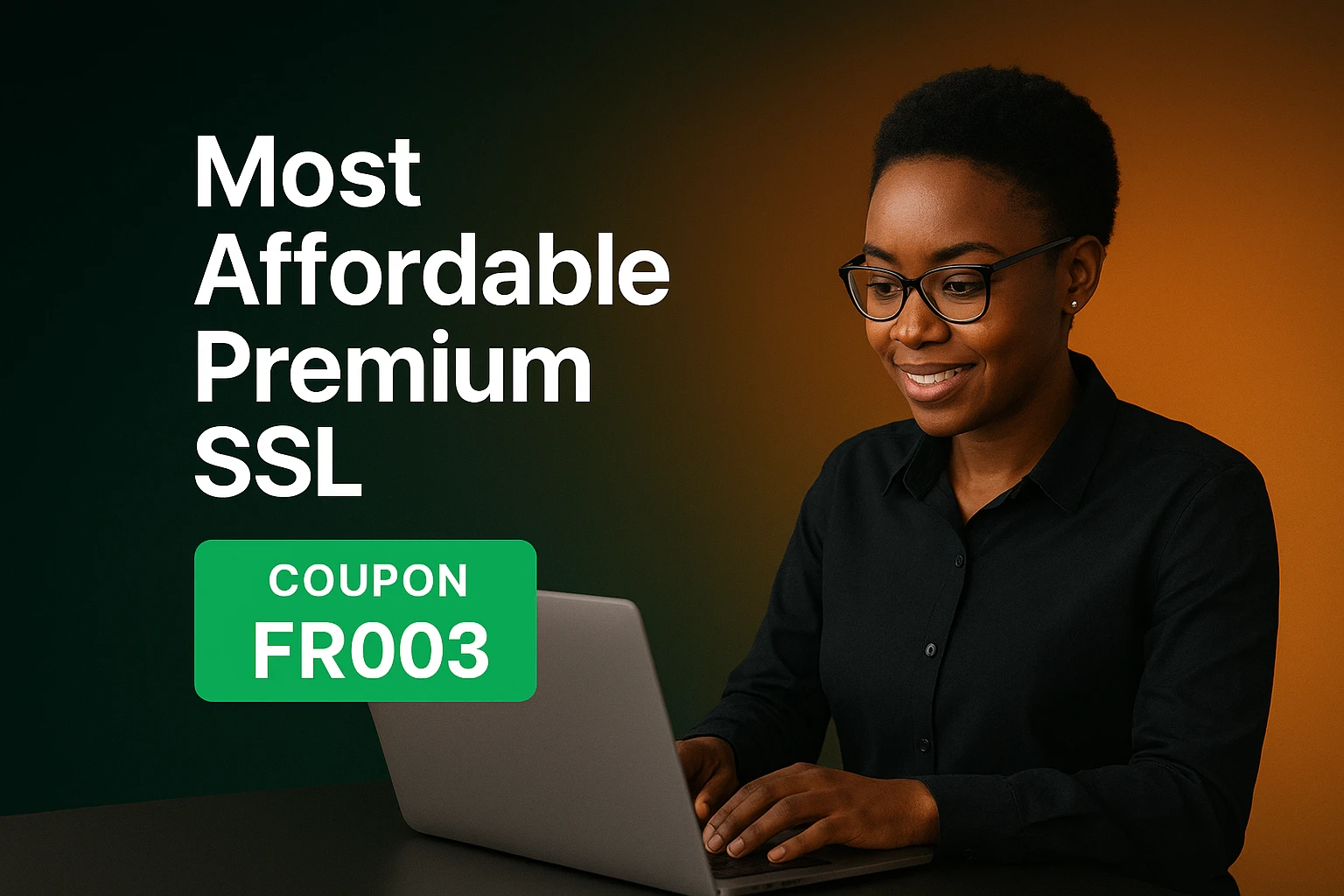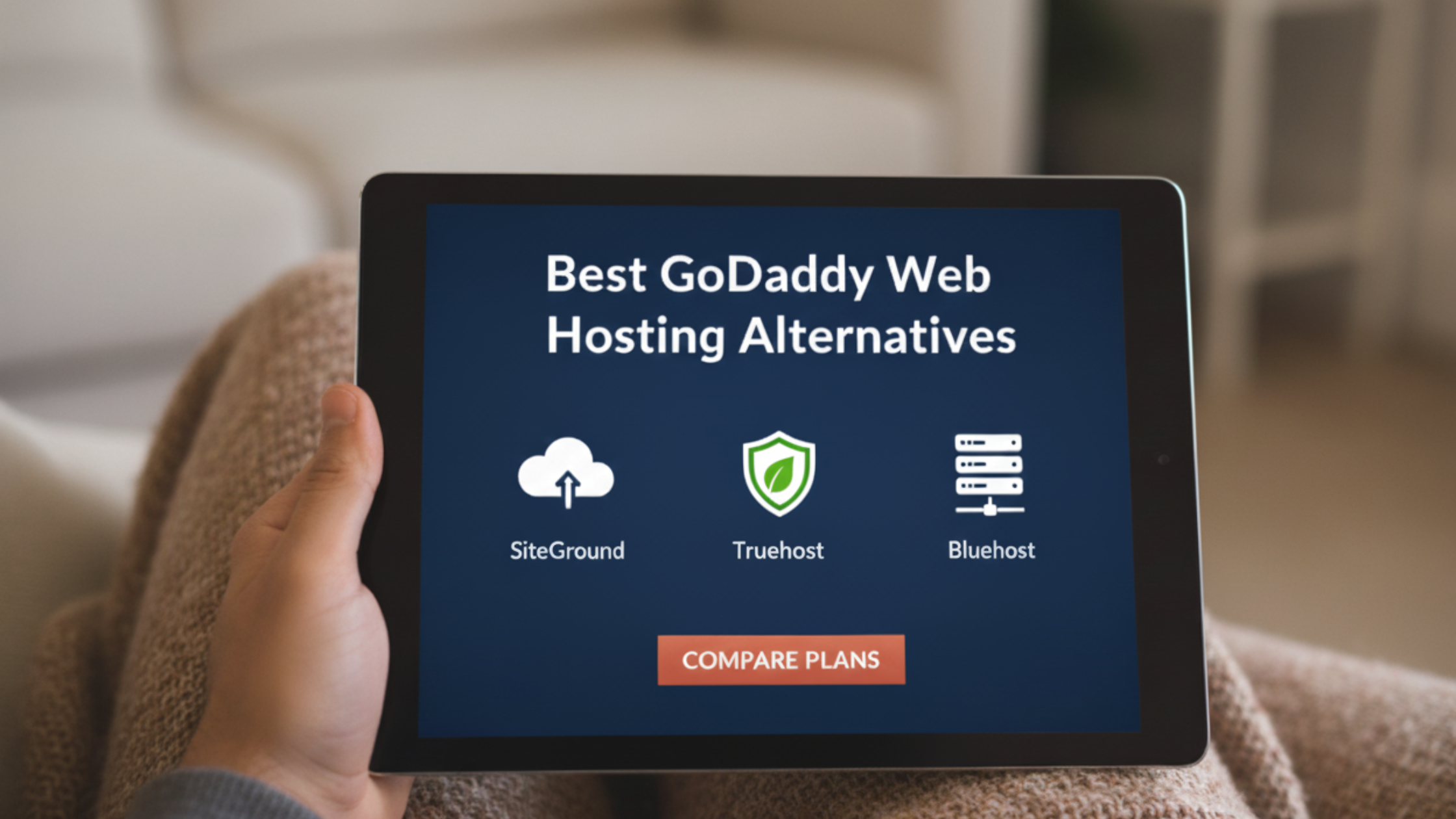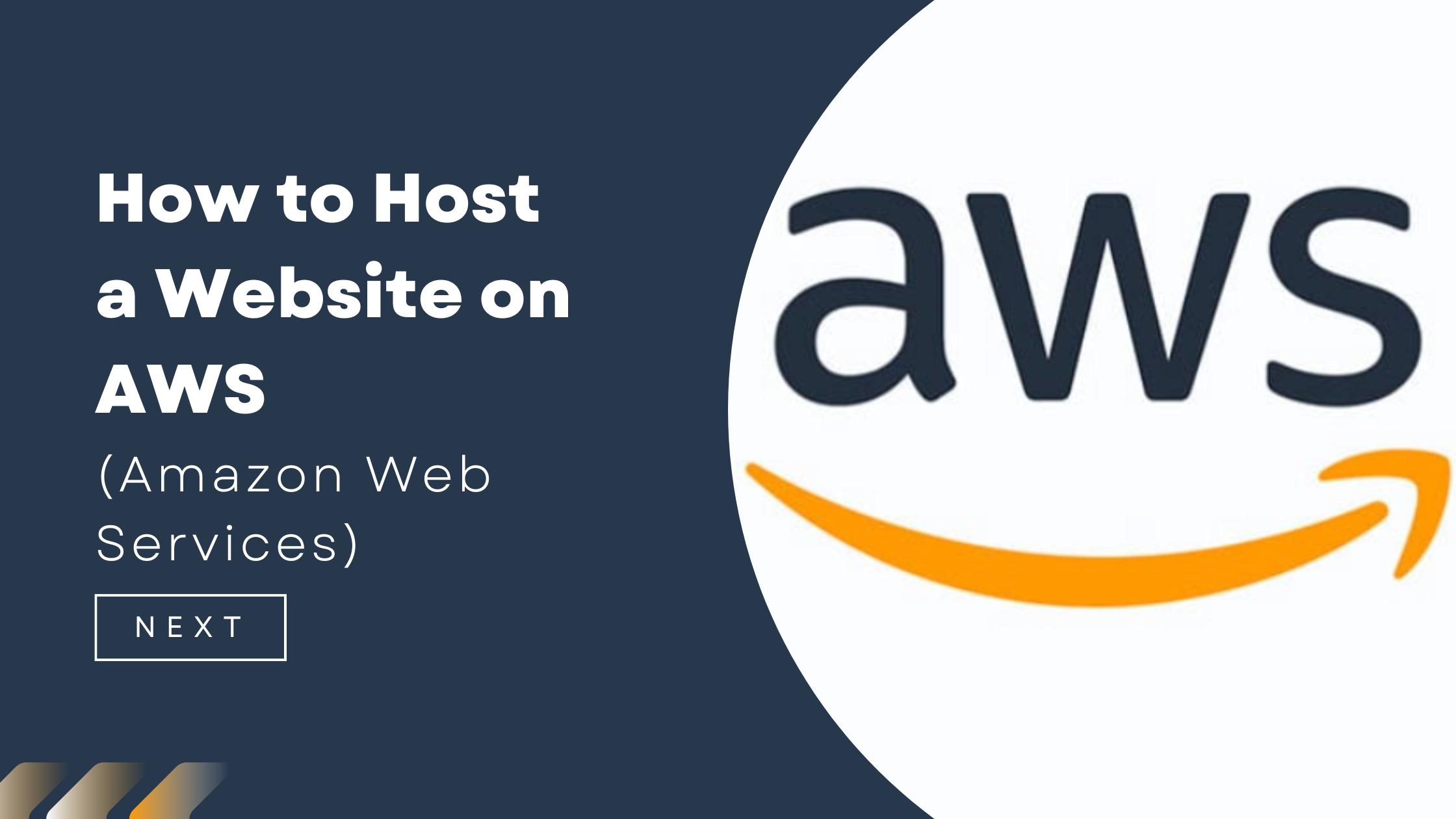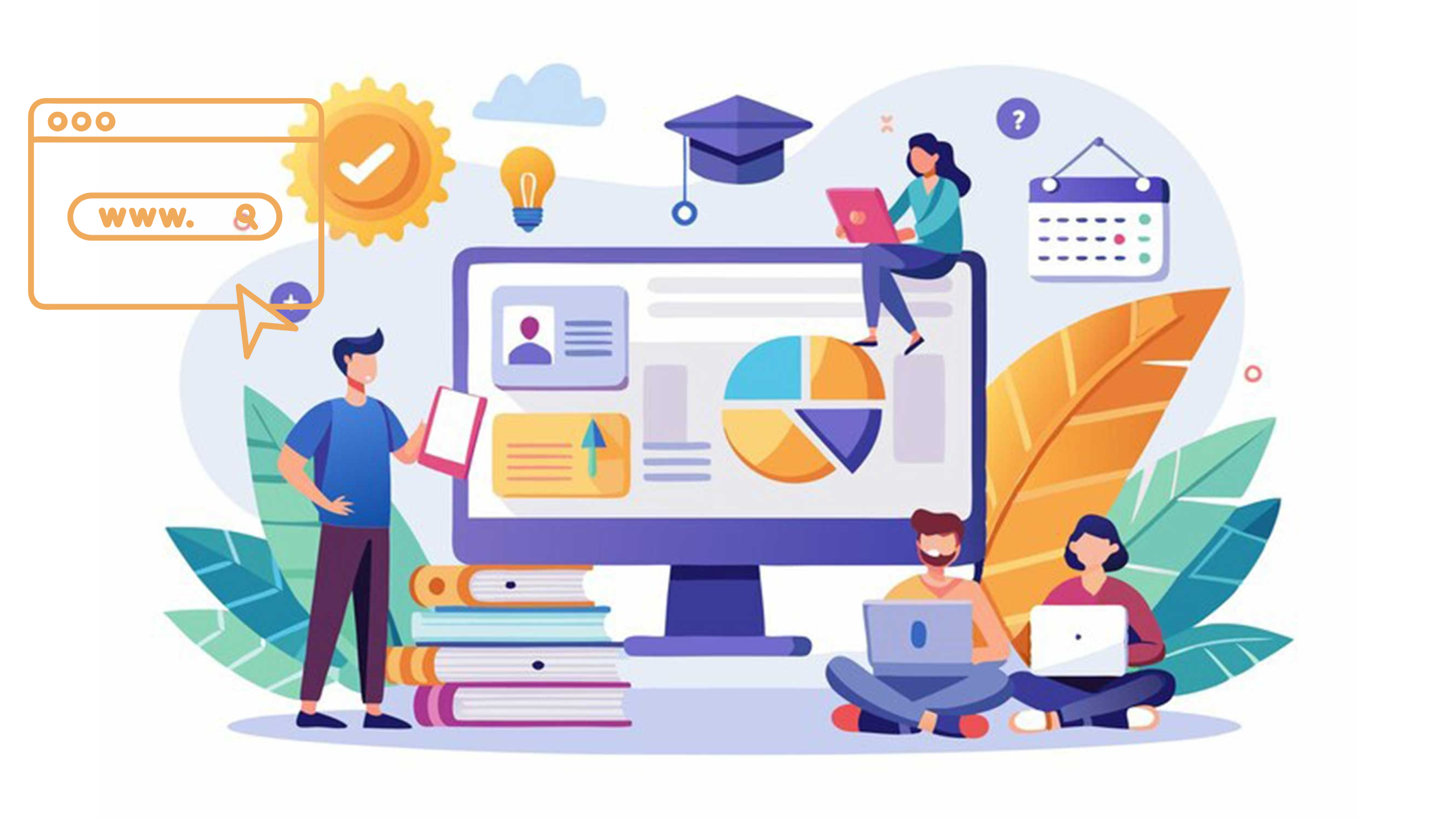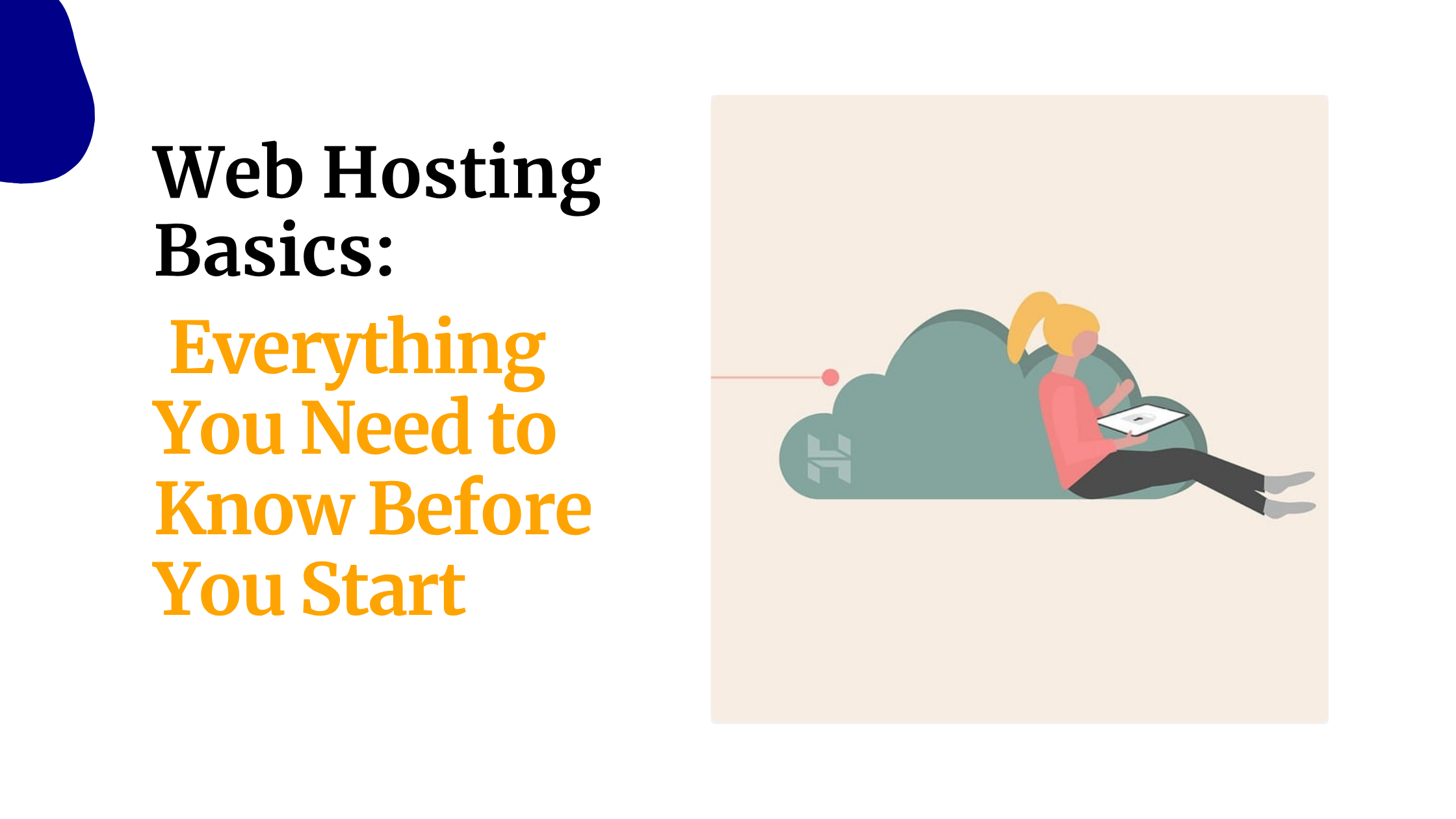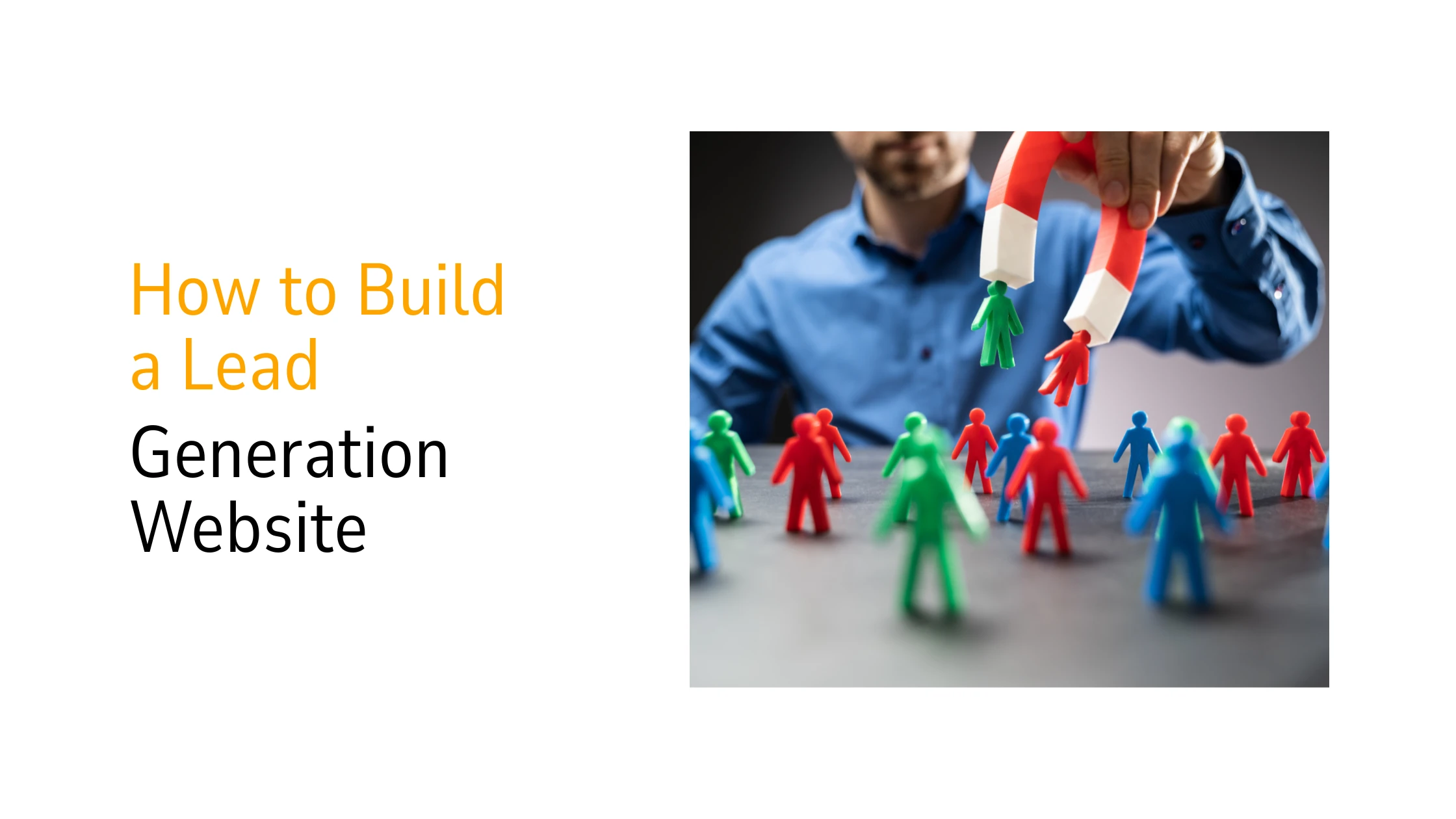To add an additional IP to a server, follow these steps:
- Login to your Server via SSH Terminal
- Make sure you are logged in as the root user
- Run the following command: cd/etc/sysconfig/network-scripts/
- View current Network Adapters by running ls ifcfg*
- Note that the servers’ primary IP displays as “ifcfg-eth0” and “ifcfg-lo”
- Additional IPs on the server displays as “ifcfg-eth0:0”, “ifcfg-eth0:1”,
- To add an additional IP please run the command cp ifcfg-eth0 ifcfg-eth0:0
- Edit the ifcfg-eth0:0 configuration file by running vi ifcfg-eth0:0
- On the configuration file edit to change the “IPADDR” value to the new IP address and the “DEVICE” value to eth0:0
- Save the changes and exit the editor
- For changes to take effect and the IP to be recognized within the network run the following command
- /etc/init.d/network restart
Adding a Second and a Subsquent Additional Ip
– Just repeat the Processs
- Run the command cp ifcfg-eth0 ifcfg-eth0:0
- To open and edit the configuration file
- Run the command vi ifcfg-eth0:0
- On the configuration file edit to change the “IPADDR” value to the new IP address and the “DEVICE” value to eth0:0
- Save the changes and exit the editor
- For changes to take effect and the IP to be recognized within the network run the following command
- /etc/init.d/network restart
Well done You Have now added additional IP to the Server
 Domain SearchInstantly check and register your preferred domain name
Domain SearchInstantly check and register your preferred domain name Web Hosting
Web Hosting cPanel HostingHosting powered by cPanel (Most user friendly)
cPanel HostingHosting powered by cPanel (Most user friendly) KE Domains
KE Domains Reseller HostingStart your own hosting business without tech hustles
Reseller HostingStart your own hosting business without tech hustles Windows HostingOptimized for Windows-based applications and sites.
Windows HostingOptimized for Windows-based applications and sites. Free Domain
Free Domain Affiliate ProgramEarn commissions by referring customers to our platforms
Affiliate ProgramEarn commissions by referring customers to our platforms Free HostingTest our SSD Hosting for free, for life (1GB storage)
Free HostingTest our SSD Hosting for free, for life (1GB storage) Domain TransferMove your domain to us with zero downtime and full control
Domain TransferMove your domain to us with zero downtime and full control All DomainsBrowse and register domain extensions from around the world
All DomainsBrowse and register domain extensions from around the world .Com Domain
.Com Domain WhoisLook up domain ownership, expiry dates, and registrar information
WhoisLook up domain ownership, expiry dates, and registrar information VPS Hosting
VPS Hosting Managed VPSNon techy? Opt for fully managed VPS server
Managed VPSNon techy? Opt for fully managed VPS server Dedicated ServersEnjoy unmatched power and control with your own physical server.
Dedicated ServersEnjoy unmatched power and control with your own physical server. SupportOur support guides cover everything you need to know about our services
SupportOur support guides cover everything you need to know about our services