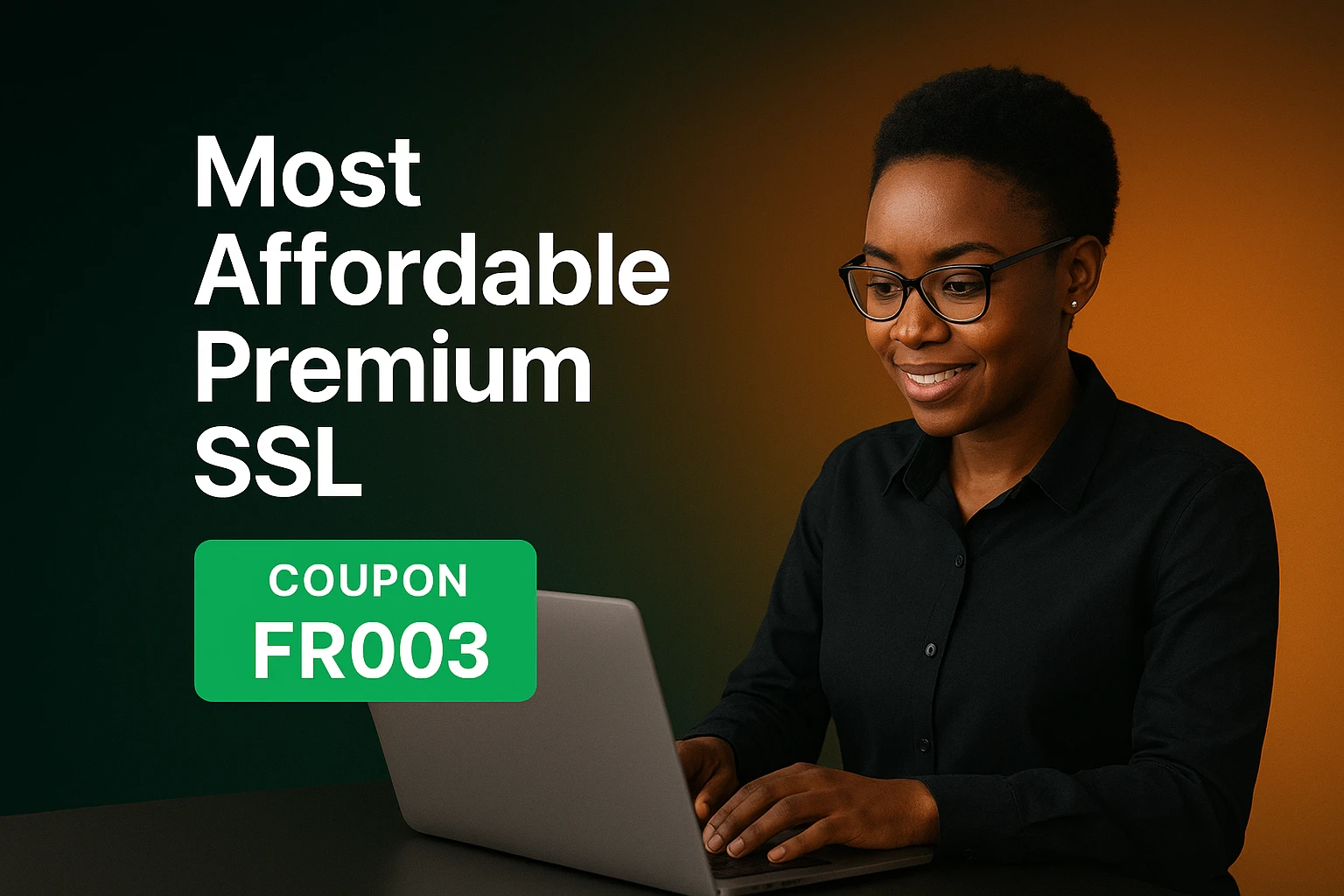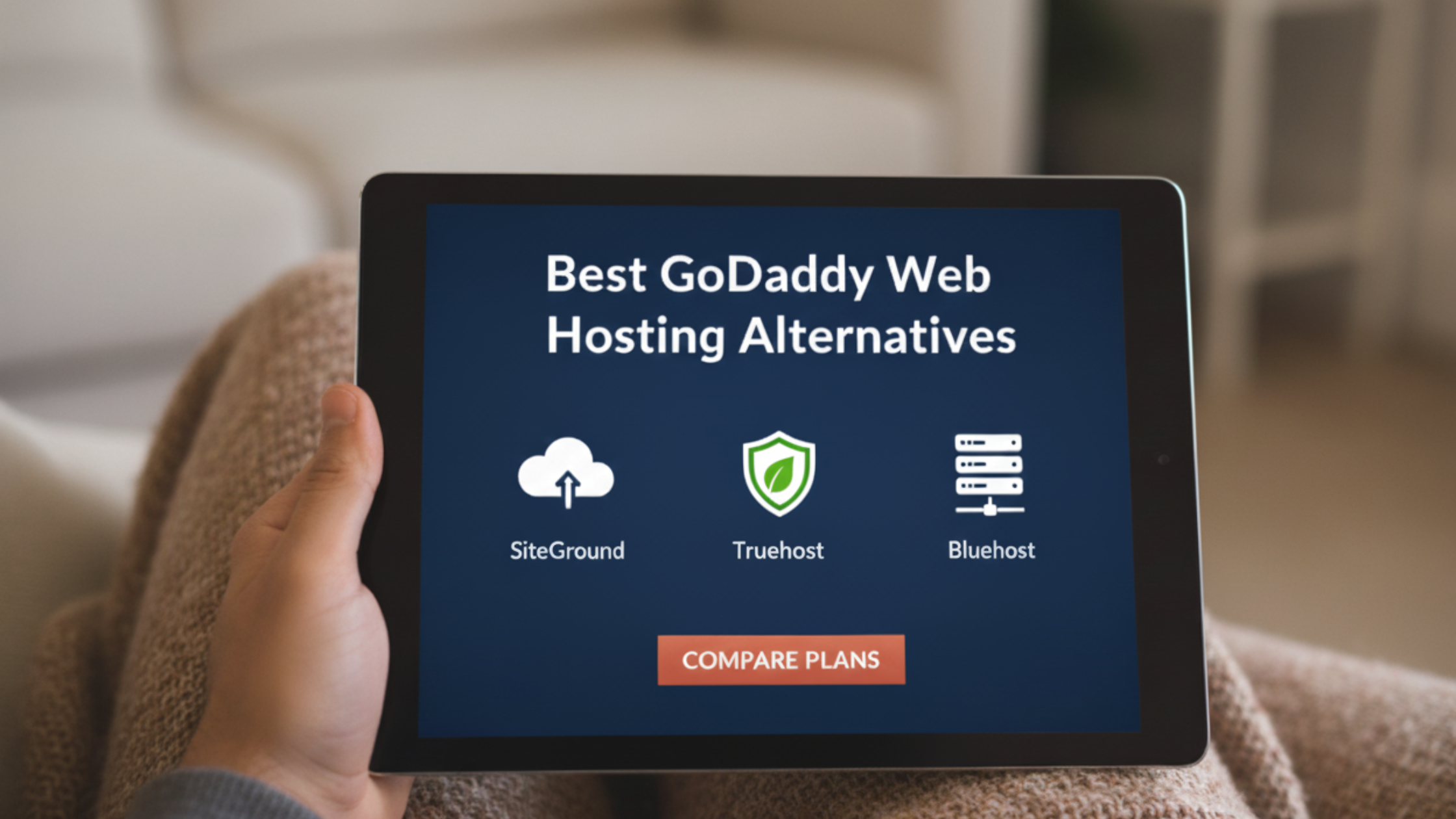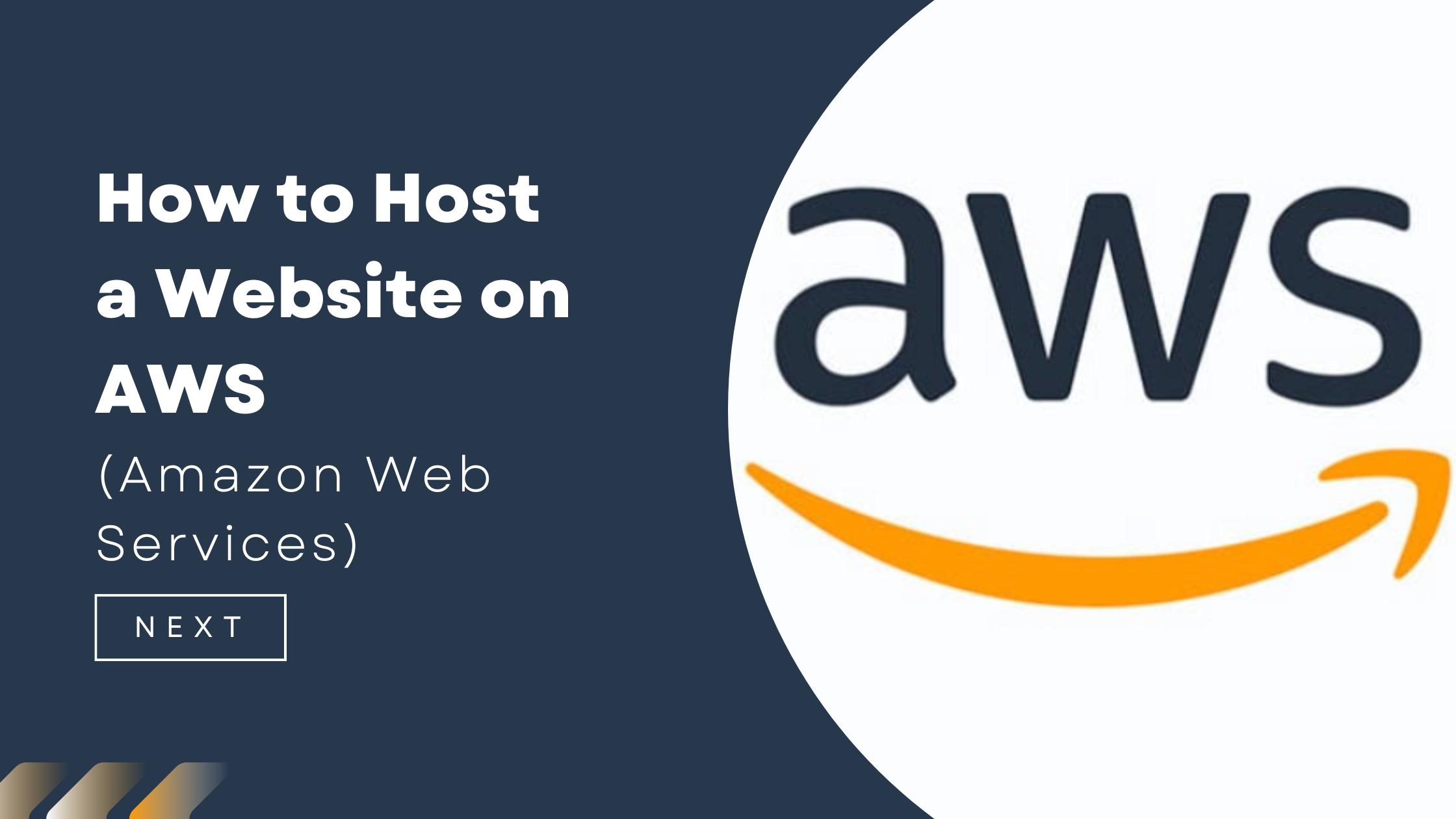You know email is critical — whether you’re running a business, hosting client sites, or managing your personal domain.
But email also brings constant threats: spam, malware, phishing links, spoofed identities, and viruses.
And when your inbox is flooded with junk or your server starts sending out spam unknowingly? That’s when your domain and reputation suffer.
SpamExperts steps in as a powerful filter to stop all that. It scans incoming and outgoing emails, filters out threats, and gives you full control over your email environment — before anything hits your inbox or leaves your server.
In this guide, you’ll learn:
- what SpamExperts actually does
- why you should care
- how it works
- how to set it up
- what to do daily
- alternatives if your host doesn’t support it
Let’s dive in.
What SpamExperts actually does
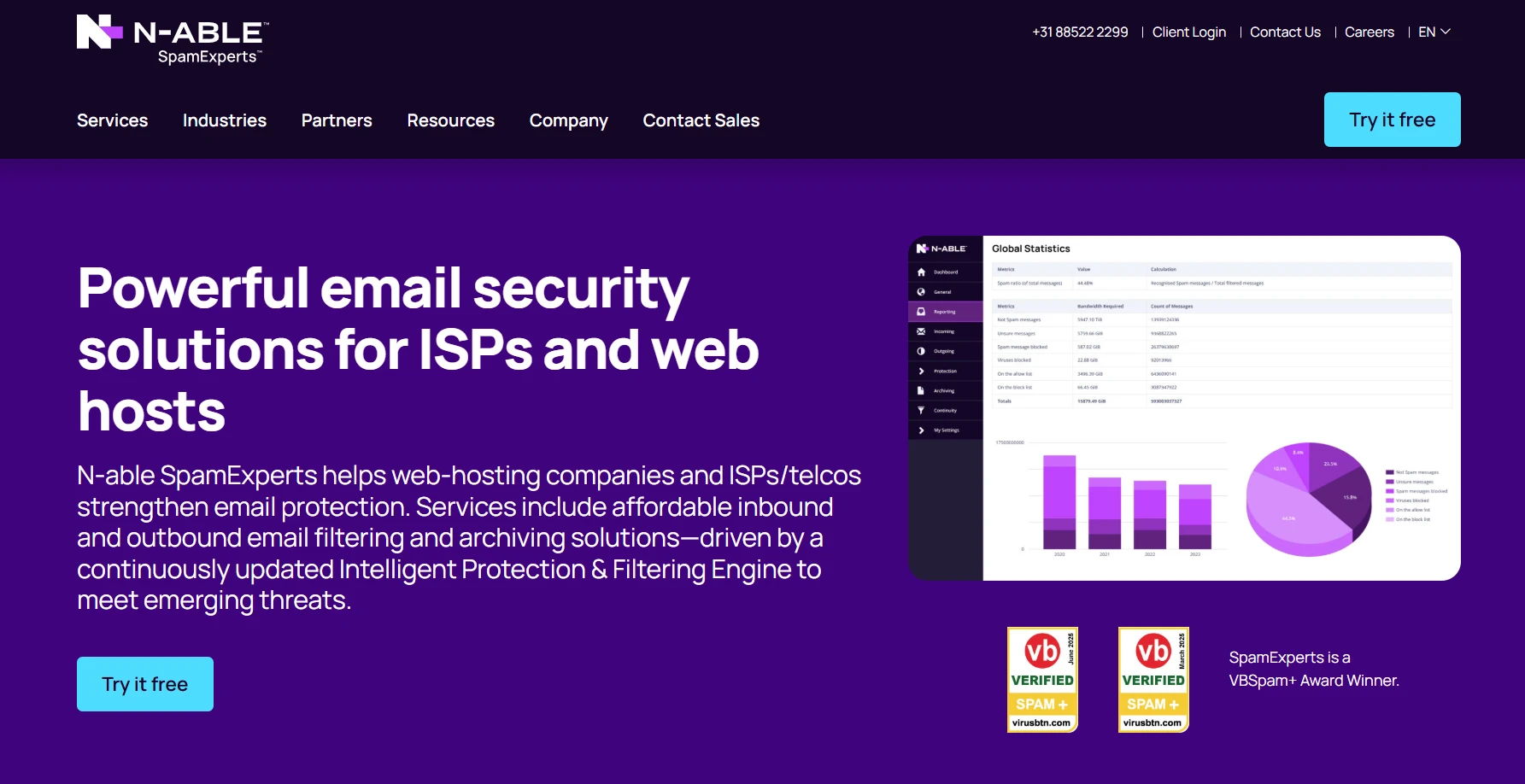
SpamExperts is an email filtering service. But it doesn’t just block spams for you. It filters both inbound and outbound mail, offering a layer of email security and control at the domain level.
Here’s what it does:
| Feature | What it means |
|---|---|
| Inbound filtering | Scans all incoming mail for spam, viruses, malware, and phishing threats |
| Outbound filtering | Checks outgoing emails to prevent spam leaks or hacked account abuse |
| Email archiving | Stores copies of your emails securely for backup or compliance |
| Continuity | Holds mail when your server is down and delivers when it’s back online |
| Quarantine | Lets you review, release, or delete flagged emails easily |
| Spam Logs & reports | Gives you full visibility into mail delivery and spam activity |
The engine behind it uses real-time threat intelligence. It learns as you use it. The more you train it, the sharper it becomes.
Why you should use SpamExperts
If you’re not already using it — or something like it — you’re leaving your email wide open. Here’s what you risk:
- Spam floods disrupting your team’s workflow
- Phishing emails stealing login credentials
- Malware attachments infecting your network
- Outgoing spam blacklisting your server and domain
- Delivery issues due to poor IP reputation
Using SpamExperts helps you:
- reduce manual spam sorting
- avoid mail delivery problems
- keep your team and clients safe
- stay compliant with data and email policies
- protect your brand’s reputation
Even if you think you’re fine with basic spam filters, you’ll notice the difference with SpamExperts. It’s smarter. It gives you control.
How SpamExperts works behind the scenes
Once installed and configured, SpamExperts becomes a filtering layer between your domain and the rest of the world.
Every email that’s addressed to you first passes through SpamExperts’ secure cloud-based servers. There, it’s checked against:
- blacklists and spam databases
- malware signatures
- attachment types and patterns
- content and behavioral analysis
If the message is clean, it’s passed on to your mail server. If it’s spam or dangerous, it’s either quarantined or rejected based on your settings.
You also get the ability to:
- train the filter by marking mail as spam or not spam
- monitor delivery through detailed logs
- manage your own whitelist / blacklist rules
It works silently in the background, but it gives you tools to tweak it exactly how you want.
1) Get started with SpamExperts
You usually get SpamExperts through your hosting provider. Some include it in premium hosting plans or offer it as an add-on.
If your host supports it, you’ll likely find it under:
- cPanel → Email → SpamExperts
- Plesk → Mail Settings
- or via a custom admin portal like
filter.yourhost.com
If it’s not there, you can use the standalone service through N‑able SpamExperts.
You’ll be given login credentials to access the filtering dashboard, which is where all the action happens.
2) Update your MX records
This is the most important step.
Your domain’s MX (Mail Exchange) records tell the world where to send email.
By pointing them to SpamExperts first, you make sure all inbound email is filtered before reaching your inbox.
Here’s how a typical MX record setup looks after switching to SpamExperts:
| Priority | Mail Server |
|---|---|
| 10 | mx1.spamexperts.com |
| 20 | mx2.spamexperts.com |
| 30 | mx3.spamexperts.com |
Update these records in your domain’s DNS panel. Most hosting providers walk you through it or do it automatically.
Once that’s done, your mail starts flowing through the filter.
3) Access the SpamExperts dashboard
The SpamExperts dashboard is your control center. You can usually reach it by:
- logging into your hosting panel
- visiting a direct URL like
https://login.spamexperts.com - using your provider’s branded portal (e.g.,
https://mailfilter.host.com)
Once inside, you’ll see:
- quarantine section
- filtering logs
- blacklist/whitelist tools
- filter sensitivity settings
- spam learning controls
- domain-level stats
It’s simple to navigate. And you can manage each email account individually or apply settings globally.
4) Set up filtering rules and policies
This is where you take control.
Inside the dashboard, go to “Filter Settings” or “Protection Settings”. Here, you can customize how aggressive the filter should be.
You’ll want to:
- choose a filtering level (medium is usually ideal)
- enable quarantine reports (daily email summary of flagged emails)
- set up global blacklists (known spam domains or addresses)
- add trusted senders to your whitelist
- block specific attachment types (like
.exeor.scr) - define filter behavior for newsletters and marketing mail
The more you configure, the more accurate it gets.
5) Review quarantine and email logs
This is the part you’ll use most often.
The Quarantine tab lets you:
- preview emails flagged as spam
- release messages to your inbox
- permanently delete unwanted mail
- mark false positives (good emails caught by mistake)
- mark false negatives (spam that slipped through)
You also get access to:
- delivery reports
- sender history
- SMTP error messages
- full email headers and trace routes
You’re never in the dark about where your mail went or why it was blocked.
6) Enable outbound filtering
Outbound spam is dangerous. If your website, CMS, or email account gets hacked—even briefly—it can start sending spam to thousands of addresses.
SpamExperts blocks these before they leave your server.
To enable this:
- set your email server or app to send mail through
smtp.spamexperts.com - configure authentication (SMTP username/password)
- update your SPF records to include SpamExperts:
v=spf1 include:spf.spamexperts.com -all
This protects your domain reputation. It also gives you logging for outgoing messages—something most basic hosts don’t provide.
7) Use archiving and continuity features
SpamExperts includes email archiving and continuity if you enable them.
With archiving:
- a copy of every incoming and/or outgoing message is saved
- messages are stored securely in the cloud
- you can search, view, or restore any archived message
With continuity:
- if your email server goes offline, SpamExperts queues incoming messages
- it keeps retrying delivery until your server is back
- no mail is lost during outages
This is especially useful for business-critical inboxes.
8) Monitor, train, and stay secure
Once everything’s running, keep your setup tight by:
- checking your quarantine daily
- training the system with spam/ham feedback
- rotating your admin credentials regularly
- enabling two-factor authentication (2FA)
- monitoring reports for spikes in threats or delivery failures
You don’t need to babysit the system. But a few minutes a day can go a long way in keeping it accurate.
Bluehost no longer supports SpamExperts
If you’re using Bluehost, you may have noticed SpamExperts is no longer offered.
They’ve replaced it with basic spam protection via their Titan or Google Workspace integrations.
This means:
- no advanced filtering control
- no quarantine dashboard
- no customizable blacklists or learning system
- reduced protection for outbound mail
Many users have reported increased spam after the switch. You’ll need to either use a third-party filter or move to a host that still supports full SpamExperts access.
Great alternatives if your host doesn’t offer it
If SpamExperts isn’t available to you, consider these reliable options:
| Alternative | Key features |
|---|---|
| SpamTitan | Cloud-based, highly rated, ideal for Office 365 and domains |
| Xeams | Self-hosted, great for developers and server admins |
| MailCleaner | Open-source option with web dashboard and quarantine access |
| SpamHero | Affordable and beginner-friendly, good for small businesses |
| Mimecast | Premium solution for large organizations with full compliance |
| Acronis Email Security | Offers robust protection with backup features included |
You don’t have to compromise on email security—even if your current host does.
Upgrade Your Email Experience With Truehost Business Emails
If you’re planning to disable SpamExperts, or you are with a host that doesn’t support it natively, don’t settle on leaving your inbox exposed.
Our Business Email Hosting service offers a modern, reliable solution with built-in spam protection —minus the complexity.
You get a clean, ad-free email environment with full control over how your mail is sent, received, and managed.
Here’s why it’s a smart switch:
- Advanced spam and virus protection is included out of the box
- Custom domain addresses (e.g.,
you@yourdomain.com) enhance your brand - Cloud-based inboxes sync across devices, with webmail and mobile access
- 24/7 expert support for setup, migration, and troubleshooting
- Collaboration tools like calendars, contacts, and storage
And we’ve got plans for everyone:
Business Productivity Suite
Workplace Starter
Ksh 56/mo when billed triennially.
- 2FA protection
- Anti-virus check
- Advance anti-spam
- 10 aliases per mailbox
- 10 forwarding rules
- 1 mailbox
- 3GB per mailbox
- Drive Storage
- Collaboration Tools
- Docs, Sheets & Presentations
Workplace Pro
Ksh 147/mo when billed triennially.
- 2FA protection
- Anti-virus check
- Advance anti-spam
- 30 aliases
- 30 forwarding rules
- 3 mailbox
- 15 GB Storage
- Drive Storage
- Collaboration Tools
- Docs, Sheets & Presentations
Workplace Businesss
Ksh 256.67/mo when billed triennially.
- 2FA protection
- Anti-virus check
- Advance anti-spam
- 50 aliases
- 50 forwarding rules
- 5 mailbox
- 50GB Storage
- Drive Storage
- Collaboration Tools
- Docs, Sheets & Presentations
You can start with just one mailbox or scale as your business grows. And if you’re migrating from another provider, we can handle the data transfer for free, subject to our transfer terms of course.
All plans come with built-in SPF, DKIM, and DMARC support, so your emails land where they should —not in spam.
🔗 Learn more and get started at Truehost Business Emails »
Final thoughts
Email spam isn’t just a nuisance. It’s a serious security and productivity issue. SpamExperts gives you a professional-grade solution that’s easy to set up and manage.
Once you configure it correctly, it just works. You get cleaner inboxes, fewer delivery problems, and peace of mind.
If your current host doesn’t support it, it might be time to explore new providers—or set it up independently.
Need help configuring your domain for SpamExperts or looking for the best alternative for your setup? Let me know, and I’ll walk you through it.
 Domain SearchInstantly check and register your preferred domain name
Domain SearchInstantly check and register your preferred domain name Web Hosting
Web Hosting cPanel HostingHosting powered by cPanel (Most user friendly)
cPanel HostingHosting powered by cPanel (Most user friendly) KE Domains
KE Domains Reseller HostingStart your own hosting business without tech hustles
Reseller HostingStart your own hosting business without tech hustles Windows HostingOptimized for Windows-based applications and sites.
Windows HostingOptimized for Windows-based applications and sites. Free Domain
Free Domain Affiliate ProgramEarn commissions by referring customers to our platforms
Affiliate ProgramEarn commissions by referring customers to our platforms Free HostingTest our SSD Hosting for free, for life (1GB storage)
Free HostingTest our SSD Hosting for free, for life (1GB storage) Domain TransferMove your domain to us with zero downtime and full control
Domain TransferMove your domain to us with zero downtime and full control All DomainsBrowse and register domain extensions from around the world
All DomainsBrowse and register domain extensions from around the world .Com Domain
.Com Domain WhoisLook up domain ownership, expiry dates, and registrar information
WhoisLook up domain ownership, expiry dates, and registrar information VPS Hosting
VPS Hosting Managed VPSNon techy? Opt for fully managed VPS server
Managed VPSNon techy? Opt for fully managed VPS server Dedicated ServersEnjoy unmatched power and control with your own physical server.
Dedicated ServersEnjoy unmatched power and control with your own physical server. SupportOur support guides cover everything you need to know about our services
SupportOur support guides cover everything you need to know about our services