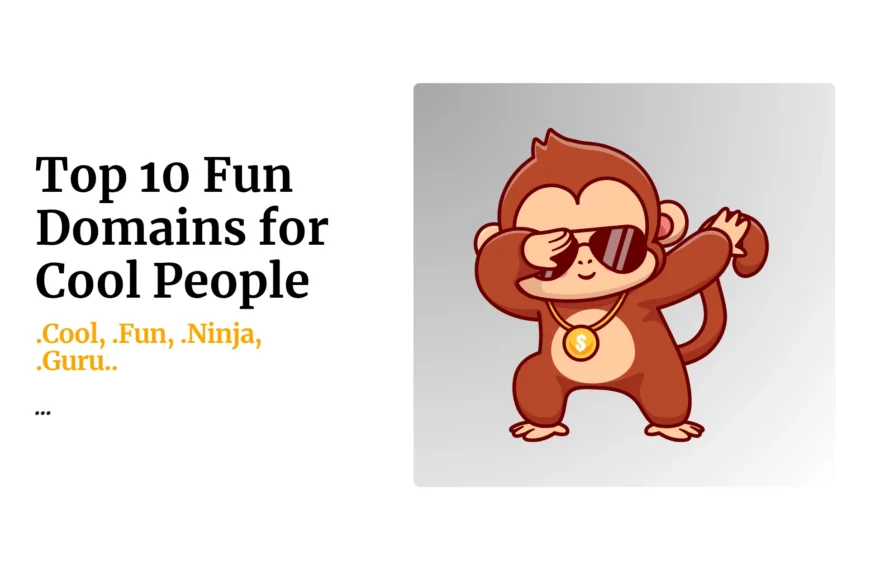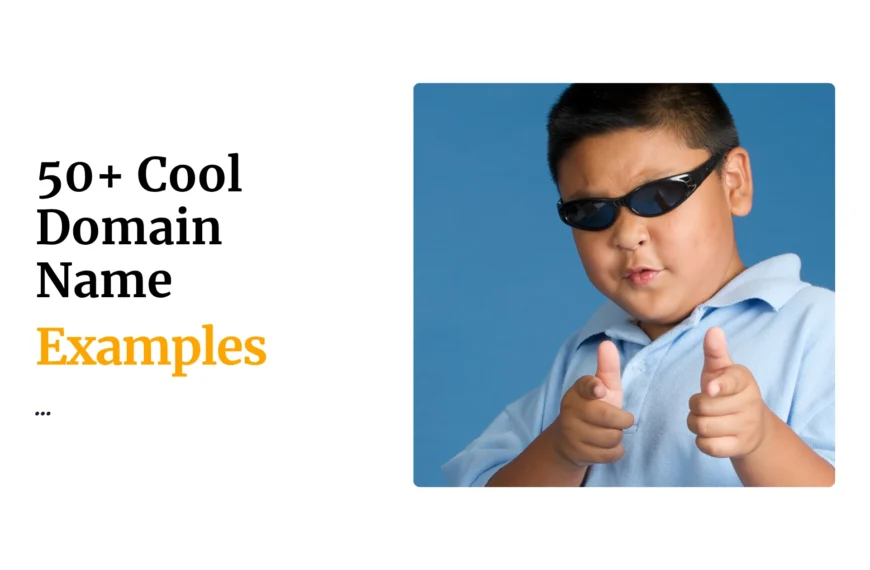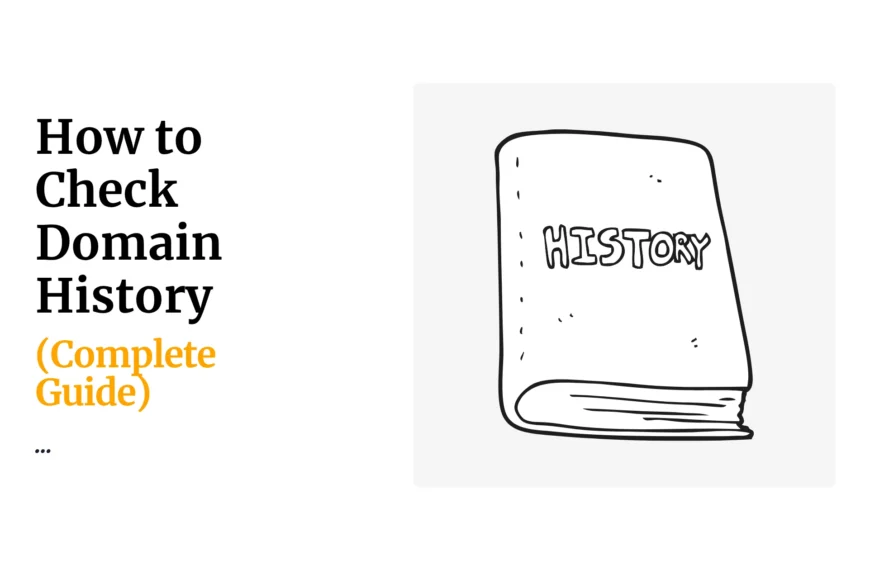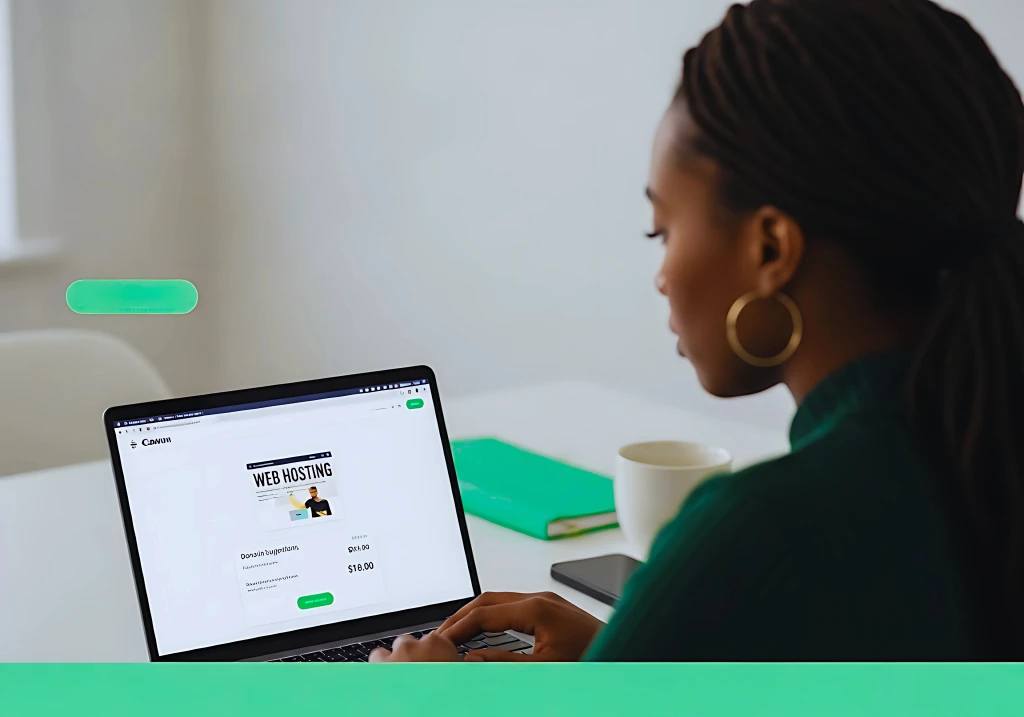Even when your domain is registered with other registrar what matters is who hosts your domain.
To access Cpanel and install SSL certificate is easy. There are two ways:
i)When you have a certificate from other certificate provider or if you already have the SSL certificate file
- Login to Cpanel using details provided on NEW ACCOUNT INFORMATION
- Go to SSL/TLS Manager on left side panel
- Go to section with certificate and click link below it
- Go to category “install a new certificate”
- Click browse and choose the certificate file (the certificate file must bear .crt)
- Enter the domain name for which the certificate is to be installed
- Click install certificate
- ii) When you want to generate the certificate and install it
- Login to Cpanel using details provided on NEW ACCOUNT INFORMATION
- Go to SSL/TLS Manager on left side panel
- Go to section with certificate and click link below it
- Go to category “generate a new certificate”
- Under key Select ” generate a new2048 bit key”
- Fill in required details such as domain name, city, state, country, your company name, company division, valid email address, add description as a unique way to identify the certificate
- Click generate button
- You shall receive encoded certificate details and encoded key copy these details separately for storage.
- To install Click return to SSL/TLS Manager
- Go to category “install and manage SSL for your site”
- Click the link” manage SSL sites”
- Select /enter your domain name
- On the certificate space, enter the encoded certificate message you generated earlier
- On the private key space, enter the encoded private key you generated earlier
- Leave the certificate authority bundle blank
- Enable SNI for mail server by ticking on its box
- Click install certificate.
 Domain SearchInstantly check and register your preferred domain name
Domain SearchInstantly check and register your preferred domain name Web Hosting
Web Hosting cPanel HostingHosting powered by cPanel (Most user friendly)
cPanel HostingHosting powered by cPanel (Most user friendly) KE Domains
KE Domains Reseller HostingStart your own hosting business without tech hustles
Reseller HostingStart your own hosting business without tech hustles Windows HostingOptimized for Windows-based applications and sites.
Windows HostingOptimized for Windows-based applications and sites. Free Domain
Free Domain Affiliate ProgramEarn commissions by referring customers to our platforms
Affiliate ProgramEarn commissions by referring customers to our platforms Free HostingTest our SSD Hosting for free, for life (1GB storage)
Free HostingTest our SSD Hosting for free, for life (1GB storage) Domain TransferMove your domain to us with zero downtime and full control
Domain TransferMove your domain to us with zero downtime and full control All DomainsBrowse and register domain extensions from around the world
All DomainsBrowse and register domain extensions from around the world .Com Domain
.Com Domain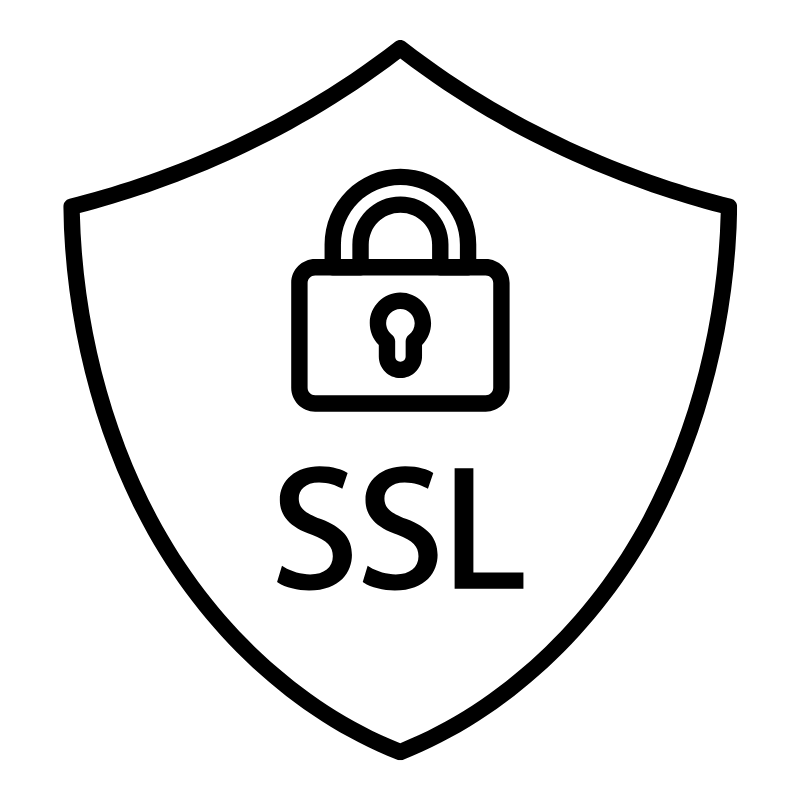 WhoisLook up domain ownership, expiry dates, and registrar information
WhoisLook up domain ownership, expiry dates, and registrar information VPS Hosting
VPS Hosting Managed VPSNon techy? Opt for fully managed VPS server
Managed VPSNon techy? Opt for fully managed VPS server Dedicated ServersEnjoy unmatched power and control with your own physical server.
Dedicated ServersEnjoy unmatched power and control with your own physical server. SupportOur support guides cover everything you need to know about our services
SupportOur support guides cover everything you need to know about our services