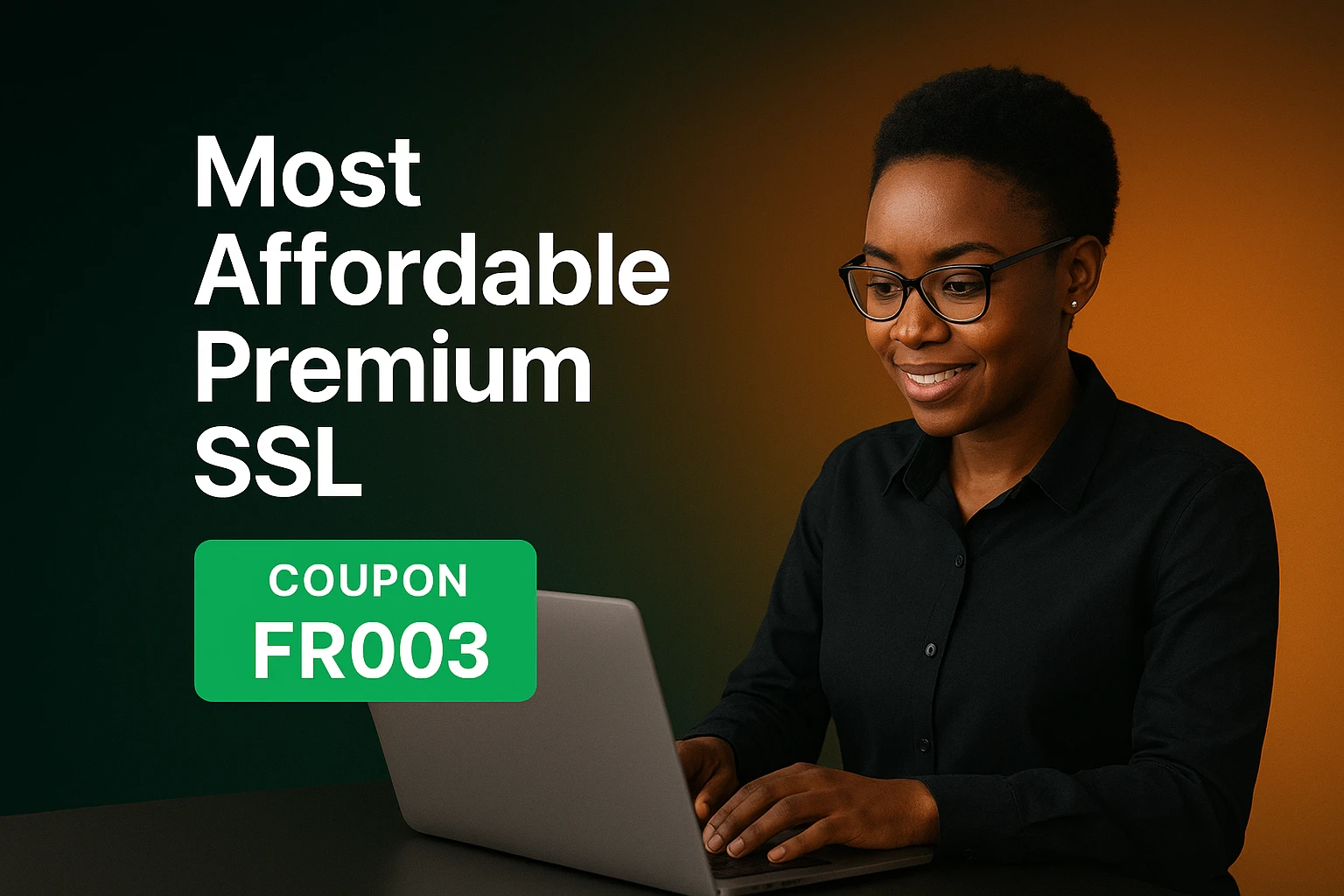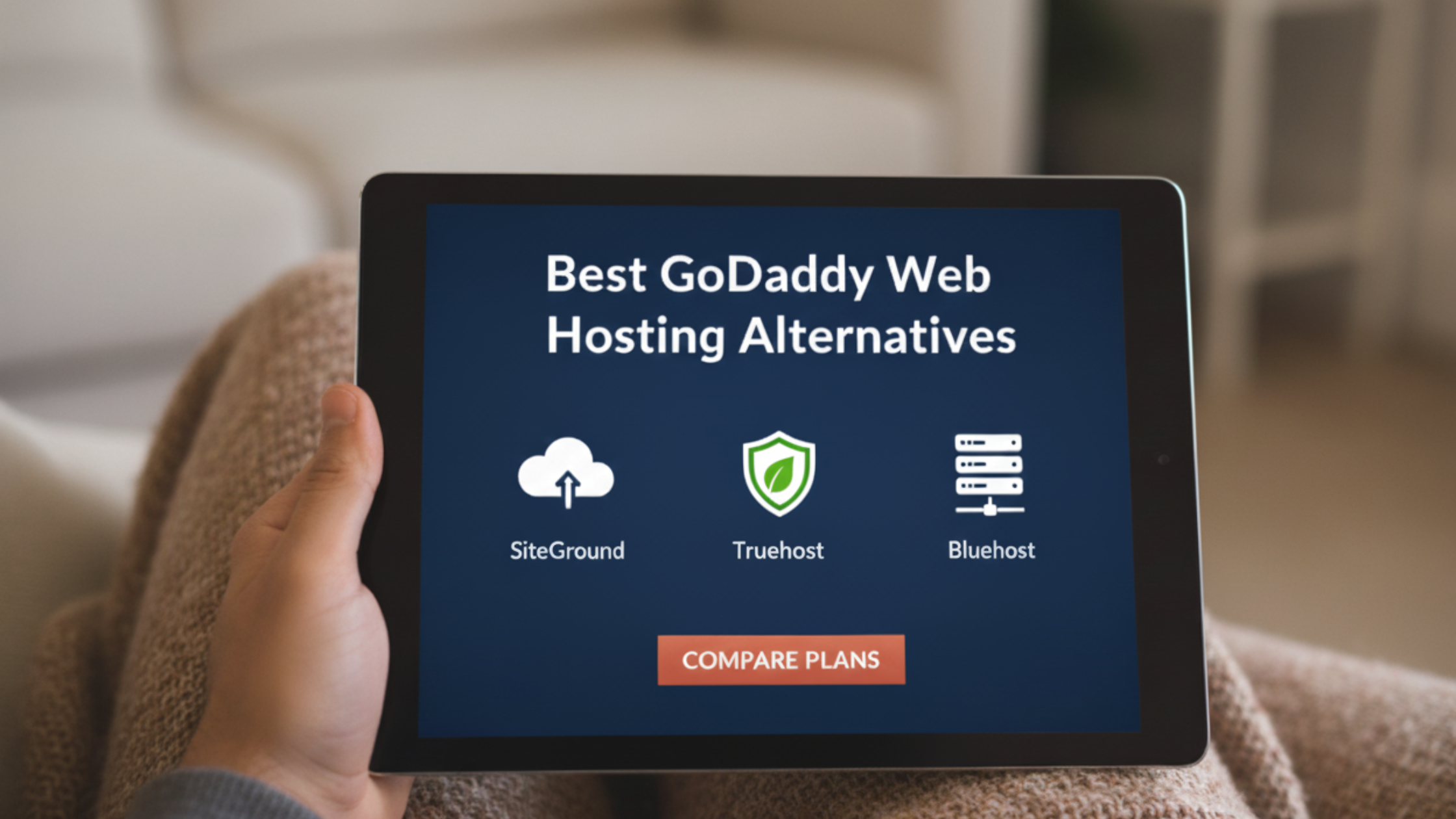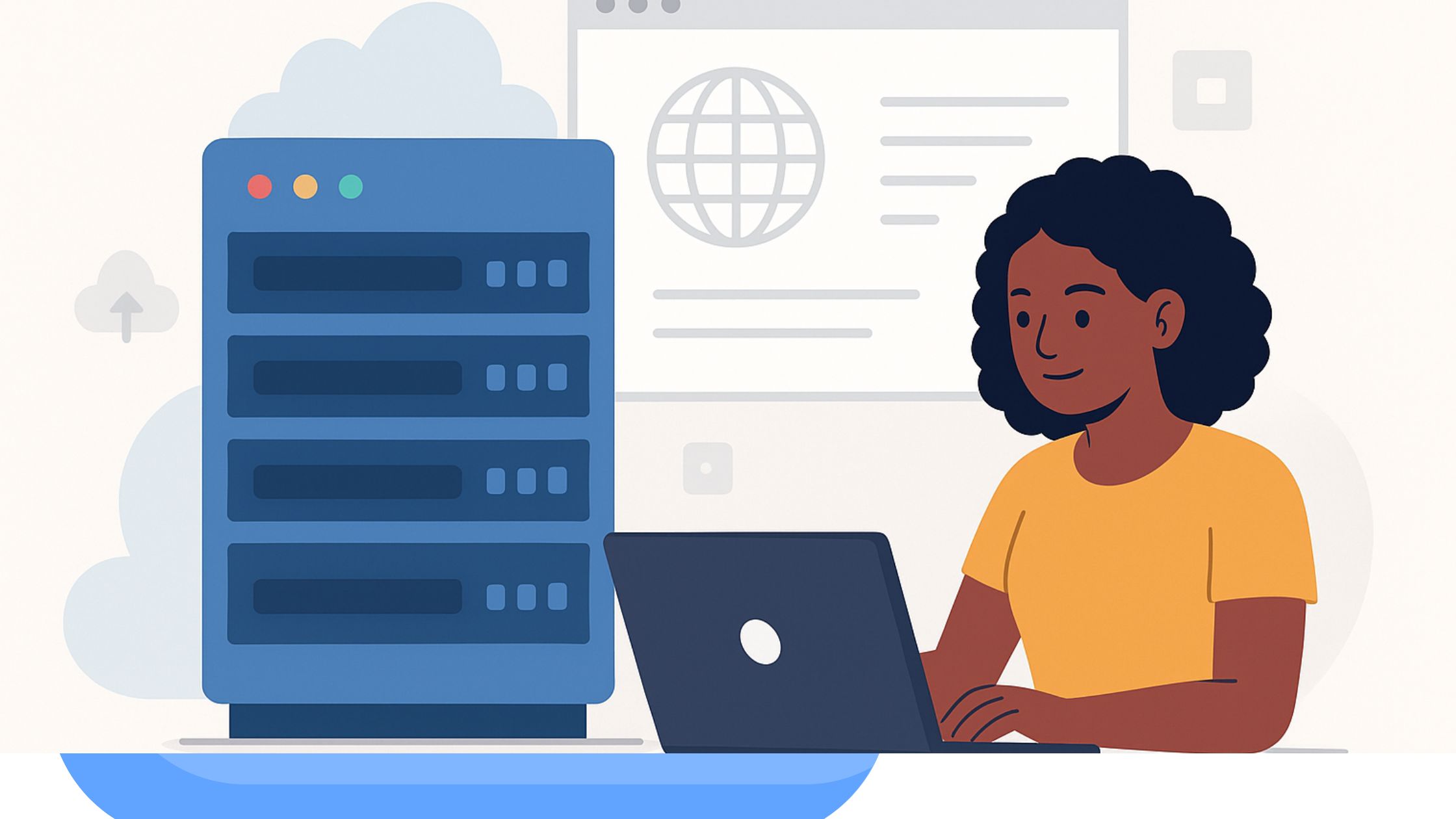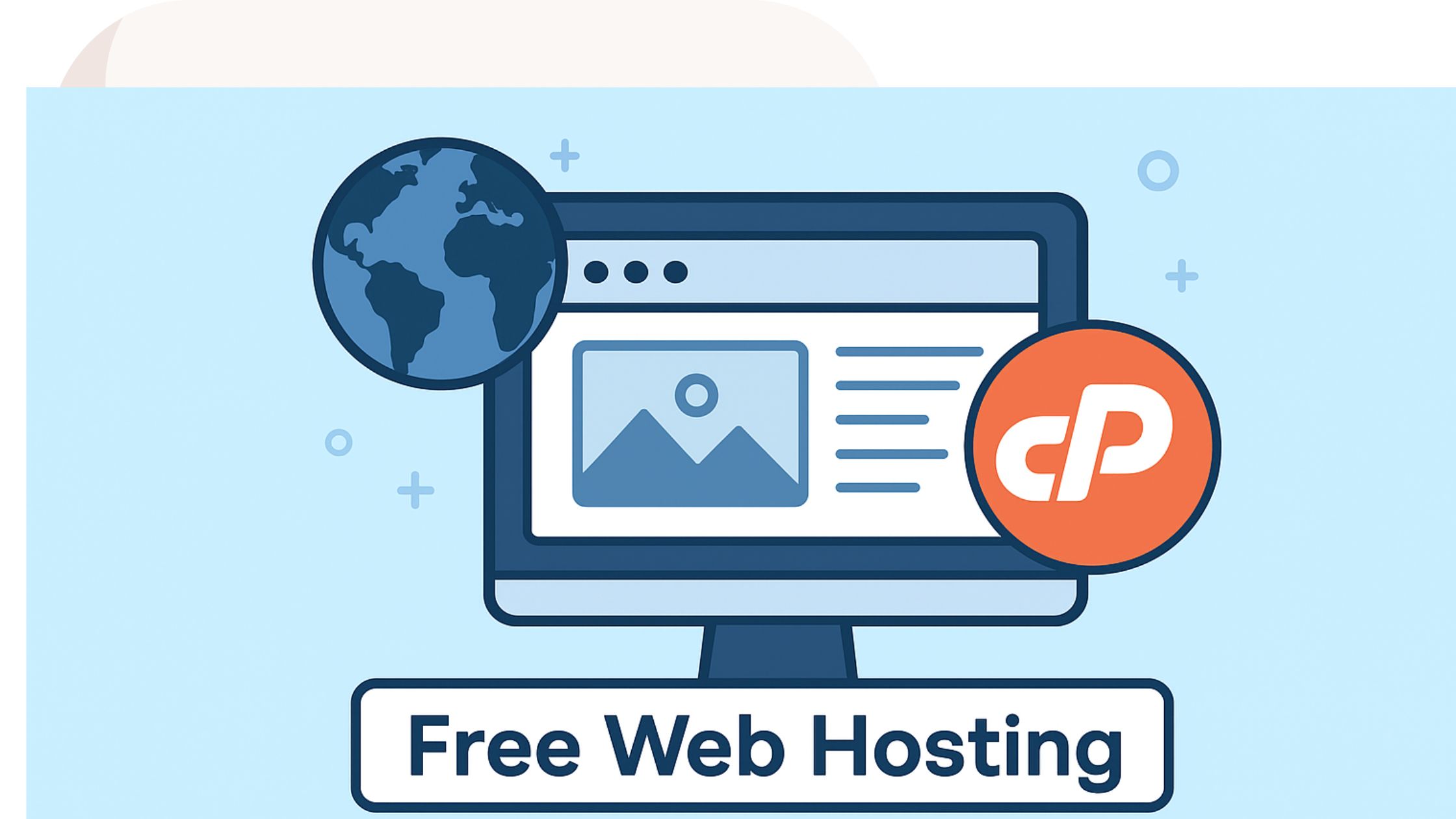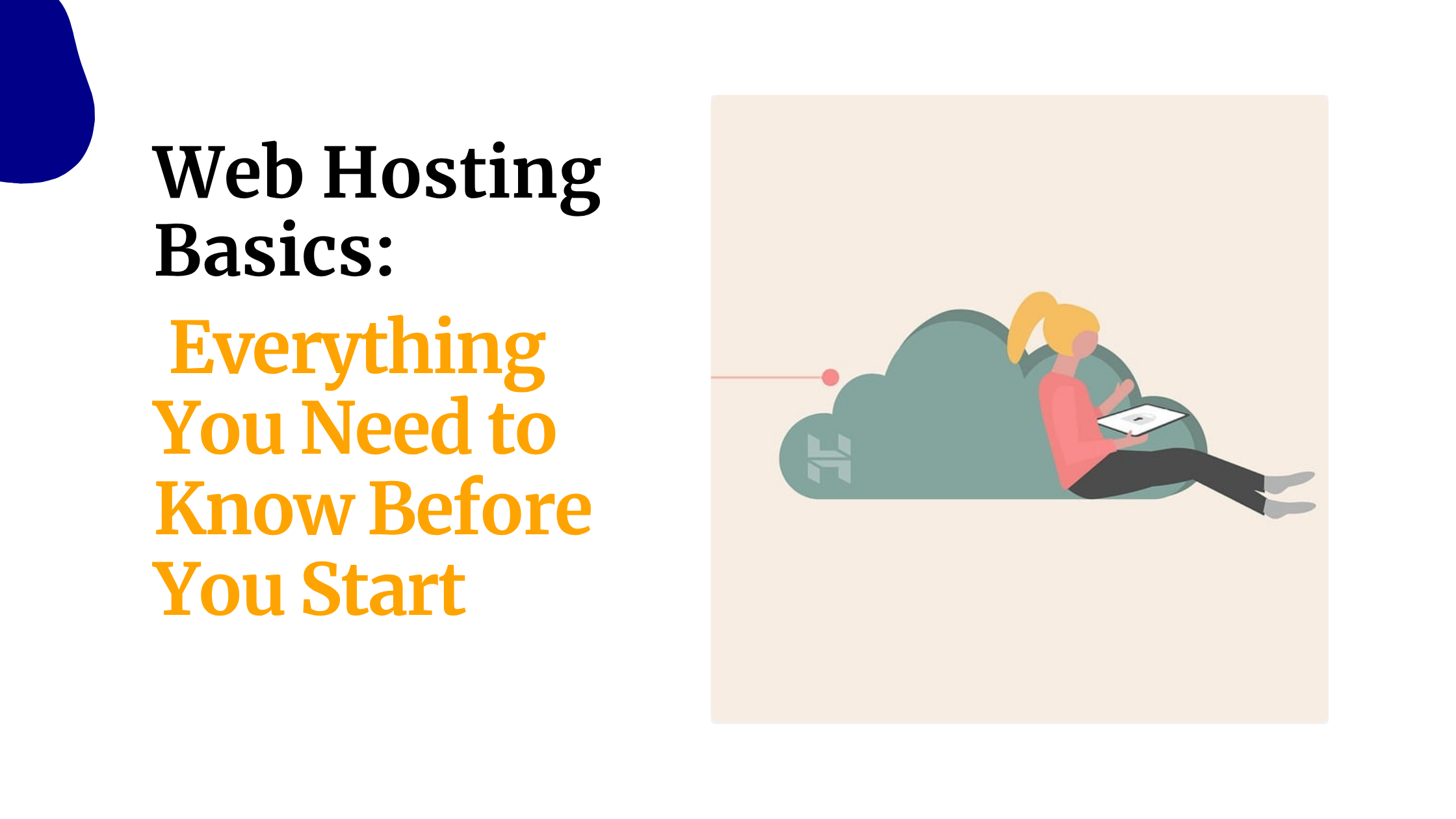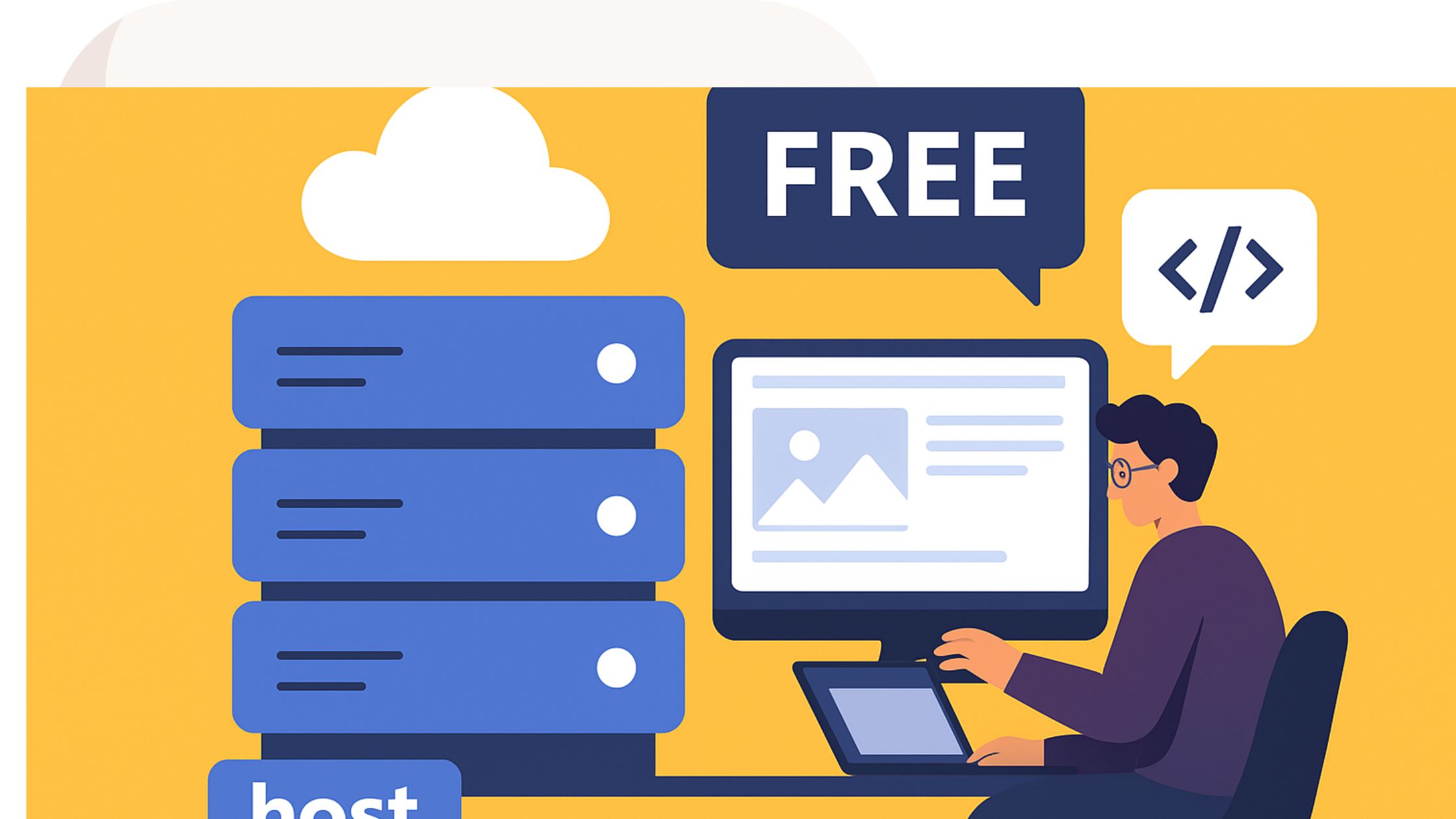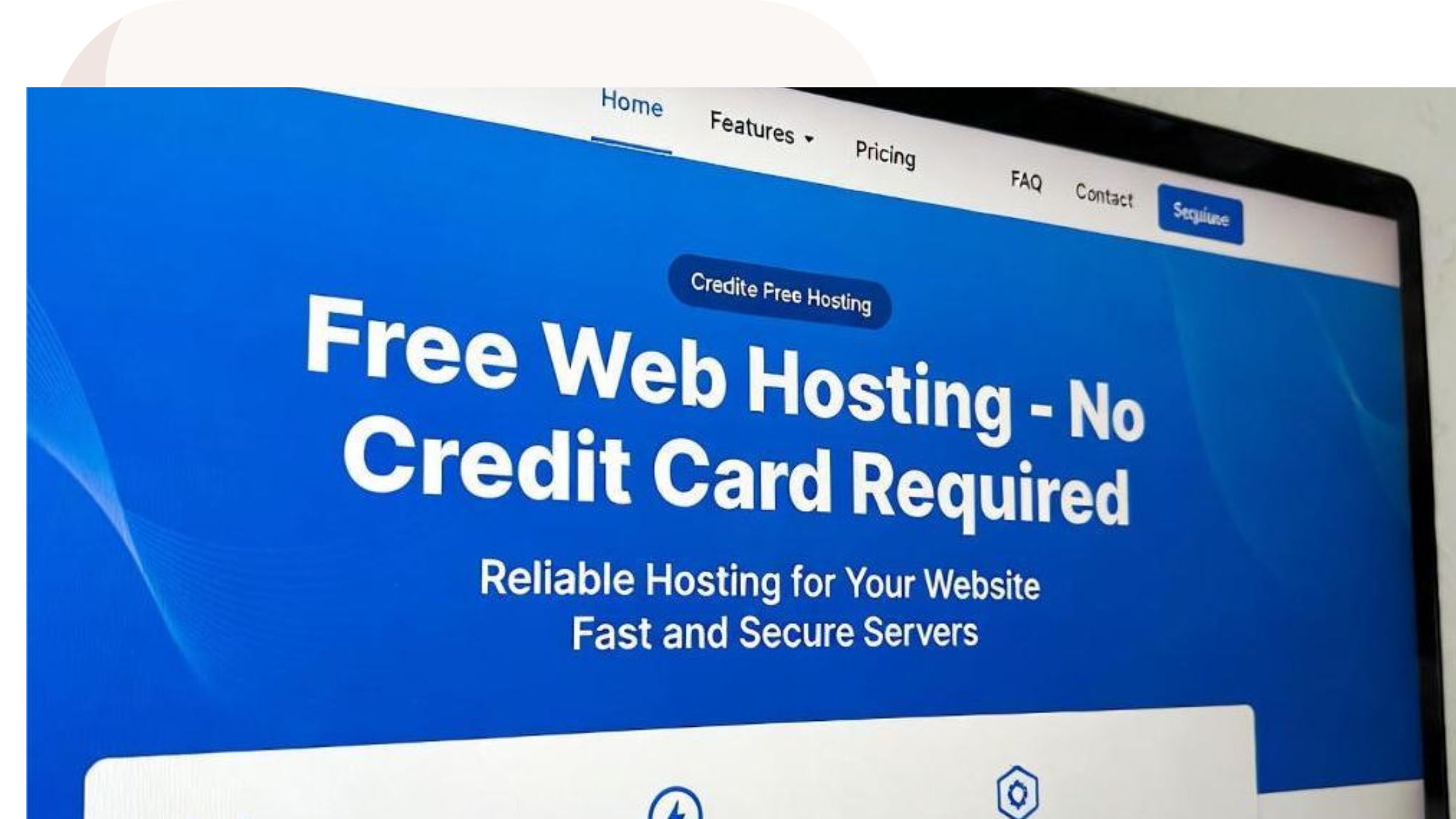Many people in Kenya want to put their business online. They want a site that loads fast, stays safe, and does not cost much to run.
AWS web hosting helps you do this. It gives you cloud tools that are trusted around the world.
A website on AWS can load in seconds, even for users in Nairobi or Mombasa.
But AWS can feel hard at first. There are many menus, new terms, and fees that you may not understand.
If you are just starting out, you may worry about making mistakes or paying too much.
This guide will help you avoid that. It will show you how to host a simple static website on AWS with clear steps.
By the end, you will have a live website that uses HTTPS and loads quickly. You will also understand the main AWS tools for hosting. Here is what you will learn:
- How to set up your AWS account
- How to connect your domain using Route 53
- How to store files on S3
- How to add SSL with AWS Certificate Manager
- How to speed up your site with CloudFront
- How to point your domain to your website
Let’s begin.
Getting Started
To start, you need an AWS web hosting account. Go to the AWS Management Console and sign up.

It takes a few minutes. You will use your email and a credit card. AWS will not charge you until you pass the free limits.
Many people ask if AWS hosting is free. Yes, AWS offers a Free Tier for new users.
This includes credits worth up to USD 200 and free use of many services for the first 12 months.
For hosting a small static website, the Free Tier gives you:
- 5 GB S3 storage
- 20,000 S3 file requests
- 1 million CloudFront requests
- Free SSL certificates
This is enough for a small business site or school project. It lets you test AWS without spending money.
For hosting, you will use the following AWS tools:
- Route 53 to manage your domain
- S3 to store your website files
- Certificate Manager (ACM) for free SSL
- CloudFront to improve speed
Step 1: Configuring DNS with Route 53
A domain name is the address of your website. It is what people type, such as yourbusiness.co.ke.
DNS is the system that connects this name to your site. Route 53 is AWS’s DNS tool.
It is fast, reliable, and works well with other AWS services.
If you do not have a domain yet, you can buy one from places like Truehost, Namecheap, or Hostinger.

Prices start at around KSh 100 per year for some domain endings. Domains like .com usually cost around KSh 1,300 per year.
After getting your domain, follow these steps:
- Open the Route 53 console
- Click “Create hosted zone”

- Enter your domain name
- Choose “Public hosted zone”

- Create the zone
- Copy the nameserver (NS) records
- Paste the NS records into your domain provider’s settings
- Save and wait up to 48 hours for changes to update
A DNS hosted zone holds records that tell the internet where your site and email are. Below are common DNS record types:
- A Record: Points your domain to an IP address
- CNAME Record: Points one name to another name
- MX Record: Used for email
- TXT Record: Used for verification and security rules
Route 53 Costs (Kenya Estimate)
| Item | Price |
| Hosted zone | About KSh 65 per month |
| DNS queries | About KSh 50 per 1 million |
Route 53 is cheap to run and works well even for small sites.
Step 2: Setting Up an S3 Bucket
S3 means Simple Storage Service. It stores your files such as HTML, CSS, JavaScript, and images.
S3 is good for static websites because the files do not change often. Static sites load quickly and have fewer security risks.
Follow these steps to create your S3 bucket:
- Open the S3 console
- Click “Create bucket”

- Name it exactly like your domain (example: yourbusiness.co.ke)
- Select a region close to Africa (eu-west-1 is common)
- Uncheck “Block all public access”

- Create the bucket
Now upload your files:
- Open the bucket
- Click “Upload”

- Add all your website files
- Make sure you have
index.htmlbecause it is your homepage
To make your bucket work as a website:
- Go to the “Properties” tab
- Scroll to “Static website hosting”
- Turn it on
- Set index document to
index.html
Next, you must make your files public. Add this policy in the Permissions Bucket Policy. Replace yourbusiness.co.ke with your own bucket name.
{
“Version”: “2012-10-17”,
“Statement”: [{
“Effect”: “Allow”,
“Principal”: “*”,
“Action”: “s3:GetObject”,
“Resource”: “arn:aws:s3:::yourbusiness.co.ke/*”
}]
}
Copy your S3 website URL from the Properties page and test it in your browser. Your site should load.
S3 Costs (Kenya Estimate)
| Item | Free Tier | Price After Free Tier |
| Storage | 5 GB | About KSh 2.50 per GB |
| GET Requests | 20,000 | About KSh 0.40 per million |
A small website in Kenya usually costs under KSh 100 per month on S3.
Step 3: Adding an SSL Certificate with ACM
HTTPS keeps your site safe. It encrypts the link between the browser and your site.
Google also ranks HTTPS sites higher. AWS gives free SSL certificates through ACM.
Follow these steps:
- Change your AWS region to us-east-1
- Open ACM
- Click “Request certificate”

- Choose “Public certificate”
- Add your domain and “www” version
- Choose DNS validation
- Click “Create records in Route 53”
- Wait for the certificate status to show “Issued”
Pro tip for Kenyan users: Even though your S3 bucket is in eu-west-1 (closer to us for faster loads), ACM certs for CloudFront must use us-east-1. No worries it’s free and global.
The certificate is free and renews automatically. DNS validation may take a few minutes to a few hours.
Step 4: Speeding Up Your Site with CloudFront
CloudFront is a Content Delivery Network. It stores copies of your site in different locations around the world.
When someone in Kenya visits your site, CloudFront sends the files from the closest location, making your site load faster.
Follow these steps:
- Open the CloudFront console
- Click “Create distribution”
- For the origin domain, enter your S3 website endpoint
- Set the viewer protocol to “Redirect HTTP to HTTPS”
- Add your CNAMEs (
example.co.keandwww.example.co.ke) - Select your ACM certificate
- Set default root object to
index.html - Create the distribution
It may take up to 30 minutes to finish deploying. When done, CloudFront will give you a new domain. You can open it in your browser to test the site.
CloudFront Costs (Kenya Estimate)
| Item | Free Tier | Price After Free Tier |
| Data out | 1 TB | About KSh 11 per GB |
| Requests | 10 million | About KSh 0.80 per 10,000 |
CloudFront helps sites load up to 40% faster for most users.
Step 5: Pointing Your Domain to CloudFront
Now you must connect your domain to CloudFront so people can reach your site using your real domain name.
In Route 53:

- Create a new A Record
- Leave the name empty to point the root domain
- Choose “Alias”
- Select your CloudFront distribution
- Save
For the www version:
- Create another A Record
- Set the name to
www - Use Alias to point it to the root A Record
Test your domain in your browser. It should now load your site with HTTPS.
Conclusion
You now have a complete static website hosted on AWS. It is fast, safe, and ready for visitors in Kenya and beyond. You have learned how to:
- Set up AWS
- Configure Route 53
- Store files in S3
- Add free SSL with ACM
- Speed up your site with CloudFront
- Connect your domain
Keep checking your AWS usage from the dashboard. If your site grows, AWS can scale with it.
If you want an easier setup or managed hosting, you can explore Truehost AWS hosting plans.
This lets you focus on your business while experts handle the technical work.
Let me know if you want a shorter version, a video script, or separate sections rewritten.
 Domain SearchInstantly check and register your preferred domain name
Domain SearchInstantly check and register your preferred domain name Web Hosting
Web Hosting cPanel HostingHosting powered by cPanel (Most user friendly)
cPanel HostingHosting powered by cPanel (Most user friendly) KE Domains
KE Domains Reseller HostingStart your own hosting business without tech hustles
Reseller HostingStart your own hosting business without tech hustles Windows HostingOptimized for Windows-based applications and sites.
Windows HostingOptimized for Windows-based applications and sites. Free Domain
Free Domain Affiliate ProgramEarn commissions by referring customers to our platforms
Affiliate ProgramEarn commissions by referring customers to our platforms Free HostingTest our SSD Hosting for free, for life (1GB storage)
Free HostingTest our SSD Hosting for free, for life (1GB storage) Domain TransferMove your domain to us with zero downtime and full control
Domain TransferMove your domain to us with zero downtime and full control All DomainsBrowse and register domain extensions from around the world
All DomainsBrowse and register domain extensions from around the world .Com Domain
.Com Domain WhoisLook up domain ownership, expiry dates, and registrar information
WhoisLook up domain ownership, expiry dates, and registrar information VPS Hosting
VPS Hosting Managed VPSNon techy? Opt for fully managed VPS server
Managed VPSNon techy? Opt for fully managed VPS server Dedicated ServersEnjoy unmatched power and control with your own physical server.
Dedicated ServersEnjoy unmatched power and control with your own physical server. SupportOur support guides cover everything you need to know about our services
SupportOur support guides cover everything you need to know about our services