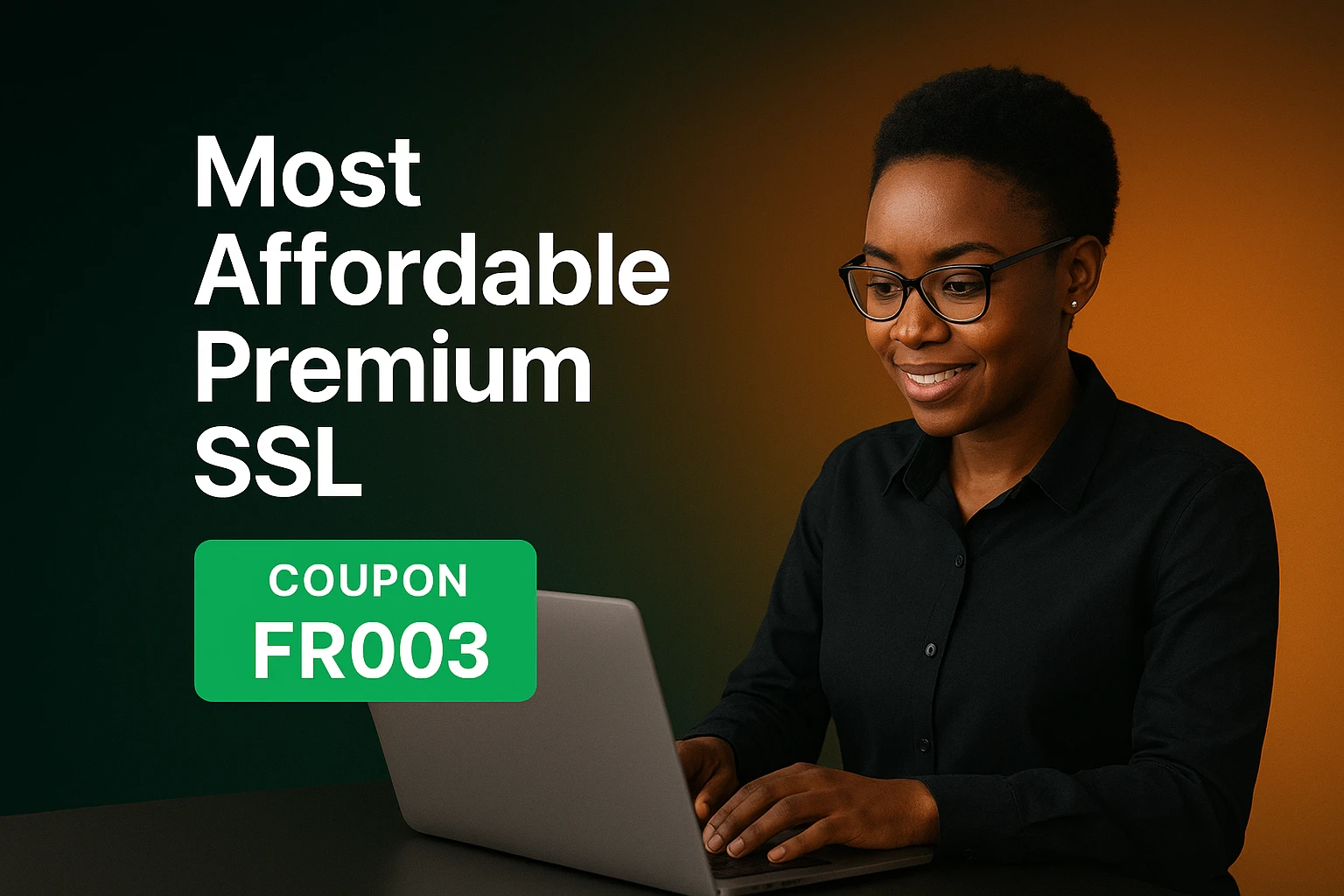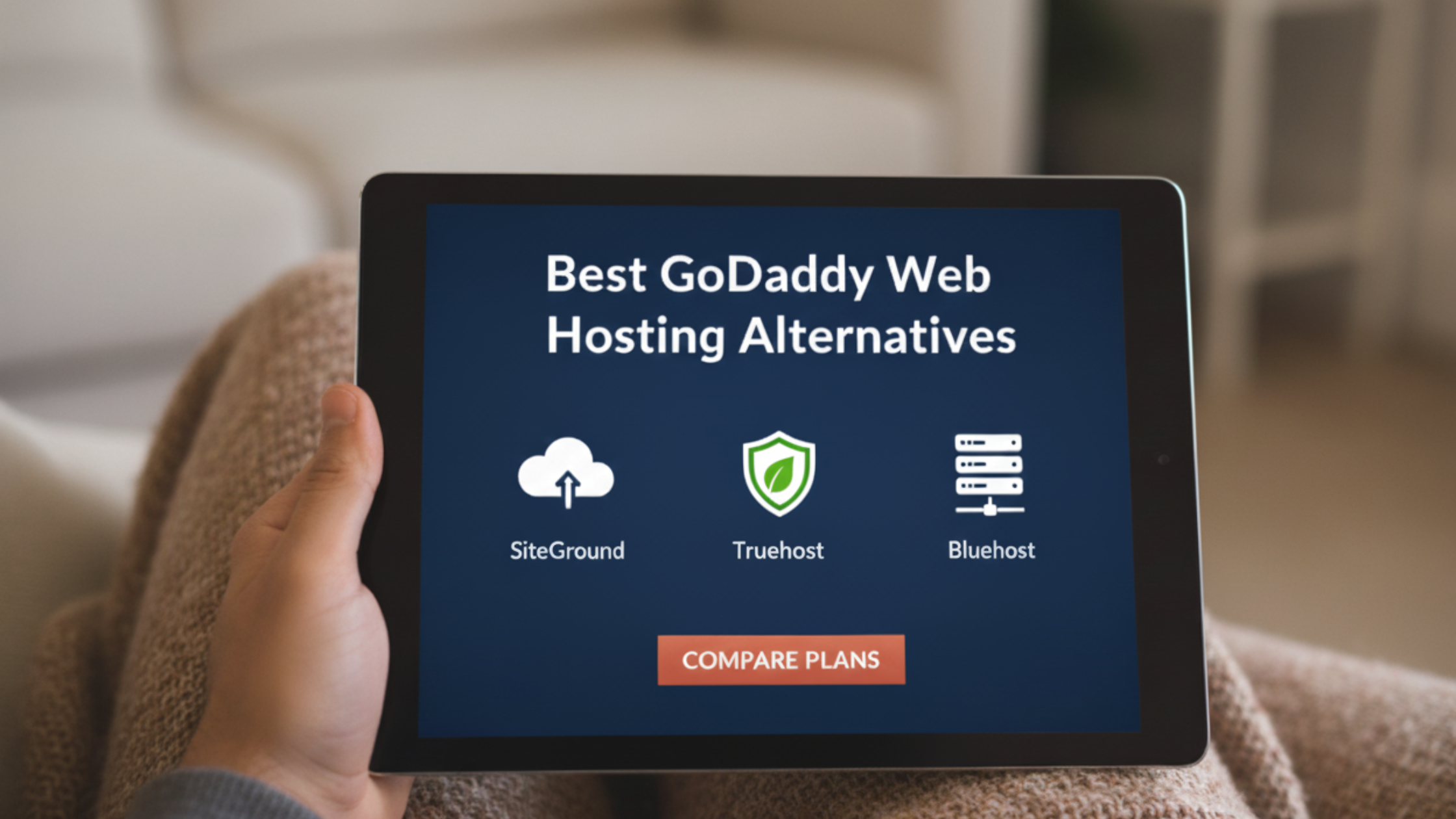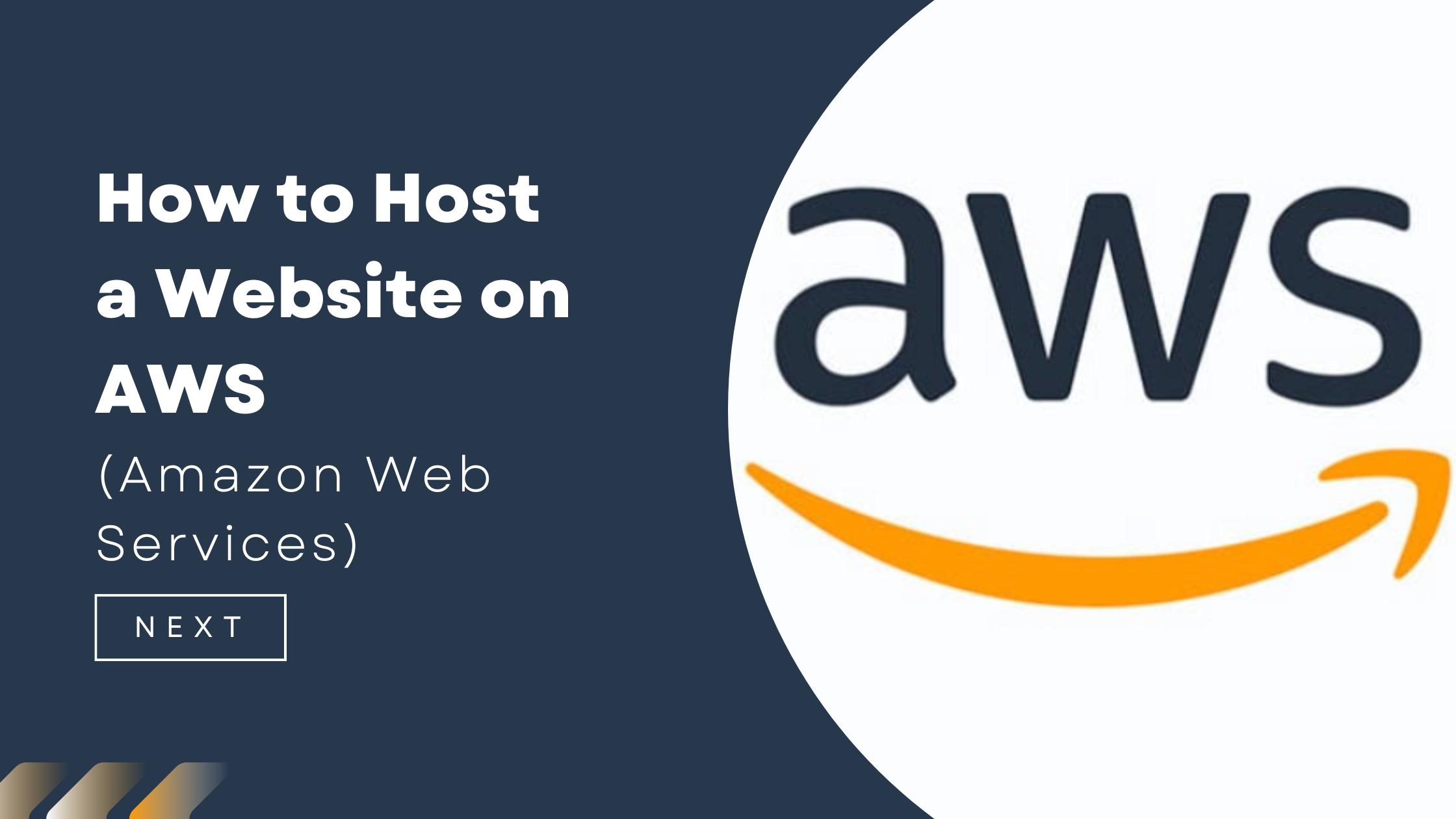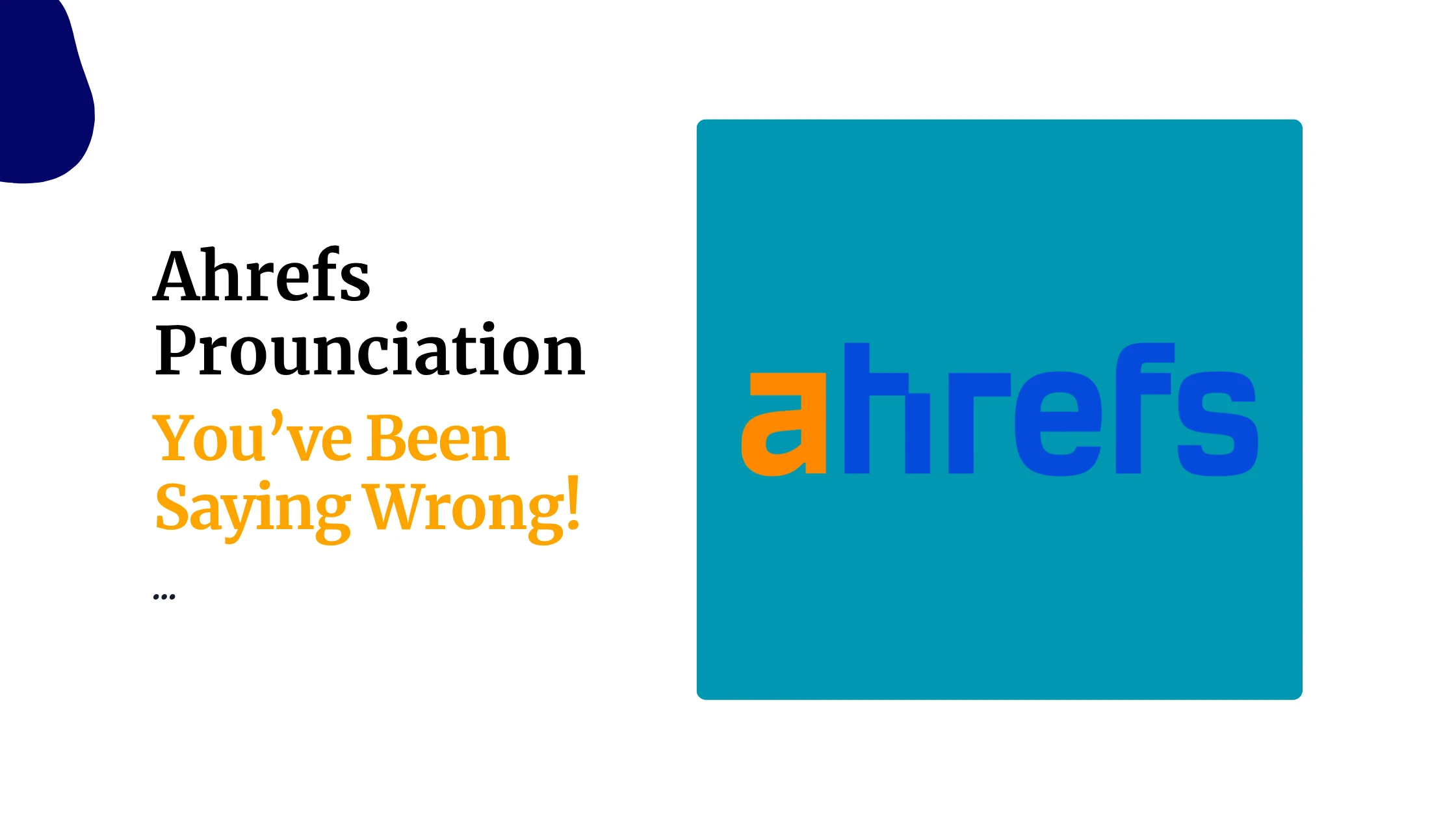You’ve probably heard of Google Search Console, or GSC, if you’re trying to get your website noticed online.
It’s a powerful tool from Google that helps you see how your site performs in search results.
I’ll walk you through what GSC is and why it matters to you.
Maybe you’re a blogger, a small business owner, or just curious about SEO (that’s search engine optimization, by the way). GSC gives you the data you need to make your site better.
What is Google Search Console
Google Search Console is a free service from Google that lets you monitor your website’s performance in search results.
In plain terms, it’s a dashboard that shows you how Google interacts with your site. Pretty cool, right?
You can see if Google can find your pages, how often people click your links, and even spot errors that might hurt your ranking. It’s a must-have if you want your site to shine online.
But don’t worry if this sounds complicated. Let’s break it down.
- Clicks: The number of times people click on your site in Google.
- Impressions: How many times your site appears in search results.
- CTR (click-through rate): The percentage of impressions that turn into clicks.
- Average position: The average ranking of your page for a specific search.
With this data, you can figure out what’s working and what needs improvement.
Why Should You Care About GSC?
Here’s why it matters:
- You see how your content performs on Google Search
Know which pages people are visiting, what they’re searching for, and how often your content is seen and clicked. - You track indexing and crawling
Google bots need to crawl and index your pages before they can appear in search. GSC tells you which pages are in, which are out, and why. - You fix errors faster
Broken pages? Mobile issues? Security warnings? GSC lets you know the moment these problems happen. - You improve your SEO
With clear data, you can optimize content, structure, and keywords to show up higher in search.
Key Features of GSC
Here’s a breakdown of what GSC offers and what each part means for you:
| Feature | What it does |
|---|---|
| Performance report | Tracks keywords, rankings, clicks, and impressions |
| Index coverage | Shows which pages are indexed or blocked, and why |
| URL inspection tool | Tells you how Google sees a specific page |
| Enhancements | Flags issues with structured data like FAQs or breadcrumbs |
| Mobile usability | Tests if your pages work well on phones |
| Core Web Vitals | Measures loading speed and user experience metrics |
| Links | Lists backlinks from other websites and internal links |
| Manual actions & security issues | Warns if your site has been penalized or hacked |
These reports help you make smarter decisions about what content to update, delete, or promote.
Setting Up Google Search Console from Scratch
Step 1: Create a Google Account
If you don’t already have a Google account, you’ll need to create one. This account will be used to access Google Search Console and other Google services.
Step 2: Sign In to Google Search Console
- Go to the Google Search Console website.
- Click on the “Start now” button.
- Sign in with your Google account.
Step 3: Add Your Property
After signing in, you’ll need to add your website as a property in GSC. There are two types of properties you can add:
Domain Property
- Tracks your entire domain, including all subdomains and protocols (e.g., http, https, www, non-www).
- To add a domain property:
- In the “Domain” section, enter your domain (e.g.,
yourdomain.com). - Click “Continue”.
- In the “Domain” section, enter your domain (e.g.,
URL Prefix Property
- Tracks only a specific URL prefix (e.g.,
https://www.yourdomain.com). - To add a URL prefix property:
- In the “URL Prefix” section, enter the full URL of your website.
- Click “Continue”.
Step 4: Verify Your Website
To access GSC features, Google must verify that you own the website. Choose one of the following verification methods:
DNS Record Verification (Recommended for Domain Property)
- Copy the TXT record provided by GSC.
- Go to your domain registrar (e.g., GoDaddy, Namecheap) and add the TXT record.
- Click “Verify” in GSC after DNS changes propagate (may take a few hours).
HTML File Upload (For URL Prefix)
- Download the HTML file provided by GSC.
- Upload it to the root directory of your website.
- Click “Verify” in GSC.
Meta Tag Verification
- Copy the meta tag provided by GSC.
- Paste it inside the
<head>section of your homepage. - Click “Verify”.
Google Analytics or Google Tag Manager Verification
If your website is already linked to Google Analytics or Google Tag Manager, verification can be done automatically.
Step 5: Submit a Sitemap
A sitemap helps Google understand your website’s structure and ensures all important pages are indexed. To submit a sitemap:
- In the GSC dashboard, click on your property.
- In the left-hand menu, click on “Sitemaps”.
- Enter the URL of your sitemap (e.g.,
https://www.yourdomain.com/sitemap.xml). - Click “Submit”.
You can read our dedicated guide on how to submit a sitemap to search engines
Step 6: Explore Google Search Console Features
With your property set up and verified, you can start exploring GSC’s features to monitor and improve your website’s performance:
- Performance: View reports on clicks, impressions, CTR, and average position.
- URL Inspection: Verify whether a particular URL is being indexed.
- Coverage: Check indexed pages and note any problems.
- Enhancements: Get insights into mobile usability, AMP, and more.
- Links: Analyze internal and external links to your site.
Step 7: Regularly Monitor and Optimize
Regularly check your GSC dashboard for issues or opportunities. Use the data provided to optimize your site, improve content, and enhance your SEO strategy.
How Does GSC Help With SEO?
SEO can sound complicated, but it just means making your site friendly for search engines like Google. GSC gives you the tools to do that without guesswork.
Here’s how.
Spotting Mobile Issues
More people browse on phones than ever. GSC’s mobile usability report shows if your site works well on small screens.
Fix those issues, and you’ll keep mobile visitors happy.
Core Web Vitals
These are fancy words for how fast and smooth your site feels to users. GSC tracks things like loading speed and how stable your page looks as it loads.
A good score here can boost your ranking.
Making The Most Of GSC
You shouldn’t just set it and forget it. GSC becomes more useful the more you use it. Here’s how to get the most from it:
Use The URL Inspection Tool
Paste in a page URL and GSC will show:
- If it’s indexed
- When it was last crawled
- Mobile usability results
- Any enhancements (like FAQ or breadcrumb errors)
If you’ve just updated a page or published something new, you can click “Request Indexing” to get it re-crawled faster.
Watch Your Coverage Report
This is where you’ll see:
- Pages successfully indexed
- Pages with warnings
- Pages excluded from indexing (and reasons why)
You want as many valuable pages indexed as possible. Check here regularly to catch errors early.
Improve Core Web Vitals
These are performance scores based on how fast your site loads and how stable it feels when someone visits.
- LCP (Largest Contentful Paint): Measures loading time of the biggest element
- FID (First Input Delay): Measures how fast your site reacts to user input
- CLS (Cumulative Layout Shift): Measures visual stability of your layout
Slow, jittery websites frustrate users and hurt rankings. GSC tells you which pages need work.
Common Mistakes to Avoid
- Ignoring Alerts: Unaddressed errors can tank your rankings.
- Overlooking Backlinks: Spammy links can penalize your site.
- Not Updating Sitemaps: Submit a new sitemap after adding pages.
Pro Tips For Smarter SEO With GSC
- Find quick wins: Look for pages that rank in positions 5–15. Update and optimize these to climb into the top 3.
- Track CTR: If a page gets impressions but low clicks, change its meta title or description to make it more enticing.
- Compare devices: You might be losing traffic on mobile due to layout issues. GSC shows performance by device.
- Connect to GA4: Combine Google Analytics and Search Console data for deeper insights into your visitors.
- Check internal links: GSC shows which of your pages are getting linked the most. Use this to balance your site structure.
Tools to Pair With Google Search Console
To level up your SEO game, pair GSC with these tools:
- Ahrefs Webmaster Tools: Tracks backlinks, SEO health, and keyword opportunities.
- Semrush: A full-suite marketing tool to track competitors and research keywords.
- Screaming Frog SEO Spider: Helps you crawl your site like Google and find technical issues.
- Google Data Studio: Create custom dashboards and reports using GSC data.
“If you’re not using Google Search Console, you’re flying blind.”
— Every smart SEO ever
Final Thoughts
Google Search Console gives you direct feedback from Google about your website. It tells you what’s going right, what’s going wrong, and what to do next.
You don’t need to be an expert. You just need to check it regularly, learn from the reports, and make small, smart improvements. Over time, those changes lead to higher rankings, more traffic, and better performance for your website.
Want a quick-start guide or SEO checklist tailored to your site? Just ask.
 Domain SearchInstantly check and register your preferred domain name
Domain SearchInstantly check and register your preferred domain name Web Hosting
Web Hosting cPanel HostingHosting powered by cPanel (Most user friendly)
cPanel HostingHosting powered by cPanel (Most user friendly) KE Domains
KE Domains Reseller HostingStart your own hosting business without tech hustles
Reseller HostingStart your own hosting business without tech hustles Windows HostingOptimized for Windows-based applications and sites.
Windows HostingOptimized for Windows-based applications and sites. Free Domain
Free Domain Affiliate ProgramEarn commissions by referring customers to our platforms
Affiliate ProgramEarn commissions by referring customers to our platforms Free HostingTest our SSD Hosting for free, for life (1GB storage)
Free HostingTest our SSD Hosting for free, for life (1GB storage) Domain TransferMove your domain to us with zero downtime and full control
Domain TransferMove your domain to us with zero downtime and full control All DomainsBrowse and register domain extensions from around the world
All DomainsBrowse and register domain extensions from around the world .Com Domain
.Com Domain WhoisLook up domain ownership, expiry dates, and registrar information
WhoisLook up domain ownership, expiry dates, and registrar information VPS Hosting
VPS Hosting Managed VPSNon techy? Opt for fully managed VPS server
Managed VPSNon techy? Opt for fully managed VPS server Dedicated ServersEnjoy unmatched power and control with your own physical server.
Dedicated ServersEnjoy unmatched power and control with your own physical server. SupportOur support guides cover everything you need to know about our services
SupportOur support guides cover everything you need to know about our services