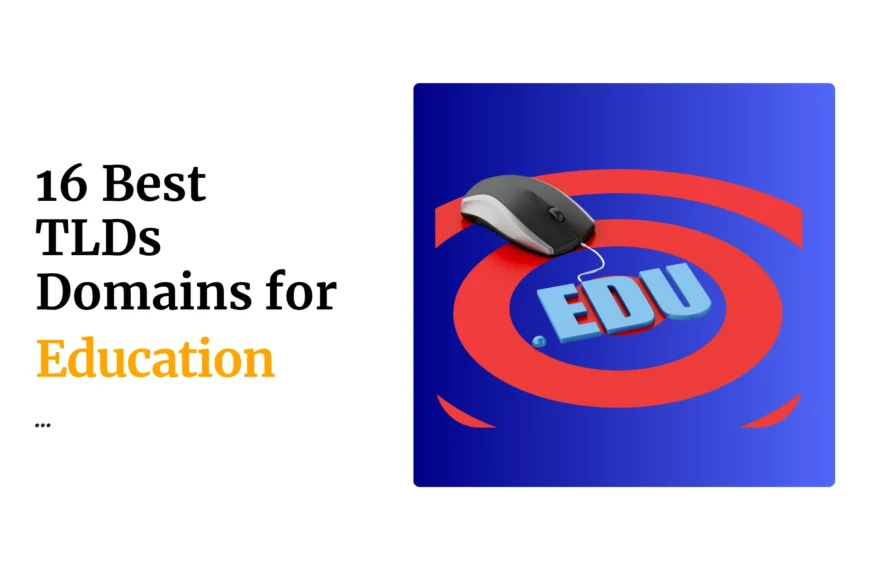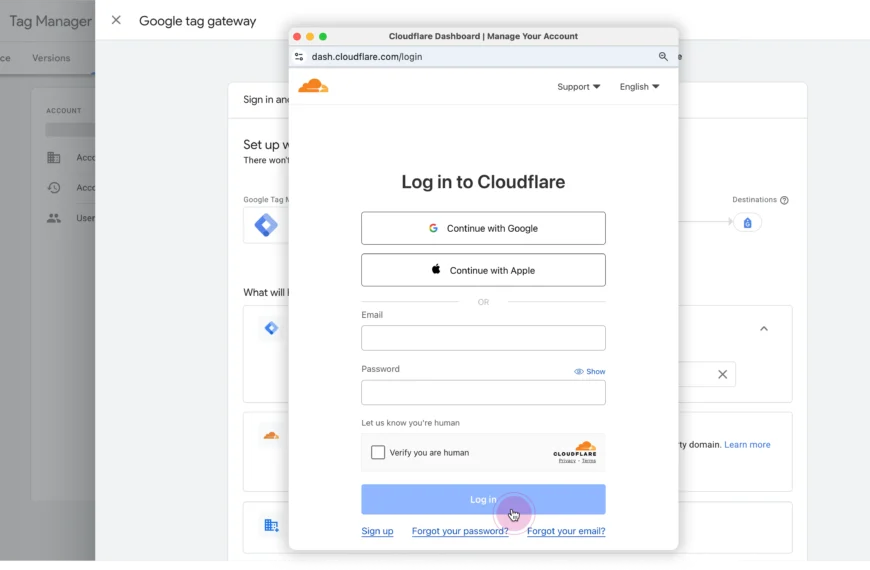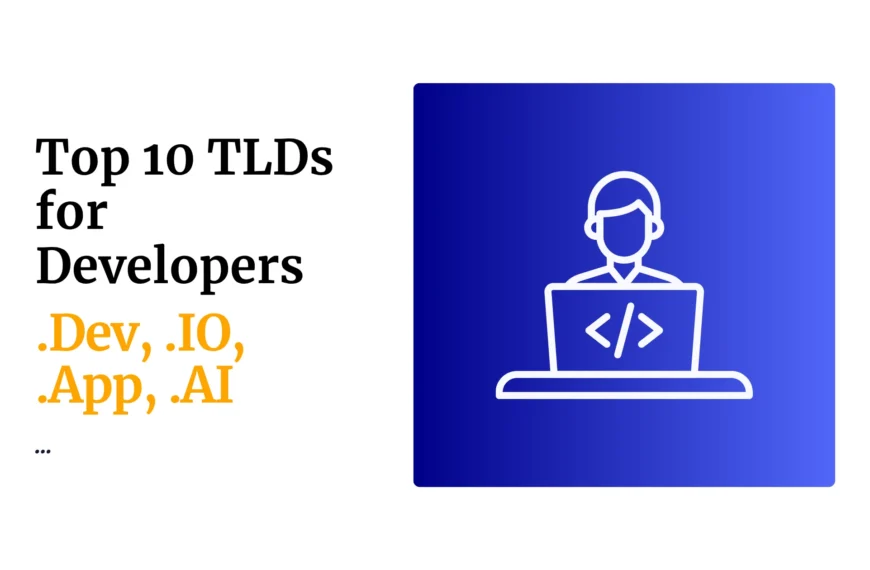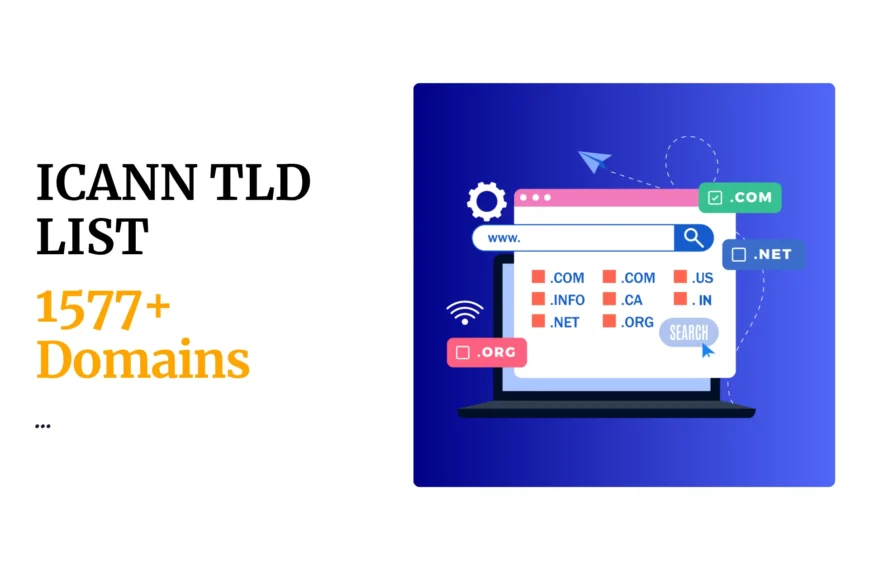Having a strong online presence is essential for any business that wants to thrive. One of the most fundamental tools at your disposal is your Google My Business account.
This free service from Google allows you to control how your business appears in Google Search results and on Google Maps, boosting your visibility to potential customers.
What is a Google My Business Account?
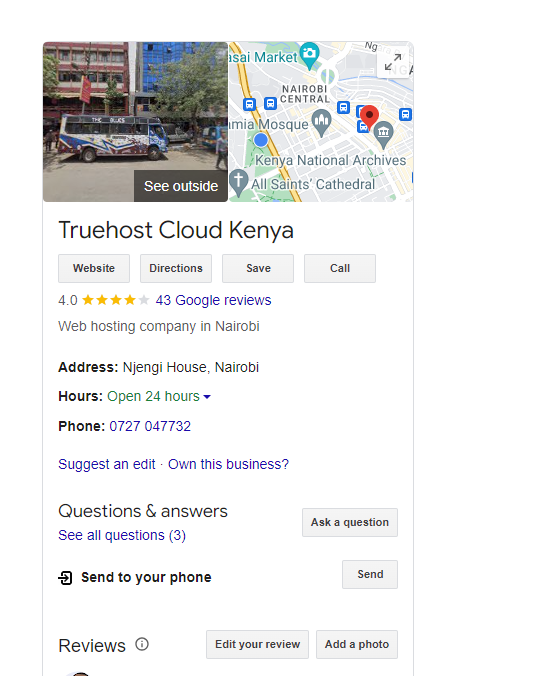
Your Google My Business account is the gateway to managing your Business Profile. A Business Profile is the listing that appears when people search for your business (or businesses like yours) on Google. It features essential information like your:
- Business name
- Address
- Phone number
- Website
- Hours of operation
- Photos
- Customer reviews
Are Google Business accounts free?
Yes, Google My Business accounts are completely free. Google provides this service to help businesses manage their online presence and connect with customers without any cost.
Here’s why it’s free:
- Mutual Benefit: A robust and informative Google My Business account benefits both businesses and Google. It helps businesses attract more customers, and helps Google provide better and more relevant search results to its users.
- Revenue through Advertising: While Google My Business itself is free, Google earns revenue through advertising options that businesses can choose to utilize, such as Google Ads.
Benefits of a Google My Business Account
Here’s why a Google My Business account is crucial for your business:
- Increased Visibility in Local Search: Google prioritizes local businesses in search results. A well-optimized profile helps you show up when people search for businesses in your area.
- Enhanced Credibility: A complete profile with photos and positive customer reviews builds trust with potential customers.
- Customer Engagement: Your Business Profile allows customers to message you directly, ask questions, and leave reviews.
- Valuable Insights: The Google My Business dashboard provides analytics on how customers find and interact with your listing.
- Improved Website Traffic: Your profile includes a link to your website, bringing more qualified leads.
How to Create and Optimize Your Google My Business Account
Claim Your Listing
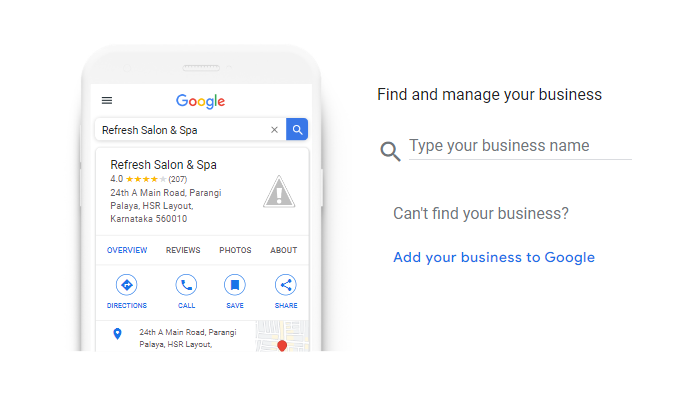
Go to https://business.google.com/create and search for your business name.
If it exists, claim it. If not, create a new listing.
Verify Your Business
Google will send a verification code (usually by postcard) to ensure you’re the rightful owner. Verification is crucial for making edits to your profile.
Complete Your Profile
- NAP (Name, Address, Phone Number): Ensure this information is accurate and consistent across all online platforms.
- Business Category: Choose the most relevant category for your business.
- Business Description: Write a concise description highlighting your unique offerings.
- Photos and Videos: Add high-quality images and videos of your products, services, and location.
Optimize for Search
Use relevant keywords throughout your profile, especially in your business description.
Manage Customer Reviews
Respond to all reviews, both positive and negative, in a timely and professional manner.
Utilize Google Posts
Create Google Posts to share updates, events, and promotions.
How can I delete my Google Business account?
Here’s a step-by-step guide on how to delete your Google My Business account:
Warning: Deleting your Google My Business account is permanent. It will remove your business listing from Google Search and Google Maps. Consider carefully if this is the right step for you before proceeding.
Instructions
- Log In: Go to https://business.google.com/ and log in to the Google Account associated with your Business Profile.
- Select Location: Select the business listing you want to delete.
- Access Settings: Click on the three dots in the top right corner to open the menu. Select “Business Profile settings.”
- Remove Business Profile: In the settings menu, scroll down and find the “Remove Business Profile” option. Click on it.
- Mark as Permanently Closed (Optional): You might have the option to mark the business as “Permanently closed” before deletion. This can help inform customers.
- Final Confirmation: Google will ask you to confirm your decision. Carefully review the information and if you’re certain, click on “Remove” (or a similarly labeled button) to permanently delete your Google My Business account.
Additional Considerations
- Removing Multiple Locations: If you manage multiple business locations, you’ll need to repeat this process for each listing you want to delete.
- Transferring Ownership: If the reason for deletion is that you no longer manage the business, it might be better to transfer ownership to the new manager instead of deleting the listing altogether.
Advanced Google My Business Account Features
- Messaging: Enable messaging so customers can contact you directly through your Business Profile.
- Q&A: Allow customers to ask questions and provide answers for better engagement.
- Attributes: Specify additional details about your business, such as accessibility options or amenities.
- Products and Services: Showcase your products/services directly on your profile.
- Booking: Integrate your scheduling system to allow customers to book appointments online.
Tips for Success
Keep Your Profile Updated
Regularly verify that your hours of operation, website links, phone numbers, and other crucial details are accurate and up-to-date. Even small changes can have an impact.
Encourage Reviews
Proactively ask satisfied customers to leave reviews on your Business Profile. Positive reviews provide social proof and improve your ranking in search results. Respond to all reviews – positive and negative – in a timely and courteous manner.
Post Regularly
Use Google Posts, a built-in mini-blogging feature, to share news, updates, promotions, events, and even insights about your business. This keeps your profile fresh and dynamic.
Utilize Images Strategically
High-quality photos and videos capture attention and help customers visualize your business. Showcase your space, team, products, and services visually.
Optimize for Mobile
Most searches happen on mobile devices, so ensure your profile looks great and is easy to navigate on smartphones.
Localize Your Content
Use keywords and phrases relevant to your specific location in your business description and posts.
Integrate with Your Website and Social Media
Add a link to your Business Profile from your website and social media channels. Conversely, link to your website and socials from your Google My Business listing.
Track Your Insights
The Google My Business dashboard provides valuable analytics about how customers interact with your profile, including search terms they use, actions they take, and more. Regularly analyze this data to make informed improvements.
Consider a Google Guaranteed Badge
For certain service businesses, displaying a Google Guaranteed badge can improve trust and lead generation. Investigate if this is an option for your business.
Bonus Tip: Be patient and consistent. Optimizing your Google My Business account isn’t a one-time thing. Regular attention and tweaking will maximize your results and help you stay ahead of the competition in local searches.
GMB FAQs
How many Google My Business accounts can I have?
There isn’t a single hard limit on the number of Google My Business accounts you can have, but there are a few factors to keep in mind:
General Guidelines:
- One Business, One Listing (Usually): The general principle is that you should have one Google My Business listing per distinct business location. Creating multiple listings for a single location to manipulate search rankings is a violation of Google’s guidelines.
- Multiple Locations: If you have a business with multiple physical locations, you can absolutely create a separate Google My Business account for each location.
- Service-Area Businesses: If your business serves customers at their location (e.g., plumbers, cleaning services) rather than having a storefront, you can still create a Google My Business account, but you’ll hide your address in the listing.
Verification Methods:
- Phone/Postcard Verification: This limits you to managing a small number of locations per Google account.
- Bulk Verification: For businesses with over 10 locations, you’ll need to contact Google My Business support to explore bulk verification options. This allows you to manage many listings under a single account.
Important Considerations:
- Duplicate Listings: Google actively works to avoid duplicate listings. Creating multiple listings for the same business can lead to penalties or suspension of your listings.
- Business Structure: Franchise chains or businesses with multiple departments offering clearly distinct services might be eligible for separate listings under certain conditions.
Best Practices
- Focus on Quality over Quantity: Prioritize creating a complete, well-optimized Google My Business account for each legitimate location rather than trying to artificially boost your numbers.
- Consult Google Support: If you have a complex business structure or many locations, it’s best to contact Google My Business support directly for guidance on the best way to manage your listings.
Why did Google suspend my business account?
Google might suspend your Google My Business account for several reasons. Here are the most common ones, along with insights on how to address them:
1. Guideline Violations
- Inaccurate Information: Your listing might contain incorrect or misleading information (address, phone number, category, website, hours of operation) that doesn’t match your actual business. Double-check for consistency across your website and online directories.
- Spammy or Misleading Business Name: Your business name might include keywords unrelated to your core services(“Joe’s Pizza – Best Pizza in Town”), unnecessary location modifiers, or promotional language. Keep your business name accurate and straightforward.
- Ineligible Business: Google has guidelines about the types of businesses that can have listings. Make sure your business model complies with their terms of service.
2. Quality Issues
- Duplicate Listings: You might have accidentally created multiple listings for the same location, which can trigger a suspension.
- Fake or Spammy Reviews: Your listing may have a high volume of suspicious reviews (either too positive or negative) that seem inauthentic. Focus on getting genuine reviews from customers.
- Inappropriate Content: Your profile might have photos, videos, or customer reviews containing prohibited content.
3. Suspicious Activity
- Sudden Changes to Your Listing: Drastically changing your business information (name, address, category) in a short period can raise red flags. Make significant edits gradually if possible.
- Verification Issues: Problems during the verification process (incorrect code, address changes) might cause a suspension.
- Reports from Users: Other users or competitors might have flagged your profile for violating guidelines. Google investigates these reports.
How to Reinstate Your Account
- Review Google’s Guidelines: Carefully read the Google My Business guidelines (https://support.google.com/business/answer/3038177) to identify any potential violations that might have triggered the suspension.
- Submit a Reinstatement Request: Follow the steps outlined in Google’s support article (https://support.google.com/business/answer/4569145). Be prepared to provide evidence supporting your case.
- Be Patient: The review process might take some time. Avoid creating new listings while you wait, as it might complicate the process.
Tips to Prevent Future Suspensions:
- Stay Informed: Periodically review Google’s guidelines as they can change.
- Manage Reviews Carefully: Address negative reviews professionally, and report any blatantly fake or abusive ones.
- Make Gradual Changes: Avoid making major edits to your listing all at once.
If you’re unsure why your account was suspended, carefully review your Business Profile and recent activity for any inconsistencies or suspicious behaviors.
How do I log into my Google Business account?
Here’s a step-by-step guide on how to log into your Google My Business account:
Prerequisites:
- Google Account: You’ll need a regular Google account (like your Gmail address) to access Google My Business.
- Claimed and Verified Listing: You must have already claimed your business listing on Google and gone through the verification process. If not, start by searching for your business on Google and following the prompts to claim it.
Steps to Log In:
- Go to Google My Business: Visit the Google My Business website: https://business.google.com/
- Click “Sign in” or “Manage now”: You’ll find these buttons in the top right corner of the page.
- Enter Your Google Account Details: Type in the email address and password associated with your Google Account. Click “Next.”
- Select Your Business: If you manage multiple business listings, you’ll be presented with a list. Choose the business you’d like to manage.
- You’re In! Once you select your business, you’ll be taken to your Google My Business dashboard where you can manage all aspects of your profile.
Troubleshooting Tips:
- Can’t Find Your Listing: Make sure you’re logged into the correct Google account. If your business is new, it might take a little time to appear in search results after verification.
- Forgot Your Password: Click on “Forgot password?” and follow Google’s password recovery process.
- Multiple Google Accounts: Be sure you’re using the Google account that you originally used to claim and verify your business listing.
My Google Business account has been hacked
Unfortunately, Google Business account hacking does happen. Here’s a breakdown of what to do and how to try to regain control:
Immediate Steps
- Change Your Google Account Password: The most crucial step is to secure your primary Google Account. Create a new, strong, and unique password. This helps prevent further unauthorized access.
- Check for Suspicious Activity: Go through your recent Google account activity (https://myaccount.google.com/activitycontrols). Look for any logins from unknown devices or locations or changes you didn’t make.
- Remove Connected Apps: Review the third-party apps with access to your Google Account. Disconnect any you don’t recognize or no longer trust.
Attempt Account Recovery
- Google’s Recovery Process: Try Google’s standard account recovery process ([invalid URL removed]). Answer their questions as best you can to prove ownership.
Contact Google My Business Support
- Report the Hack: Depending on the situation, there are a few ways to contact Google My Business support:
- Support Form: Fill out this form (https://support.google.com/business/gethelp) to explain your case.
- Social Media: Contact Google My Business on Twitter or Facebook for assistance.
- Community Forum: Describe your issue on the community forum (https://support.google.com/business/community). Other users or Google moderators might offer help.
- Provide Details: Be prepared to provide evidence of your business ownership. This might include your verification postcard, tax documents, or business licenses.
Important Notes
- Act Quickly: The sooner you take action, the better your chances of recovering your account and limiting damage.
- No Guarantees: Unfortunately, sometimes account recovery isn’t possible. Focus on securing your other accounts and consider creating a new Google My Business listing if necessary.
Prevention for the Future
- Strong Password and 2-Factor Authentication: Use a unique, complex password for your Google account and enable 2-factor authentication for an extra layer of security.
- Be Vigilant: Be careful about clicking links in emails or giving out personal account information. Monitor your account activity regularly.
The Bottom Line
A Google My Business account is one of the most powerful – and free – marketing tools available for businesses. Investing time in creating and optimizing your profile can significantly increase your online visibility, drive leads, and establish your business as a trusted and reputable player in your local area.
 Domain SearchInstantly check and register your preferred domain name
Domain SearchInstantly check and register your preferred domain name Web Hosting
Web Hosting cPanel HostingHosting powered by cPanel (Most user friendly)
cPanel HostingHosting powered by cPanel (Most user friendly) KE Domains
KE Domains Reseller HostingStart your own hosting business without tech hustles
Reseller HostingStart your own hosting business without tech hustles Windows HostingOptimized for Windows-based applications and sites.
Windows HostingOptimized for Windows-based applications and sites. Free Domain
Free Domain Affiliate ProgramEarn commissions by referring customers to our platforms
Affiliate ProgramEarn commissions by referring customers to our platforms Free HostingTest our SSD Hosting for free, for life (1GB storage)
Free HostingTest our SSD Hosting for free, for life (1GB storage) Domain TransferMove your domain to us with zero downtime and full control
Domain TransferMove your domain to us with zero downtime and full control All DomainsBrowse and register domain extensions from around the world
All DomainsBrowse and register domain extensions from around the world .Com Domain
.Com Domain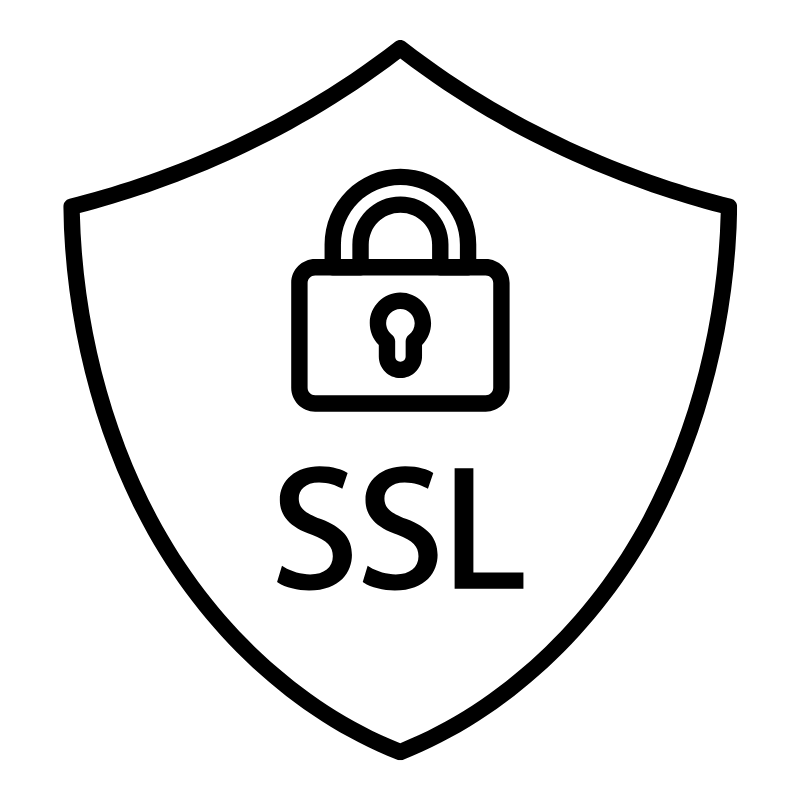 WhoisLook up domain ownership, expiry dates, and registrar information
WhoisLook up domain ownership, expiry dates, and registrar information VPS Hosting
VPS Hosting Managed VPSNon techy? Opt for fully managed VPS server
Managed VPSNon techy? Opt for fully managed VPS server Dedicated ServersEnjoy unmatched power and control with your own physical server.
Dedicated ServersEnjoy unmatched power and control with your own physical server. SupportOur support guides cover everything you need to know about our services
SupportOur support guides cover everything you need to know about our services