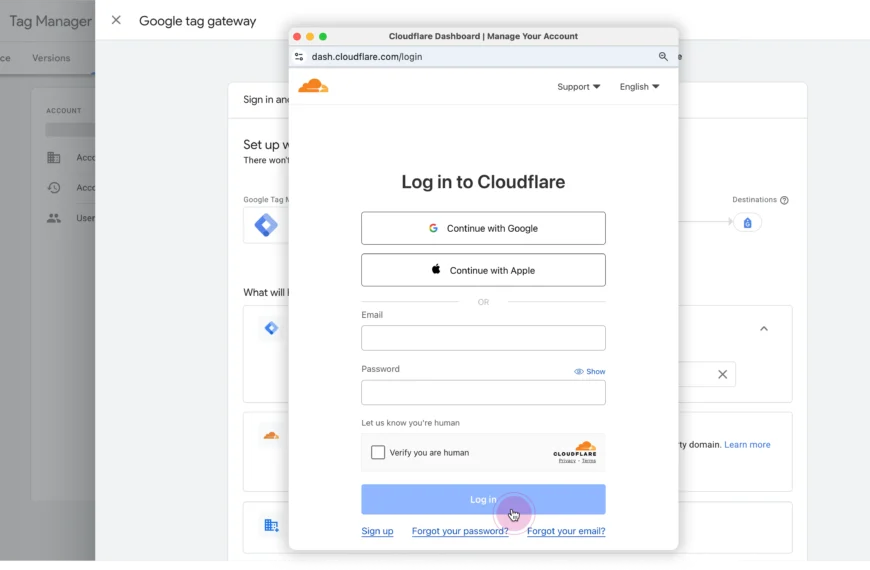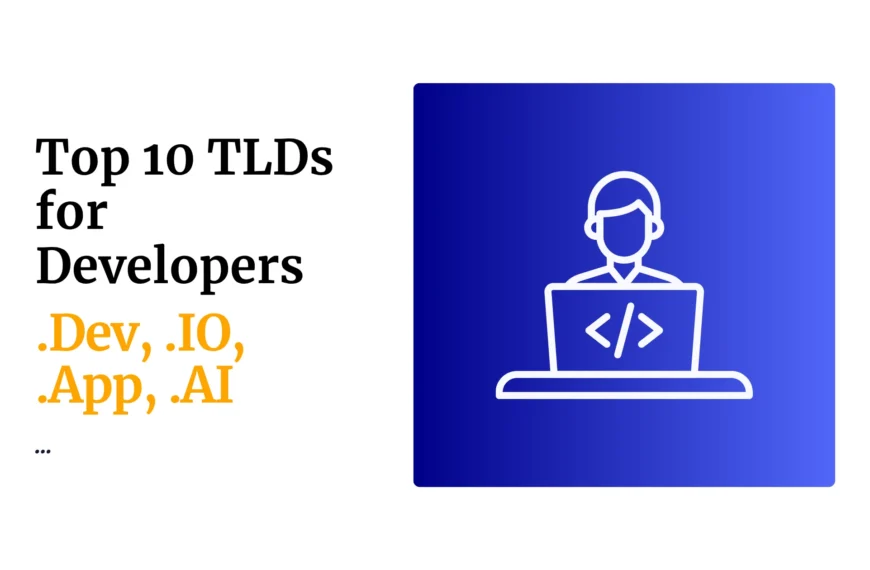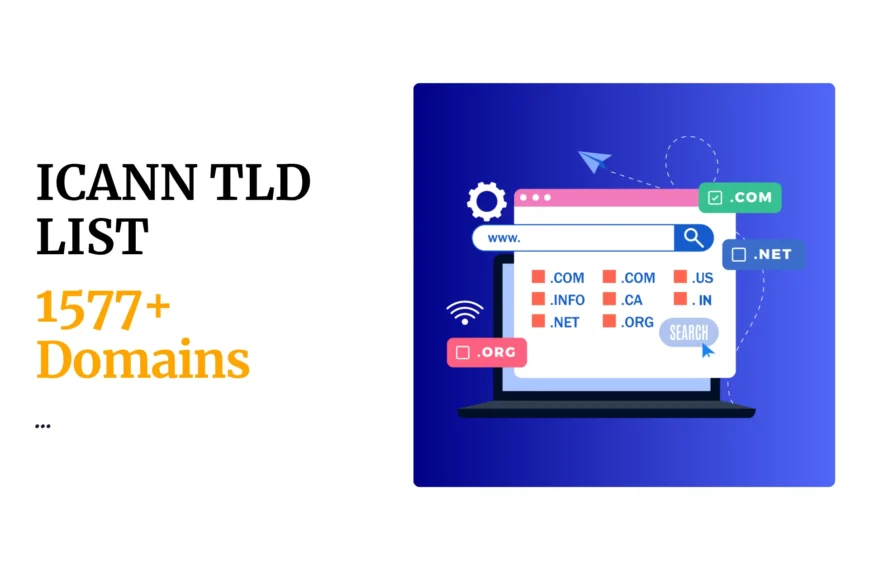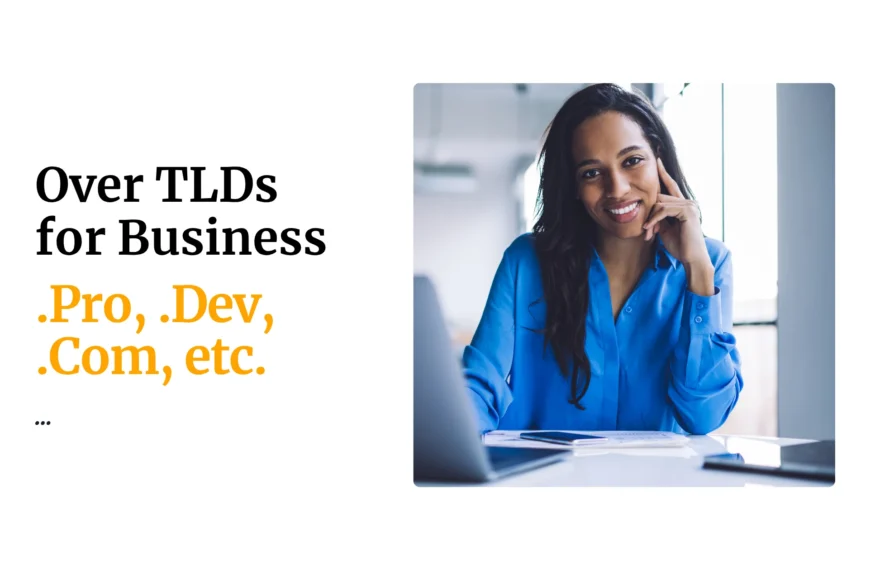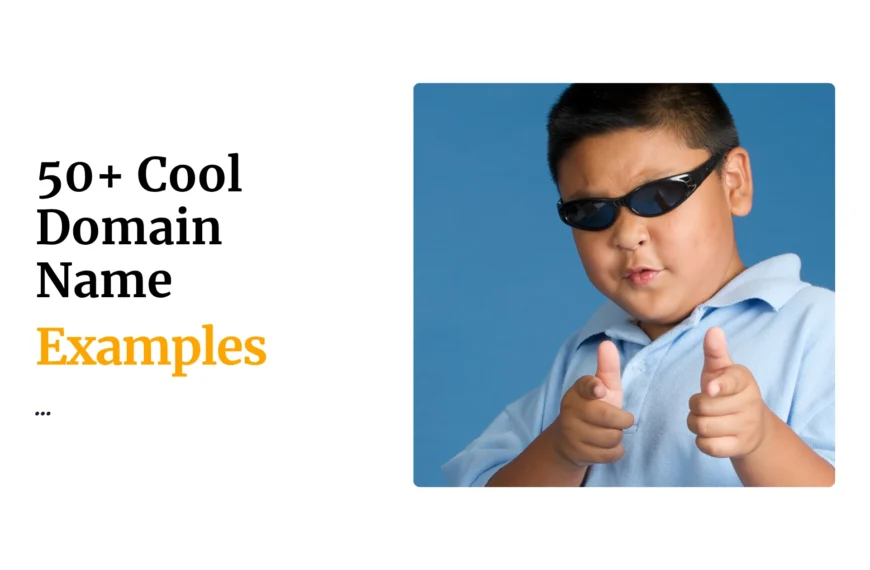A sitemap is a crucial tool for website owners and developers. It helps both users and search engines navigate your site effectively.
Creating a sitemap improves your website’s visibility and makes it easier for search engines to find and index your content.
What is a Sitemap?
A sitemap is a file that lists all the pages on your website, making it easier for search engines to find and crawl your content.
Think of it as a map that shows search engines exactly what content exists on your site and how it’s organized.
Sitemaps provide information that helps Google crawl your website more intelligently. They tell search engines about your pages, including details like when they were last updated, how often they change, and their relative importance.
Sitemaps are especially useful for:
- Large websites with many pages
- New sites with few external links
- Sites with rich media content (videos, images)
- Sites that use dynamic content or aren’t perfectly linked
Without a sitemap, search engines might miss important pages on your site, affecting your visibility in search results.
Benefits of Having a Sitemap
A sitemap offers several key advantages for your website and SEO strategy:
Improved crawling efficiency: Search engines can discover and index your content faster. This is particularly important for new websites or pages that don’t have many backlinks yet.
Better indexing: Sitemaps help ensure all your important pages get indexed. Google can crawl and index your website faster when you provide a sitemap.
Content prioritization: You can signal which pages are most important on your site, helping search engines understand your site hierarchy.
Enhanced user navigation: Some sitemap types help visitors find information more easily, improving user experience.
Faster discovery of new content: When you add new pages or blog posts, including them in your sitemap helps search engines find them quickly.
Analytics insights: Reviewing which pages are included in your sitemap can give you a better understanding of your site structure.
Types of Sitemaps
a) XML Sitemaps
These are specifically designed for search engines, not human visitors.
XML sitemaps use a standardized format that lists URLs along with metadata about each page, such as:
- When it was last updated
- How frequently it changes
- Its priority relative to other pages
XML sitemaps offer valuable data about page updates, allowing search engines to crawl your site more efficiently.
b) HTML Sitemaps
These are designed for human users and typically appear as a hierarchical list of links organized by category.
HTML sitemaps help visitors navigate your website and find important content quickly.
c) Visual Sitemaps
These are planning tools used during website development or redesign.
They show the relationship between pages using diagrams or flowcharts.
Visual sitemaps help designers and developers understand site architecture before building it.
Each type of sitemap serves a specific purpose, and many websites benefit from using multiple types simultaneously.
Choosing the Right Sitemap Format
XML is the most widely accepted sitemap format by Google and other search engines.
This format allows webmasters to include additional information like:
- Last modification date
- Change frequency
- Priority of pages
The standard XML sitemap can contain up to 50,000 URLs and must be no larger than 50MB.
For larger websites, multiple sitemaps can be created and combined using a sitemap index file.
Text-based sitemaps are simpler but offer fewer features. They contain one URL per line with no additional metadata.
RSS and Atom feeds can also function as sitemaps for frequently updated content like news sites or blogs.
Let’s now look at various ways to create sitemaps:
1) Creating a Sitemap Manually
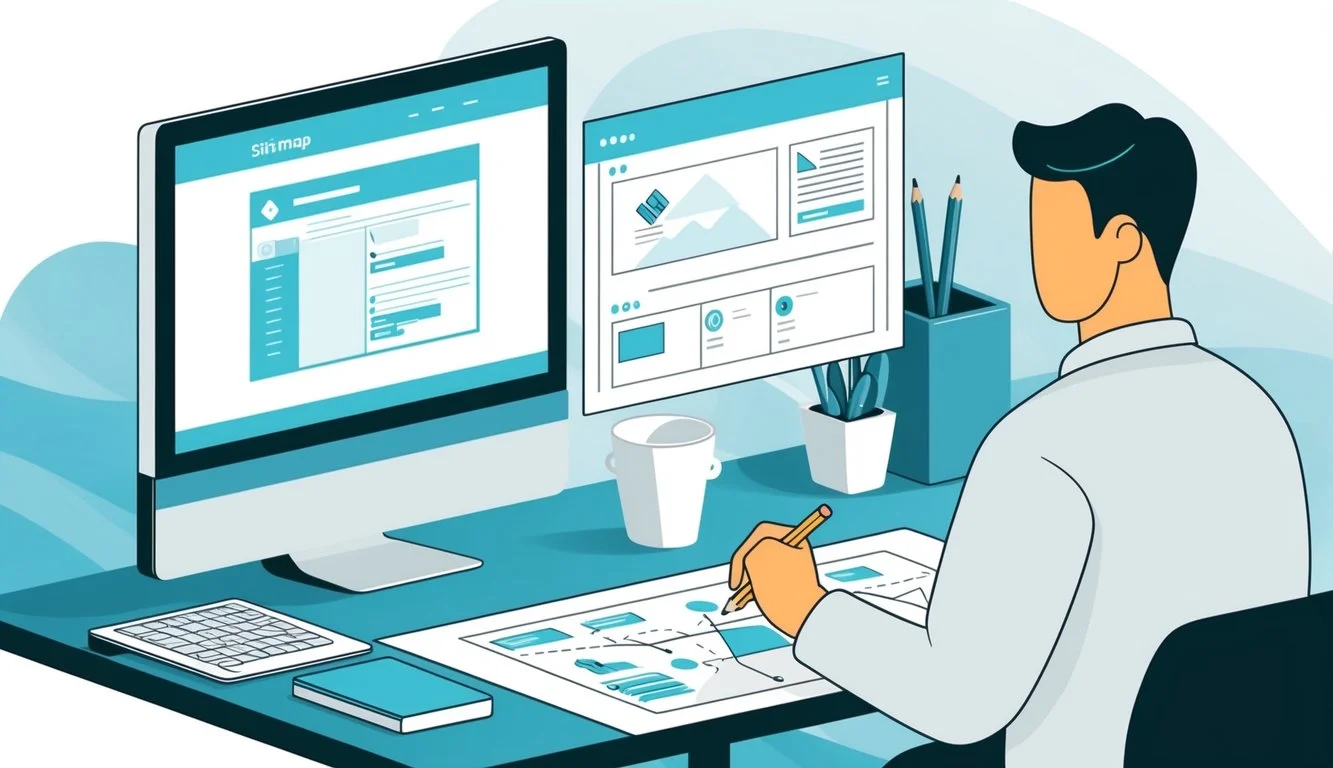
Manual sitemap creation gives you complete control over your website’s structure.
This approach works well for smaller sites and lets you customize every detail of your sitemap.
Developing an XML Sitemap from Scratch
XML sitemaps help search engines understand your website structure. To create one manually, start with a text editor like Notepad or VS Code.
Begin with the XML declaration and namespace information:
<?xml version="1.0" encoding="UTF-8"?>
<urlset xmlns="http://www.sitemaps.org/schemas/sitemap/0.9">For each page on your site, add a <url> element with the following information:
<url>
<loc>https://www.yourwebsite.com/page</loc>
<lastmod>2025-04-01</lastmod>
<changefreq>monthly</changefreq>
<priority>0.8</priority>
</url>The <loc> tag contains the URL, <lastmod> shows when you last updated the page, <changefreq> tells search engines how often the page changes, and <priority> indicates its importance (from 0.0 to 1.0).
Once you’ve added all pages, close the file with </urlset>. Save it as “sitemap.xml” and upload it to your root directory.
Designing an HTML Sitemap Page
HTML sitemaps help human visitors navigate your website. Unlike XML sitemaps, these are visible pages that list all content on your site.
Start by creating a new HTML page with a clear structure. Use headings to organize content by categories. For example:
<h1>Site Map</h1>
<h2>Main Categories</h2>
<ul>
<li><a href="/category1">Category 1</a></li>
<li><a href="/category2">Category 2</a></li>
</ul>For larger sites, consider using nested lists to show hierarchical relationships between pages. This approach makes your sitemap easier to navigate.
Keep your HTML sitemap design consistent with your website’s look and feel. Add the sitemap to your footer menu so visitors can find it easily.
Update your HTML sitemap whenever you add new content to keep it accurate. A well-designed HTML sitemap improves user experience and can boost your SEO by creating additional internal links.
2) Using Sitemap Generators
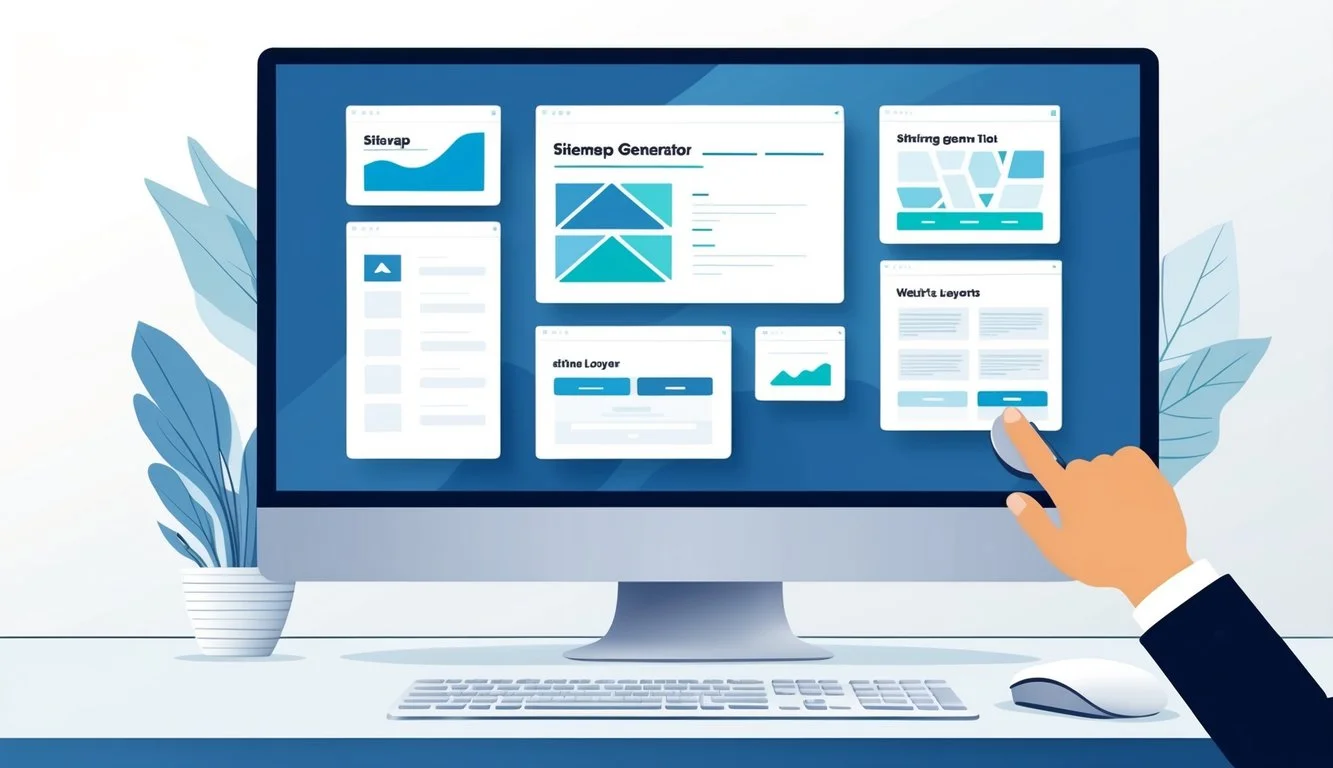
Creating a sitemap manually can be time-consuming and prone to errors.
Automated tools simplify this process while ensuring accuracy and completeness.
Choosing the Right Sitemap Generator
Several online sitemap generators can create XML sitemaps quickly with minimal effort.
To get started, simply enter your website URL into the generator and click “Start” or “Generate.”
The tool will crawl your site and create a complete sitemap file.
When selecting a generator, consider these key factors:
- Crawl depth – How many levels of your site will it explore?
- Page limit – Free tools often cap the number of URLs they’ll process
- Format options – Look for tools that offer XML, HTML, or both
- Customization – Can you exclude specific pages or sections?
Popular options include XML-Sitemaps.com, Screaming Frog, and Yoast SEO (for WordPress sites).
Most generators allow you to download the completed sitemap file for uploading to your server.
3) Using a WordPress Plugins
While WordPress 5.5 and later versions include a basic XML sitemap feature in the core, it’s fairly limited and lacks customization options without coding knowledge.
Plugins offer more control, automation, and additional features like video or news sitemaps, making them a preferred choice for most users.
Top WordPress Plugins for Generating SEO Sitemaps:
a) Yoast SEO
Overview: One of the most popular SEO plugins, Yoast SEO automatically generates XML sitemaps for your site, including posts, pages, and media. It updates dynamically as you add or edit content.
Key Features:
- Customizable sitemaps (exclude specific post types or pages).
- Automatically notifies search engines like Google and Bing of updates.
- Free version covers basic sitemap needs; premium ($99/year) adds video and news sitemaps with extensions.
Best For: Users wanting an all-in-one SEO solution with sitemap generation included.
How to Use:
- Install Yoast SEO, go to “SEO” > “General” > “Features,” enable XML sitemaps, and save.
- View your sitemap at yourdomain.com/sitemap.xml.
b) All in One SEO (AIOSEO)
Overview: Another comprehensive SEO plugin, AIOSEO offers robust sitemap functionality with over 2 million users trusting it.
Key Features:
- Smart XML sitemaps with options to include/exclude post types and taxonomies.
- Supports additional sitemaps (e.g., video, news, RSS) in the premium version ($124/year).
- Automatic submission to search engines.
How to Use: Install the plugin, activate the sitemap feature under “Sitemaps” in the AIOSEO dashboard, and customize as needed.
c) Rank Math
Overview: A fast-growing SEO plugin, Rank Math provides a flexible and feature-rich sitemap generator.
Key Features:
- Supports various content types (posts, pages, custom post types, taxonomies).
- Free version includes most sitemap features; premium ($69/year) adds video and news sitemaps.
- Granular control to prioritize important pages.
Best For: Users seeking a lightweight, user-friendly option with advanced customization.
How to Use: Install Rank Math, run the setup wizard, and configure sitemap settings under “Sitemap Settings.”
d) Google XML Sitemaps
Overview: A dedicated sitemap plugin with over 1 million downloads, ideal if you don’t need a full SEO suite.
Key Features:
- Generates XML sitemaps for all WordPress content, including custom URLs.
- Automatically pings Google and Bing when content updates.
- Completely free with basic and advanced customization options.
Best For: Users who want a simple, no-frills sitemap solution.
How to Use: Install, go to “Settings” > “XML-Sitemap,” and configure. The sitemap is generated automatically.
4) Using GitMind for Visual Sitemaps
Visual sitemaps serve a different purpose than XML sitemaps.
While XML sitemaps help search engines like Google index your content, visual sitemaps help your team understand site structure.
GitMind is an excellent tool for creating visual sitemaps with these advantages:
- Intuitive interface that requires no coding knowledge
- Drag-and-drop functionality for quick site mapping
- Collaboration features allowing team members to work together
- Export options in various formats including PNG and PDF
To create a visual sitemap with GitMind, start by mapping your main pages as parent nodes. Then add child pages underneath each section.
Use color coding to distinguish different site areas or content types.
Visual sitemaps are particularly valuable for information architects and designers during site planning phases. They help identify navigational issues before development begins.
Best Practices for Sitemap Implementation
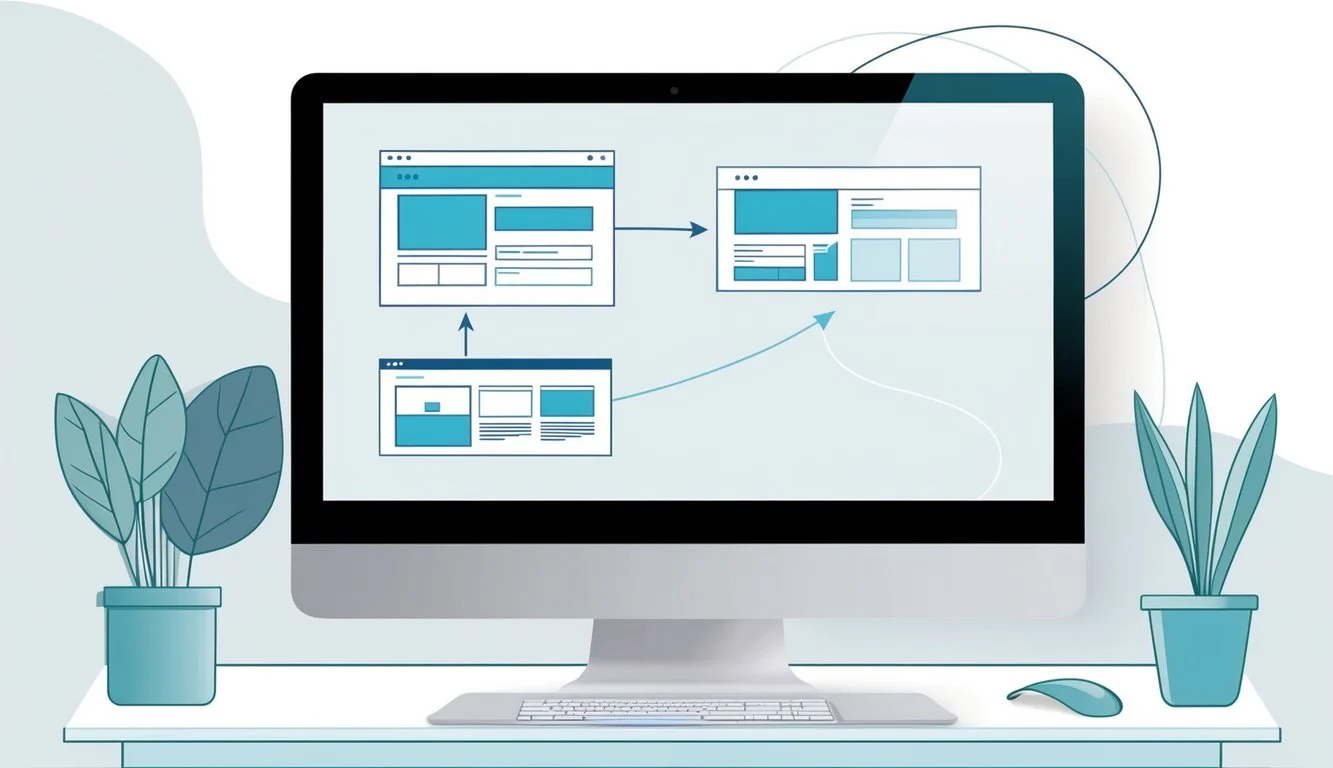
Creating a sitemap isn’t enough — you need to implement it correctly to maximize its benefits.
Following proper practices ensures both search engines and users can effectively use your sitemap.
i) Ensuring Easy Navigation for Users
A well-designed HTML sitemap helps visitors find exactly what they’re looking for on your site.
Place your sitemap link in an easily accessible location, typically in the footer of your website.
Make your sitemap user-friendly by:
- Organizing content logically by categories, content types, or topics
- Using descriptive anchor text for each link
- Keeping the format clean with proper spacing and hierarchy
- Including all important pages but avoiding overwhelming users
Remember that HTML sitemaps serve humans, not search engines. Use clear headings and simple navigation structures.
Avoid cluttering with unimportant pages that dilute the value of your sitemap.
For larger sites, consider creating multiple sitemaps organized by category. This approach makes navigation more intuitive for users trying to find specific information.
ii) Integrating the Sitemap with Robots.txt
Your robots.txt file plays a crucial role in helping search engines discover your sitemap.
This simple text file sits in your root directory and tells crawlers where to find your sitemap.
Add your sitemap to robots.txt with this format:
Sitemap: https://example.com/sitemap.xmlThis directive should appear after any user-agent specifications in your robots.txt file.
You can list multiple sitemaps if you have them divided by section or content type.
When submitting your sitemap to search engines like Google, ensure you’ve followed these technical requirements:
- Check character encoding (UTF-8 is recommended)
- Verify URL formats are consistent and properly escaped
- Keep file size under 50MB and no more than 50,000 URLs per file
- Maintain proper XML formatting with valid tags and syntax
iii) Add / Test Sitemap in Google Search Console
Google Search Console provides tools to submit and test your sitemap. Sign in to your Google Search Console account and select your website property.
Click on “Sitemaps” in the left sidebar menu. You’ll find a field where you can enter your sitemap URL. Type in the location (such as sitemap.xml) and click “Submit.”
After submission, Google Search Console will process your sitemap.
This might take a few minutes or hours depending on your website size.
You can check the status of your submitted sitemap in the same section. It will show:
- When the sitemap was discovered
- When it was last read
- How many URLs were submitted
- How many URLs were indexed
If errors appear, fix the issues in your sitemap file and resubmit.
 Domain SearchInstantly check and register your preferred domain name
Domain SearchInstantly check and register your preferred domain name Web Hosting
Web Hosting cPanel HostingHosting powered by cPanel (Most user friendly)
cPanel HostingHosting powered by cPanel (Most user friendly) KE Domains
KE Domains Reseller HostingStart your own hosting business without tech hustles
Reseller HostingStart your own hosting business without tech hustles Windows HostingOptimized for Windows-based applications and sites.
Windows HostingOptimized for Windows-based applications and sites. Free Domain
Free Domain Affiliate ProgramEarn commissions by referring customers to our platforms
Affiliate ProgramEarn commissions by referring customers to our platforms Free HostingTest our SSD Hosting for free, for life (1GB storage)
Free HostingTest our SSD Hosting for free, for life (1GB storage) Domain TransferMove your domain to us with zero downtime and full control
Domain TransferMove your domain to us with zero downtime and full control All DomainsBrowse and register domain extensions from around the world
All DomainsBrowse and register domain extensions from around the world .Com Domain
.Com Domain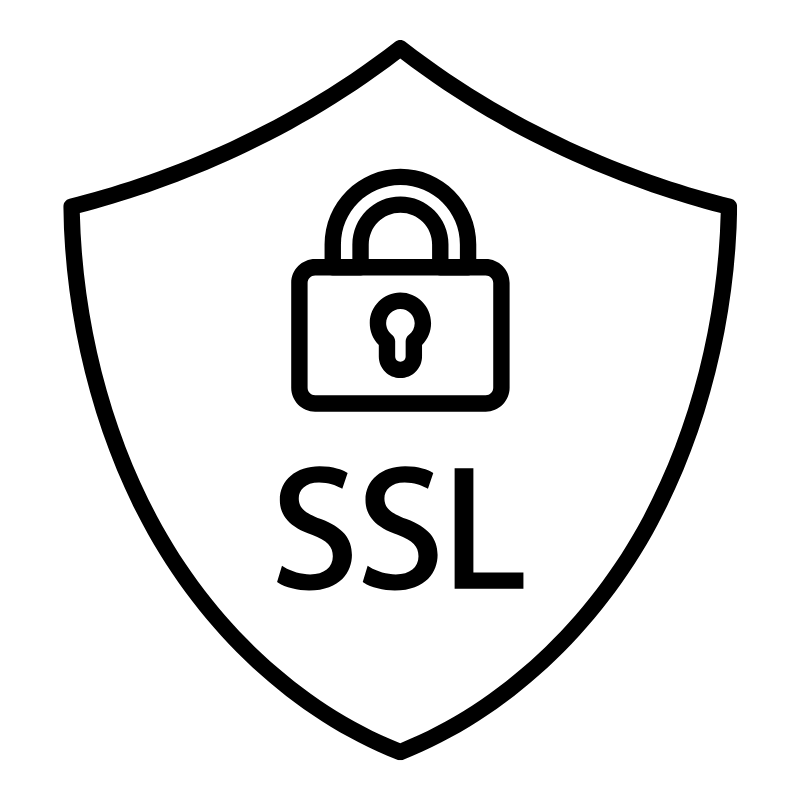 WhoisLook up domain ownership, expiry dates, and registrar information
WhoisLook up domain ownership, expiry dates, and registrar information VPS Hosting
VPS Hosting Managed VPSNon techy? Opt for fully managed VPS server
Managed VPSNon techy? Opt for fully managed VPS server Dedicated ServersEnjoy unmatched power and control with your own physical server.
Dedicated ServersEnjoy unmatched power and control with your own physical server. SupportOur support guides cover everything you need to know about our services
SupportOur support guides cover everything you need to know about our services