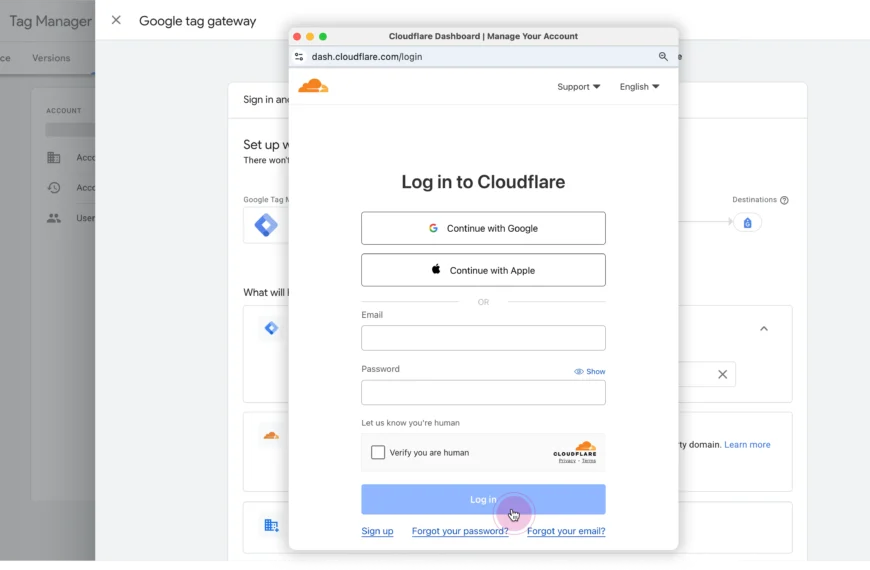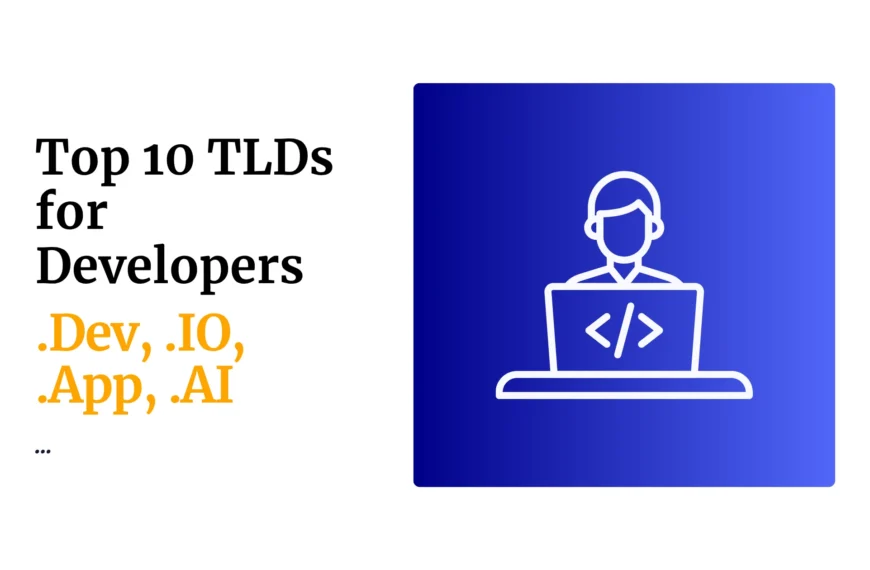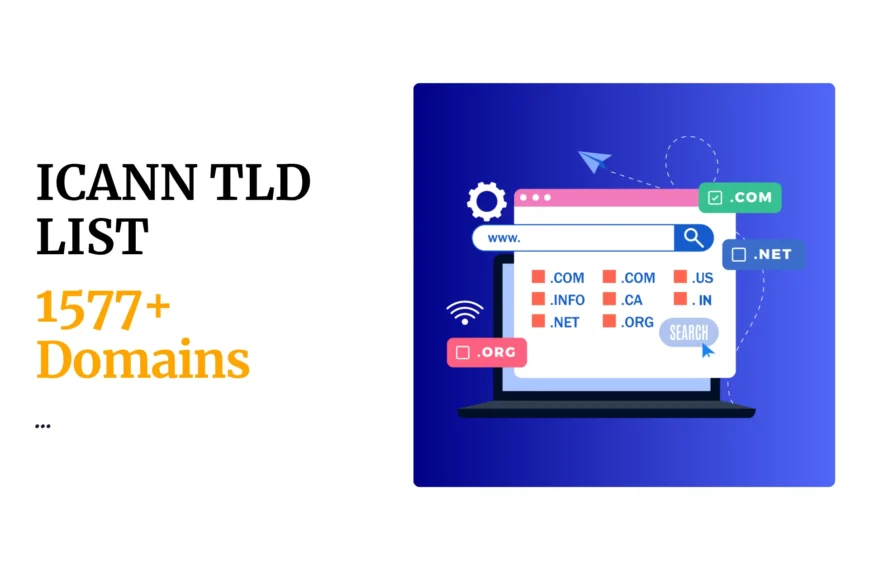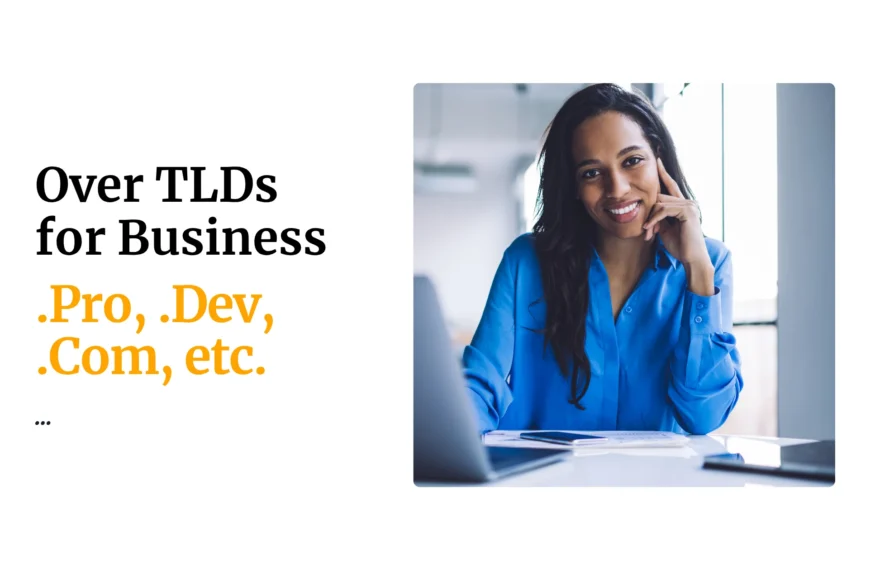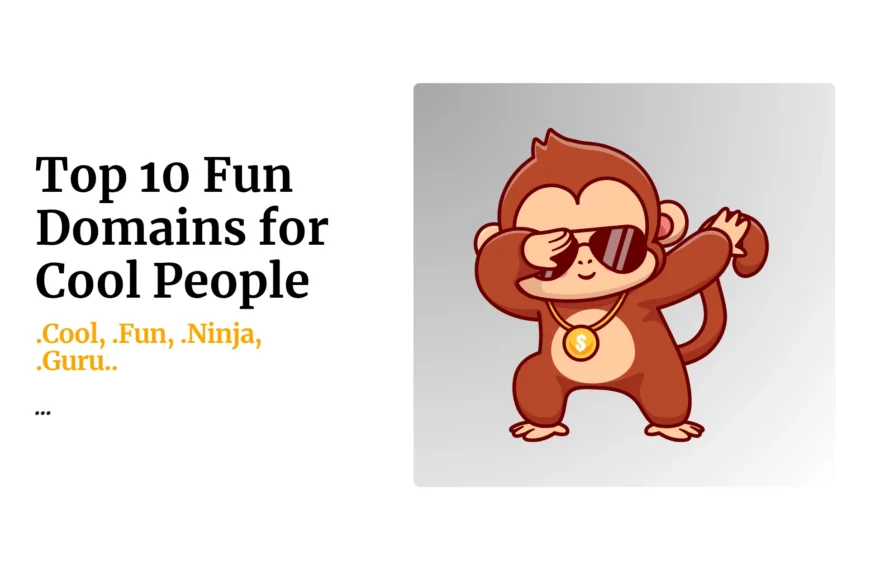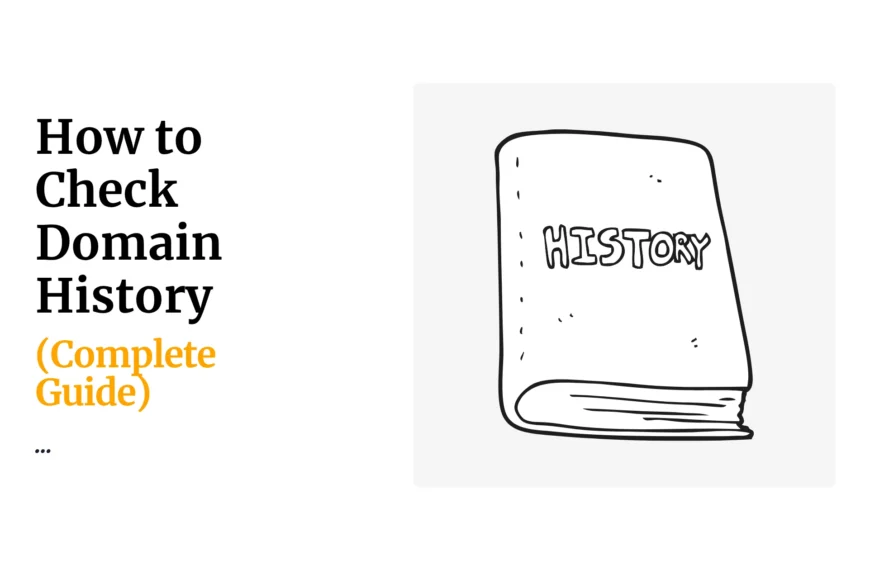- Go to truehost.co.ke and click order now on top of the page
- On left panel click transfer in a domain
- Put your domain name and click Transfer
- Complete the order process and make payments for invoiced amount
- Write an email to Safaricom using email address [email protected] with the message stating: kindly assist me with the EPP CODE to facilitate transfer of my domain name(mention your domain name)
- Safaricom will email you the EPP CODE.
- Forward to [email protected] the EPP CODE you received from Safaricom
- The domain will be transferred and an email will be sent to you with confirmation message of transfer
NB: Transfer domain before it expires to facilitate fast transfer.
HOW TO TRANSFER HOSTING FROM SAFARICOM
- Go to truehost.co.ke and click order now on top of the page
- Select the hosting package you prefer and click order now button on it
- Put the domain name for the hosting and select the appropriate action
-If you are transferring domain name choose second option that states transfer domain
-if you are not transferring domain choose third option that states I will use my already existing domain and update name servers
- Click to continue button
- Select the two free add on email forwarding and DNS management and click to check out
- Fill in your contact details and click complete order
- Make payments for the order as invoiced
- Then you shall receive your email notification with Cpanel credentials
- Access your former hosting Cpanel and perform back up
- Then download your website files by accessing my files under file section
- Select all files and click on top of panel download
- Upon downloading them
- Go to cpanel under database and select PHP myAdmin
- Choose the specific database you wish to download select all its files then click export button
- Login to the truehost cpanel using details provided
- Go and upload your files on the my files under file section
- Go to database section and create the database and users using mysql wizard
- Under database section go to PHP myAdmin
- Click import button and upload the database you had downloaded from your other hosting
- Contact your domain registrar and request them to point the server names to those provided by truehost.
 Domain SearchInstantly check and register your preferred domain name
Domain SearchInstantly check and register your preferred domain name Web Hosting
Web Hosting cPanel HostingHosting powered by cPanel (Most user friendly)
cPanel HostingHosting powered by cPanel (Most user friendly) KE Domains
KE Domains Reseller HostingStart your own hosting business without tech hustles
Reseller HostingStart your own hosting business without tech hustles Windows HostingOptimized for Windows-based applications and sites.
Windows HostingOptimized for Windows-based applications and sites. Free Domain
Free Domain Affiliate ProgramEarn commissions by referring customers to our platforms
Affiliate ProgramEarn commissions by referring customers to our platforms Free HostingTest our SSD Hosting for free, for life (1GB storage)
Free HostingTest our SSD Hosting for free, for life (1GB storage) Domain TransferMove your domain to us with zero downtime and full control
Domain TransferMove your domain to us with zero downtime and full control All DomainsBrowse and register domain extensions from around the world
All DomainsBrowse and register domain extensions from around the world .Com Domain
.Com Domain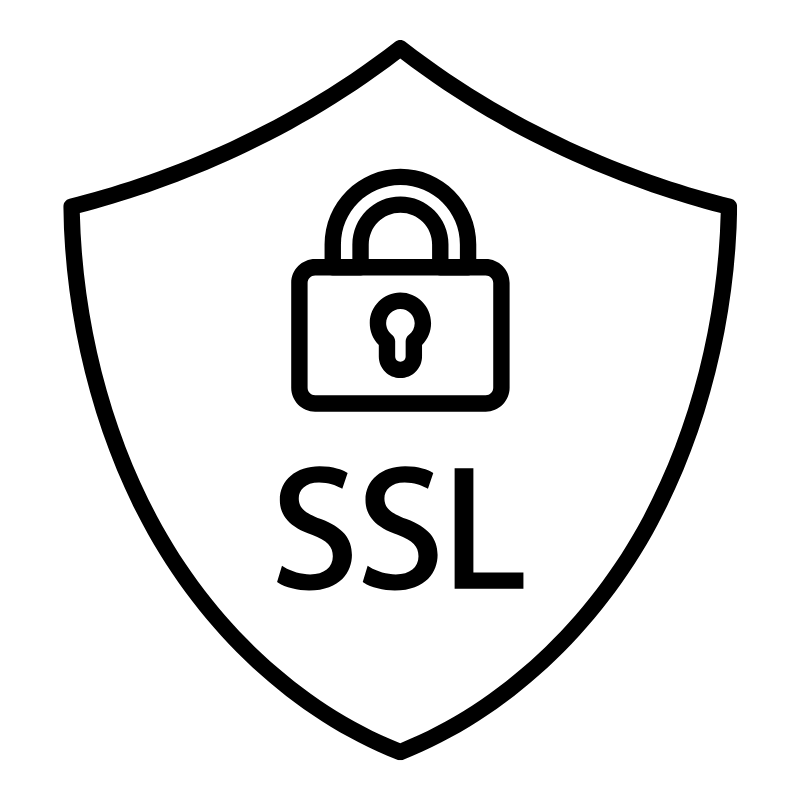 WhoisLook up domain ownership, expiry dates, and registrar information
WhoisLook up domain ownership, expiry dates, and registrar information VPS Hosting
VPS Hosting Managed VPSNon techy? Opt for fully managed VPS server
Managed VPSNon techy? Opt for fully managed VPS server Dedicated ServersEnjoy unmatched power and control with your own physical server.
Dedicated ServersEnjoy unmatched power and control with your own physical server. SupportOur support guides cover everything you need to know about our services
SupportOur support guides cover everything you need to know about our services