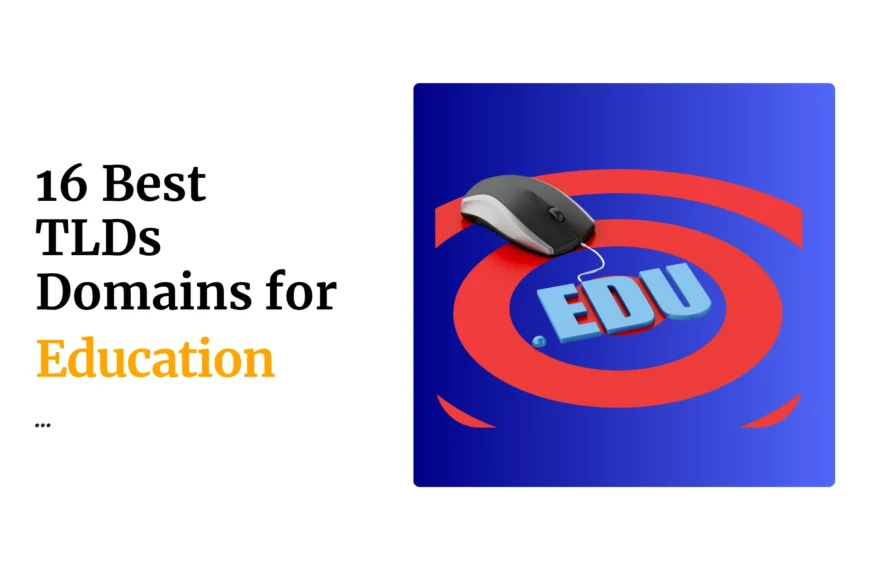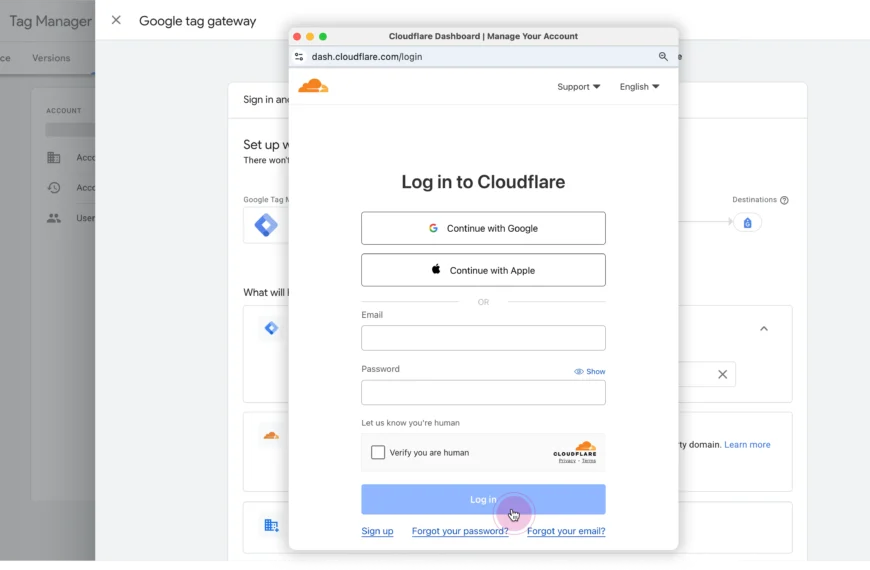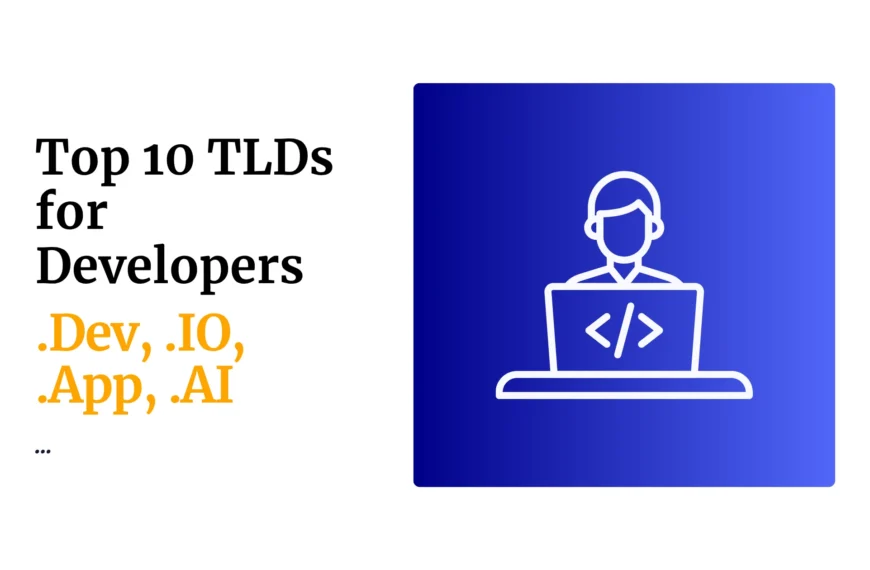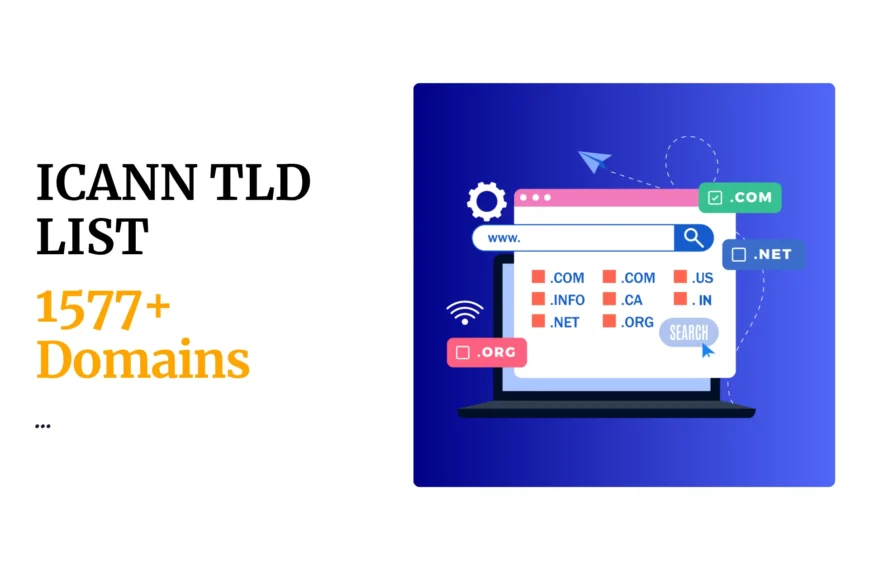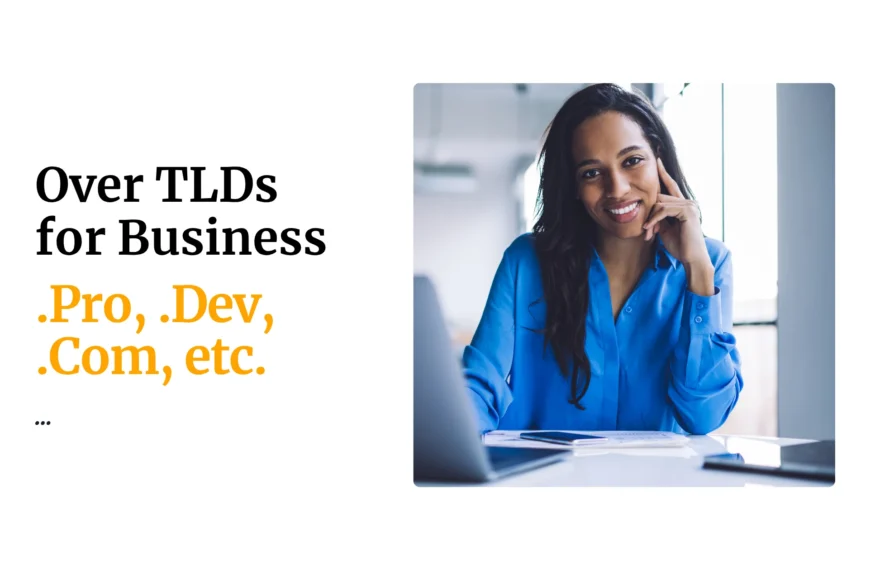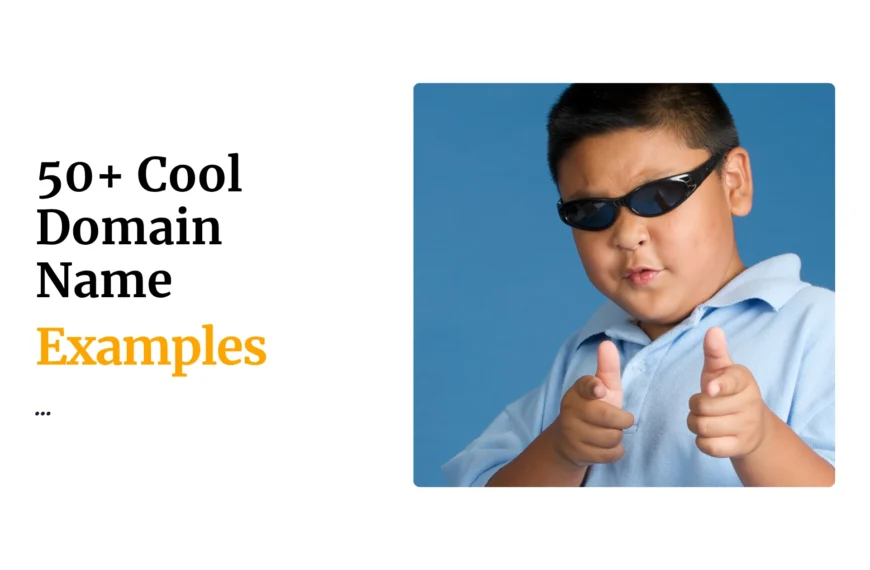Performing a ping in windows:
In windows 10, click the search icon (magnifying glass) in the bottom left-hand corner and type “cmd” into the search bar.
In windows 8, Move the mouse to the right-hand corner of the screen to make the vertical menu bar (charm bar) appear. Click Search. Type “cmd” in the search bar and hit the Enter key on your keyboard.
In windows 7 and vista, Open the Start menu by clicking the orb in the bottom left-hand corner of the screen. Type “cmd” in the search bar at the bottom of the menu and click on cmd on the found results. · A black box with a flashing cursor will open; this is the Command Prompt. Type “ping” followed by the address you want to ping and then hit the Enter key on your keyboard. Wait for the ping resuts.
Performing a traceroute in windows:
Traceroute is a command which can show you the path a packet of information takes from your computer to one you specify. It will list all the routers it passes through until it reaches its destination, or fails to and is discarded. In addition to this, it will tell you how long each ‘hop’ from router to router takes.
Open windows command prompt using the procedure from the ping. Enter the word tracert, followed by a space, then the domain name.
Importance of ping and traceroute:
Ping and traceroute are commonly use to troubleshoot TCP/IP problems
 Domain SearchInstantly check and register your preferred domain name
Domain SearchInstantly check and register your preferred domain name Web Hosting
Web Hosting cPanel HostingHosting powered by cPanel (Most user friendly)
cPanel HostingHosting powered by cPanel (Most user friendly) KE Domains
KE Domains Reseller HostingStart your own hosting business without tech hustles
Reseller HostingStart your own hosting business without tech hustles Windows HostingOptimized for Windows-based applications and sites.
Windows HostingOptimized for Windows-based applications and sites. Free Domain
Free Domain Affiliate ProgramEarn commissions by referring customers to our platforms
Affiliate ProgramEarn commissions by referring customers to our platforms Free HostingTest our SSD Hosting for free, for life (1GB storage)
Free HostingTest our SSD Hosting for free, for life (1GB storage) Domain TransferMove your domain to us with zero downtime and full control
Domain TransferMove your domain to us with zero downtime and full control All DomainsBrowse and register domain extensions from around the world
All DomainsBrowse and register domain extensions from around the world .Com Domain
.Com Domain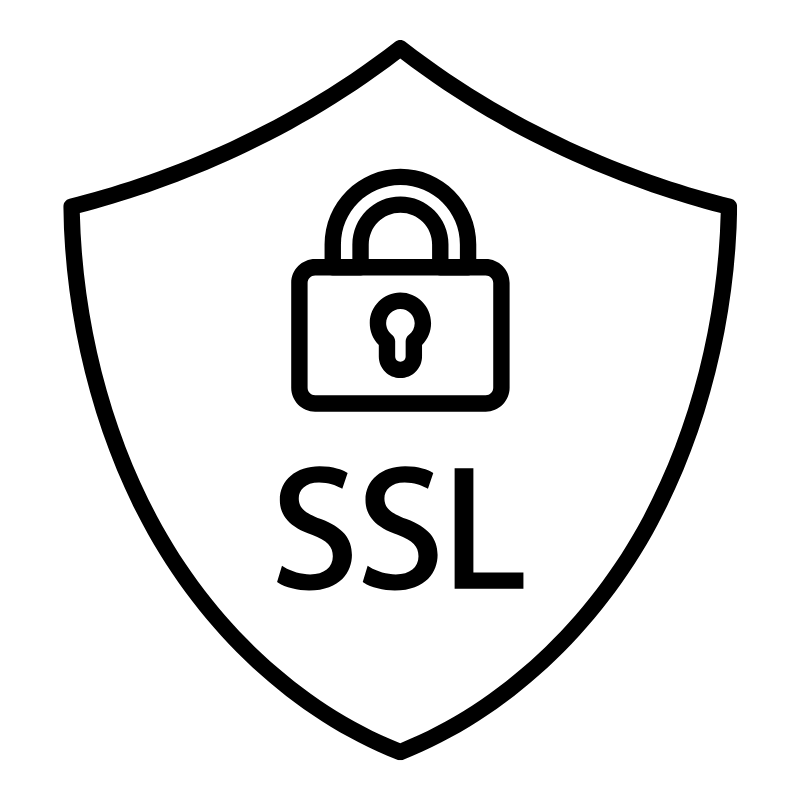 WhoisLook up domain ownership, expiry dates, and registrar information
WhoisLook up domain ownership, expiry dates, and registrar information VPS Hosting
VPS Hosting Managed VPSNon techy? Opt for fully managed VPS server
Managed VPSNon techy? Opt for fully managed VPS server Dedicated ServersEnjoy unmatched power and control with your own physical server.
Dedicated ServersEnjoy unmatched power and control with your own physical server. SupportOur support guides cover everything you need to know about our services
SupportOur support guides cover everything you need to know about our services