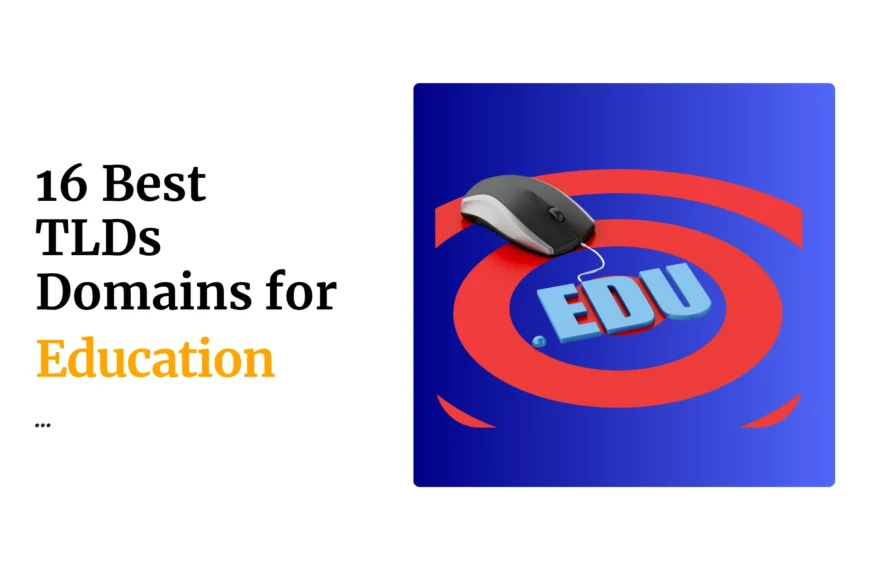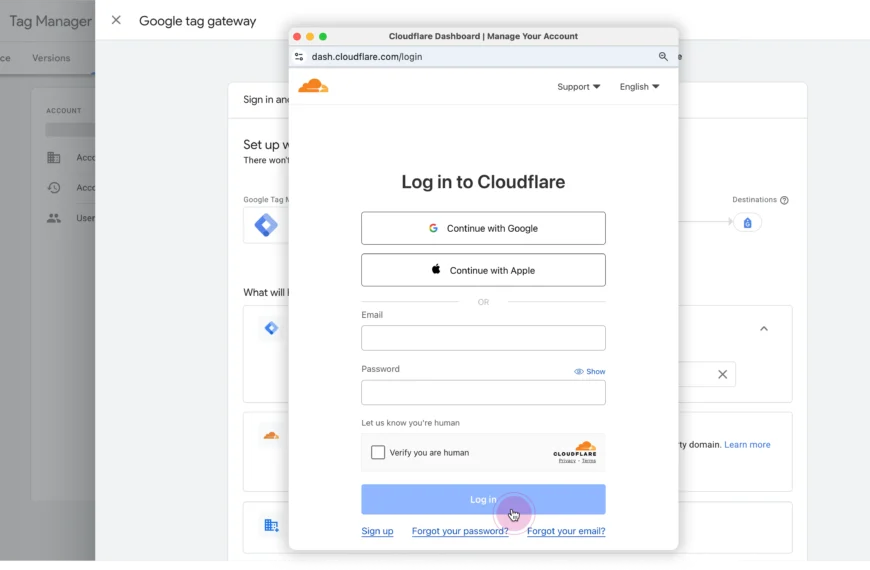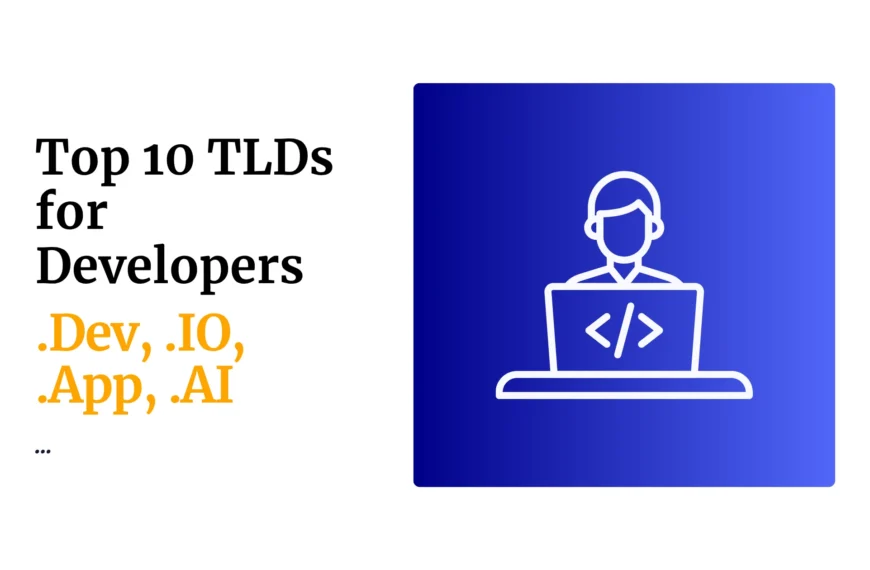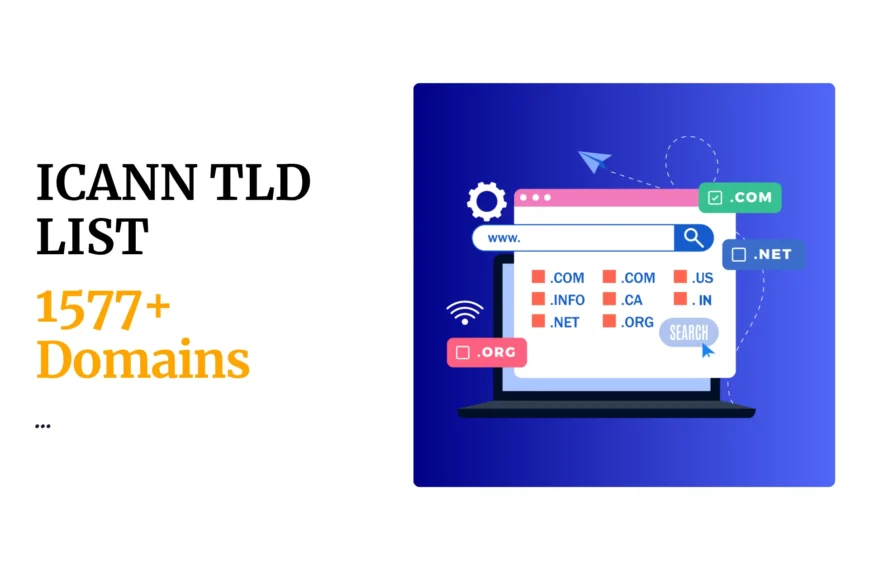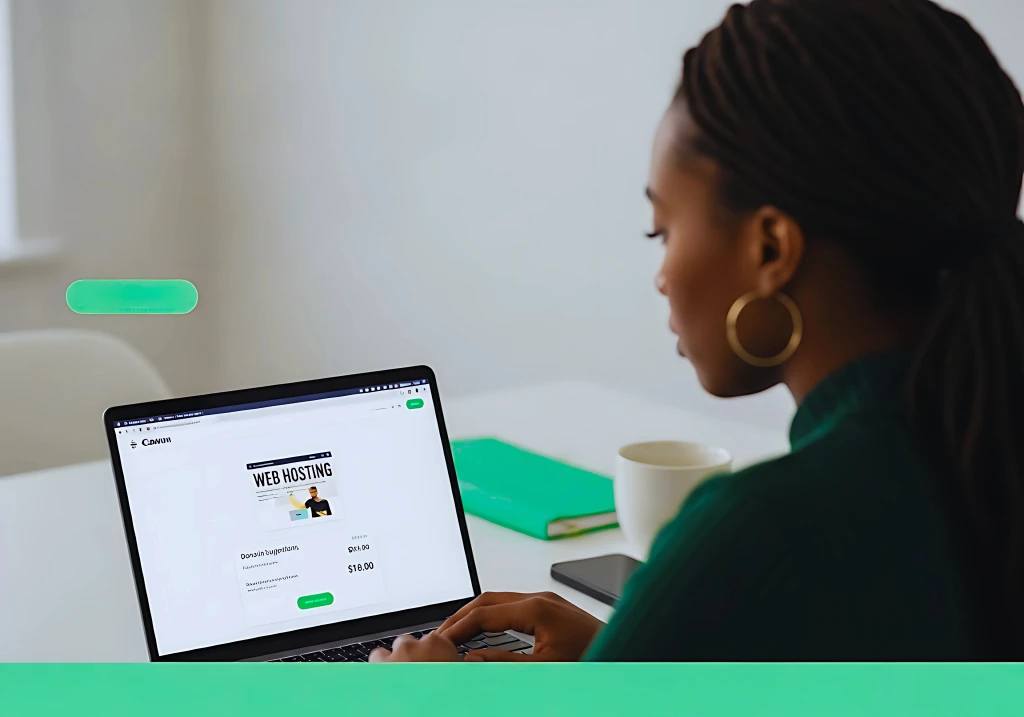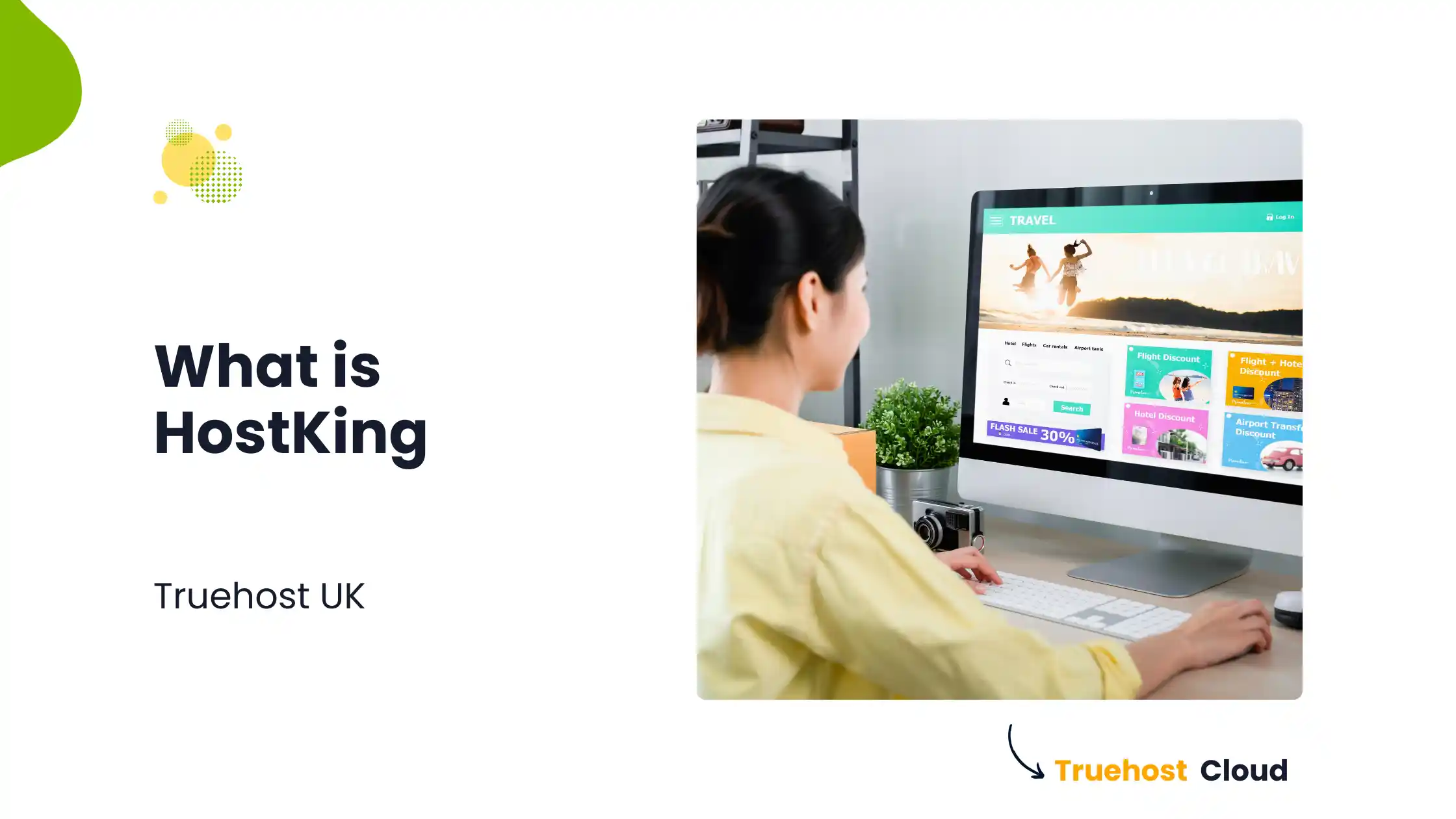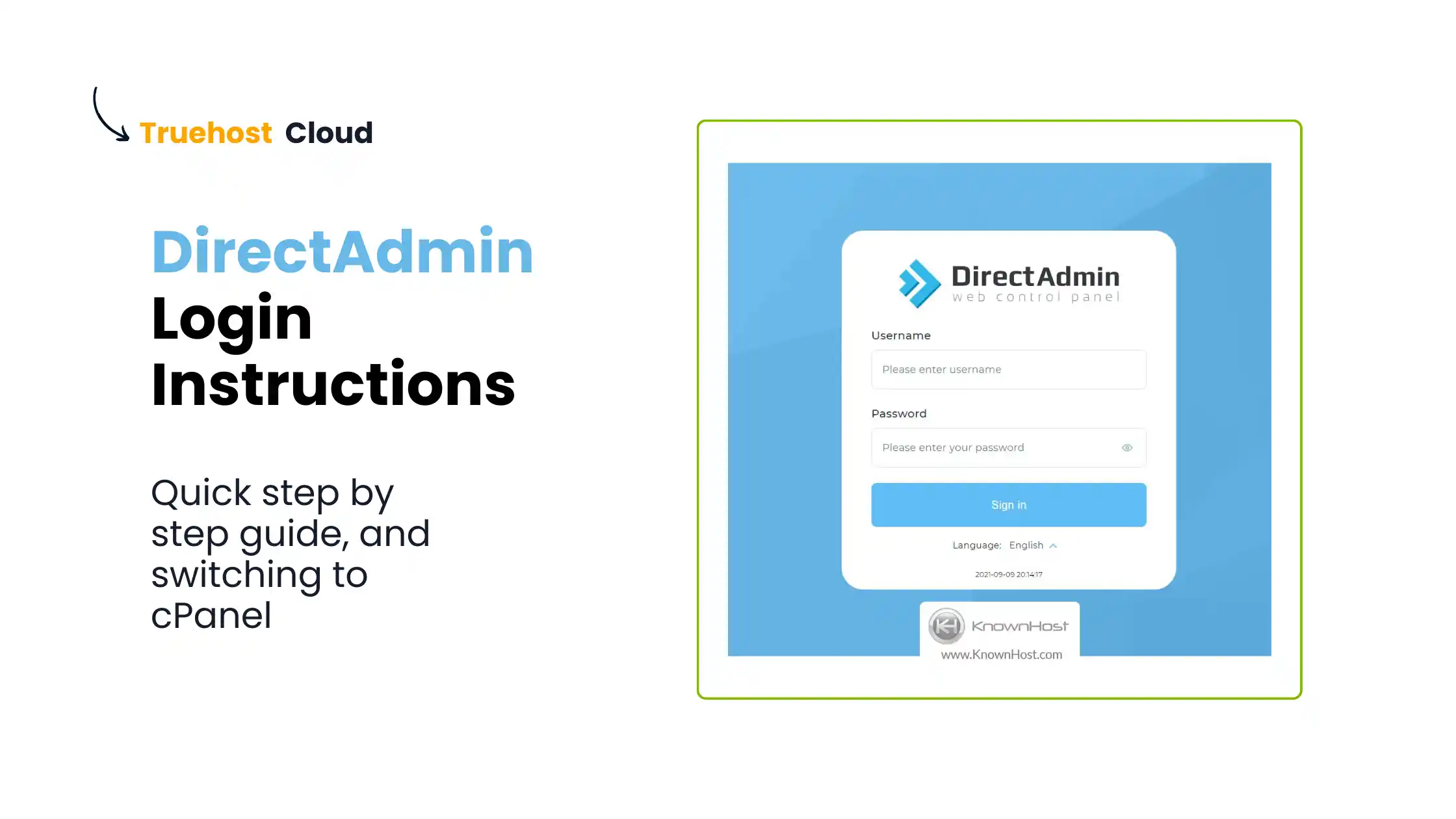- Login to gmail
- On the left-hand corner, click settings
- Select settings in the dropdown
- Select the accounts and import tab
- Click ‘ADD POP3 mail accounts for you own’
- Enter your email(webmail) and click next step
- Enter your full email address(webmail) in the Username field and your webmail password.
- Choose any other thing you may want but don’t change the server or the port number’leave them as they are.
- Click add account.
- On the next step,check the first box(yes I want to be able to send mails) Click next step
- Check the box(treat as an alias) and click next
- -Smtp server: mail.yourdomainname
-username: your full email address(webmail)
-passsword: webmail password
-Choose Port 25 or 587 (Non SSL) or 465 (SSL).
13. click add account.
14. enjoy.
 Domain SearchInstantly check and register your preferred domain name
Domain SearchInstantly check and register your preferred domain name Web Hosting
Web Hosting cPanel HostingHosting powered by cPanel (Most user friendly)
cPanel HostingHosting powered by cPanel (Most user friendly) KE Domains
KE Domains Reseller HostingStart your own hosting business without tech hustles
Reseller HostingStart your own hosting business without tech hustles Windows HostingOptimized for Windows-based applications and sites.
Windows HostingOptimized for Windows-based applications and sites. Free Domain
Free Domain Affiliate ProgramEarn commissions by referring customers to our platforms
Affiliate ProgramEarn commissions by referring customers to our platforms Free HostingTest our SSD Hosting for free, for life (1GB storage)
Free HostingTest our SSD Hosting for free, for life (1GB storage) Domain TransferMove your domain to us with zero downtime and full control
Domain TransferMove your domain to us with zero downtime and full control All DomainsBrowse and register domain extensions from around the world
All DomainsBrowse and register domain extensions from around the world .Com Domain
.Com Domain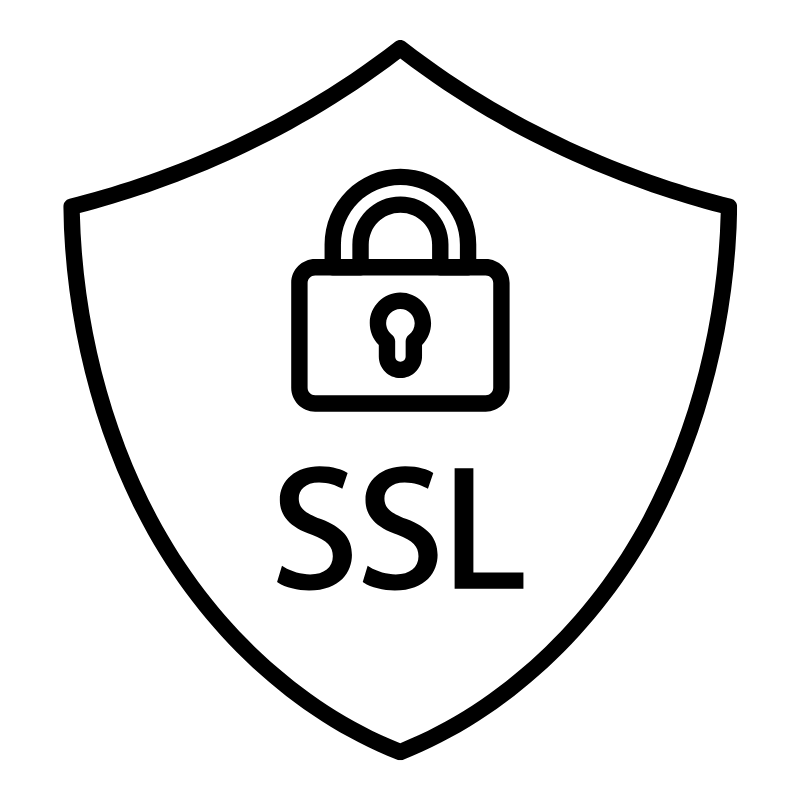 WhoisLook up domain ownership, expiry dates, and registrar information
WhoisLook up domain ownership, expiry dates, and registrar information VPS Hosting
VPS Hosting Managed VPSNon techy? Opt for fully managed VPS server
Managed VPSNon techy? Opt for fully managed VPS server Dedicated ServersEnjoy unmatched power and control with your own physical server.
Dedicated ServersEnjoy unmatched power and control with your own physical server. SupportOur support guides cover everything you need to know about our services
SupportOur support guides cover everything you need to know about our services