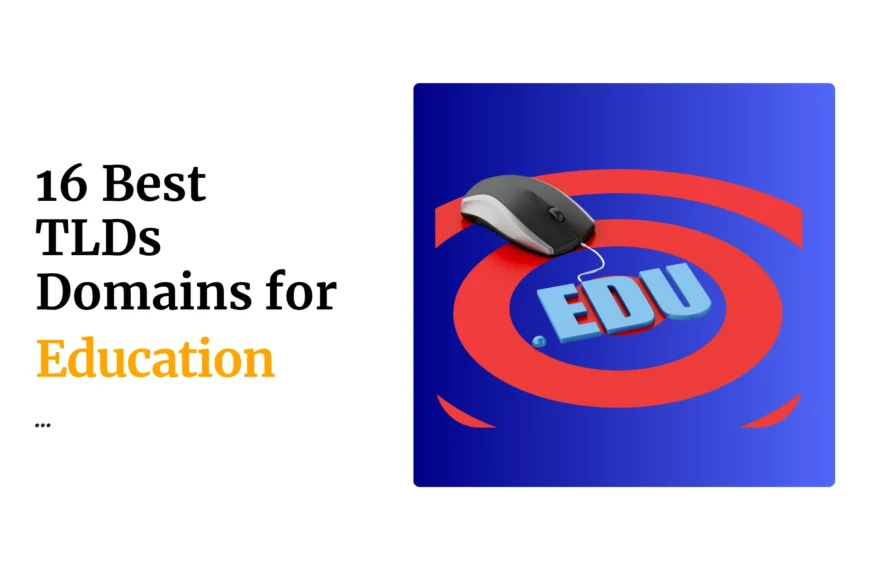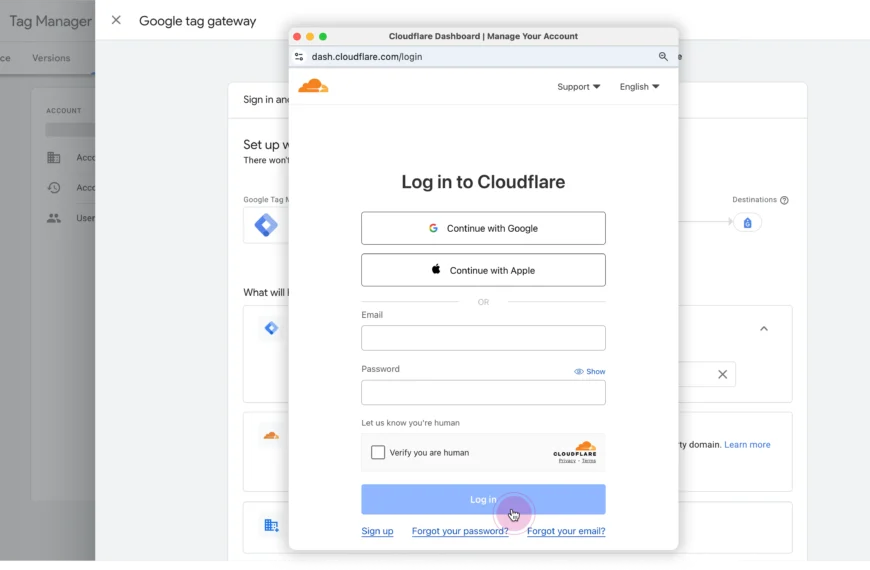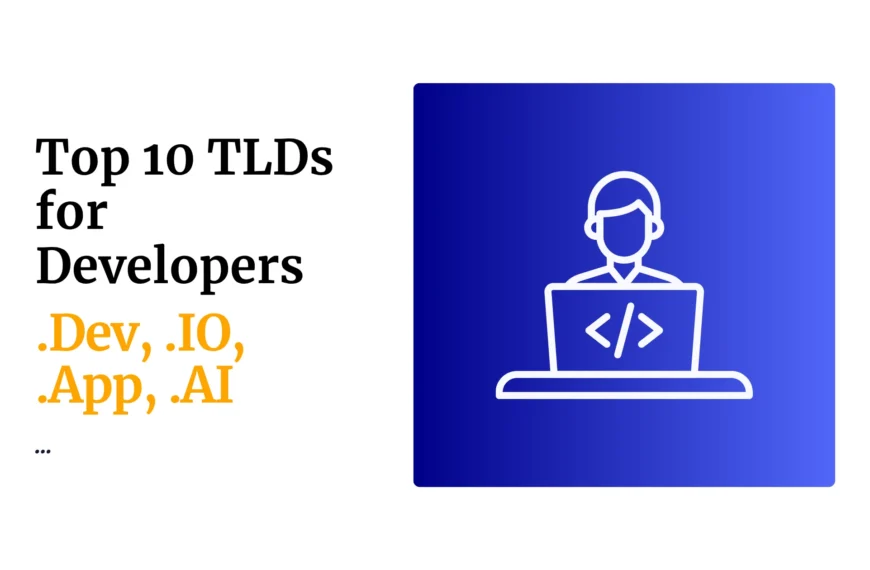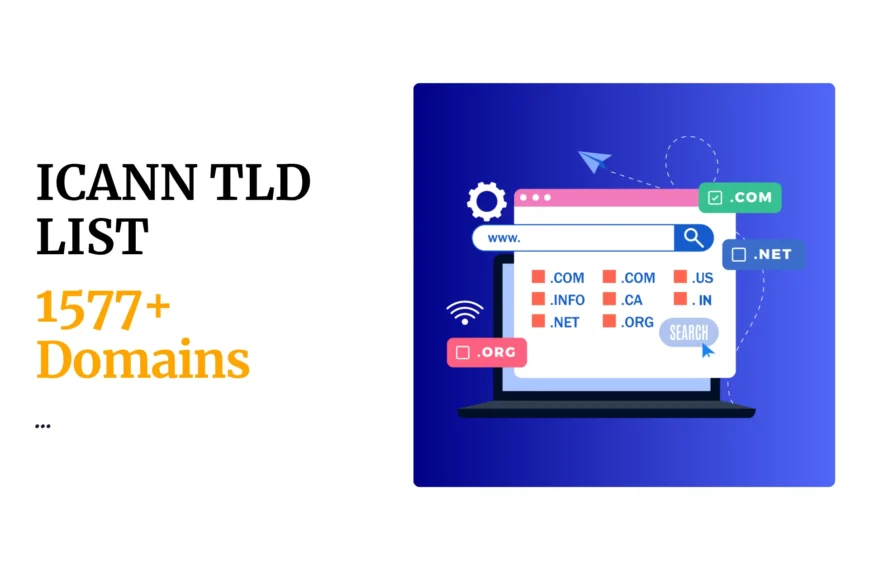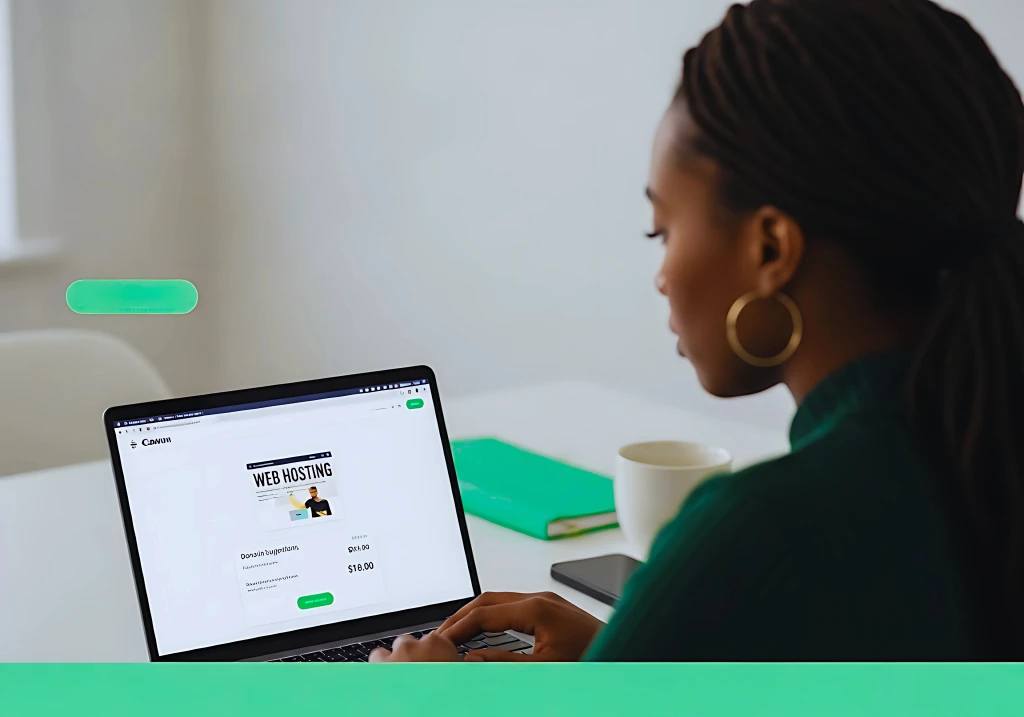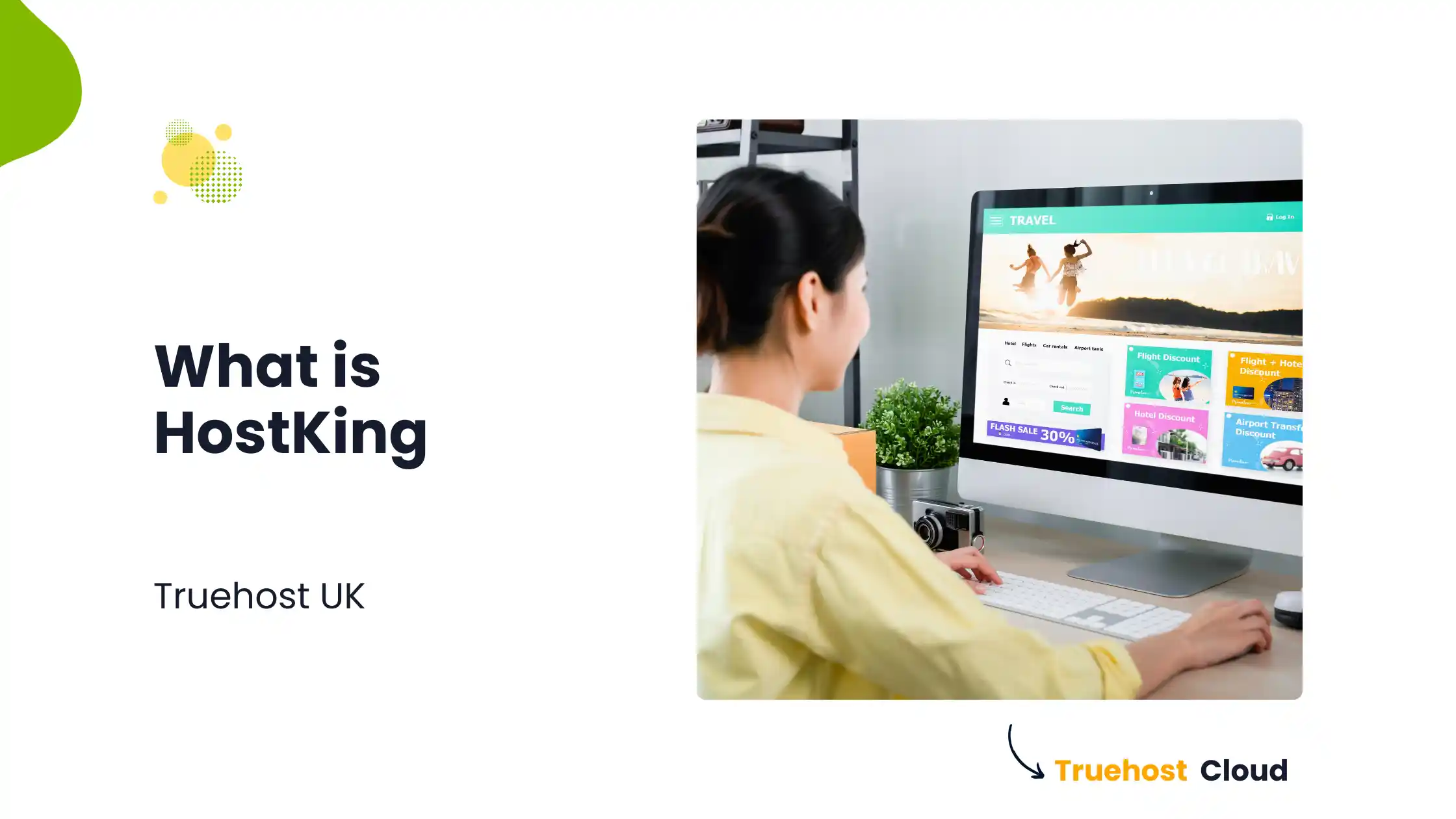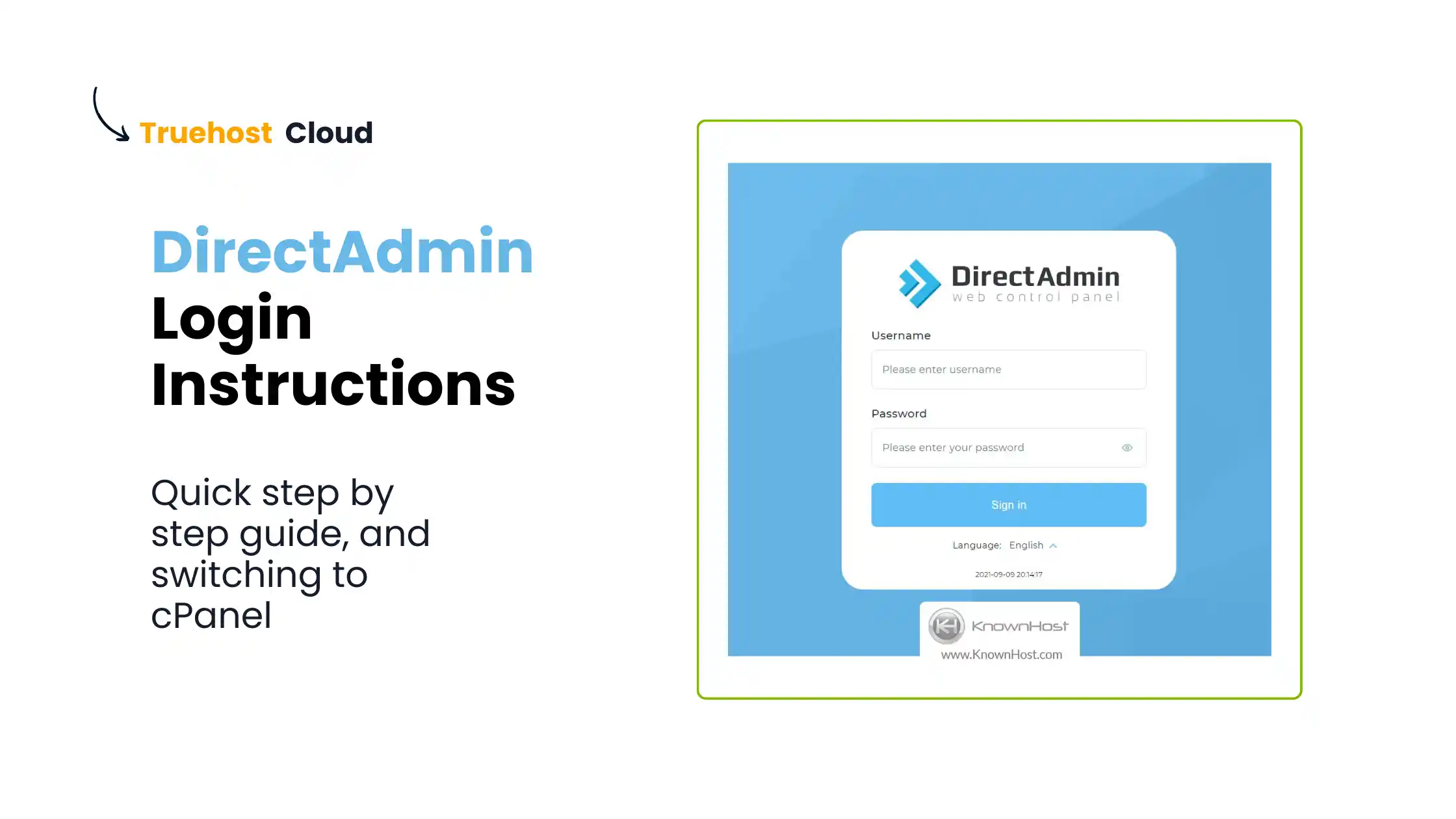Create the email accounts that you require as guided on link: http://www.truehost.co.ke/clients/knowledgebase/5/How-to-set-up-an-email-account-on-Cpanel.html
Having now the email address and password, let us configure your iPhone to access the emails
- Go to the application email on your device and click it
- Enter username as ”email address you want to access”
- Enter password as ”email password that you put when creating the email on Cpanel”
- Set your incoming and outgoing server names as:
Incoming server name: mail.yourdomain.com e.g if your domain is testing.co.ke write “mail.testing.co.ke”
outgoing server name: mail.yourdomain.com
- Select settings icon
- Choose the mail, contacts, calendars menu
- Select ” add account”
- Scroll and choose ‘other’
- Select add mail account
- Enter your name, your email address and the email password as desired
- Click “next” button to continue
- Then click “save” button
 Domain SearchInstantly check and register your preferred domain name
Domain SearchInstantly check and register your preferred domain name Web Hosting
Web Hosting cPanel HostingHosting powered by cPanel (Most user friendly)
cPanel HostingHosting powered by cPanel (Most user friendly) KE Domains
KE Domains Reseller HostingStart your own hosting business without tech hustles
Reseller HostingStart your own hosting business without tech hustles Windows HostingOptimized for Windows-based applications and sites.
Windows HostingOptimized for Windows-based applications and sites. Free Domain
Free Domain Affiliate ProgramEarn commissions by referring customers to our platforms
Affiliate ProgramEarn commissions by referring customers to our platforms Free HostingTest our SSD Hosting for free, for life (1GB storage)
Free HostingTest our SSD Hosting for free, for life (1GB storage) Domain TransferMove your domain to us with zero downtime and full control
Domain TransferMove your domain to us with zero downtime and full control All DomainsBrowse and register domain extensions from around the world
All DomainsBrowse and register domain extensions from around the world .Com Domain
.Com Domain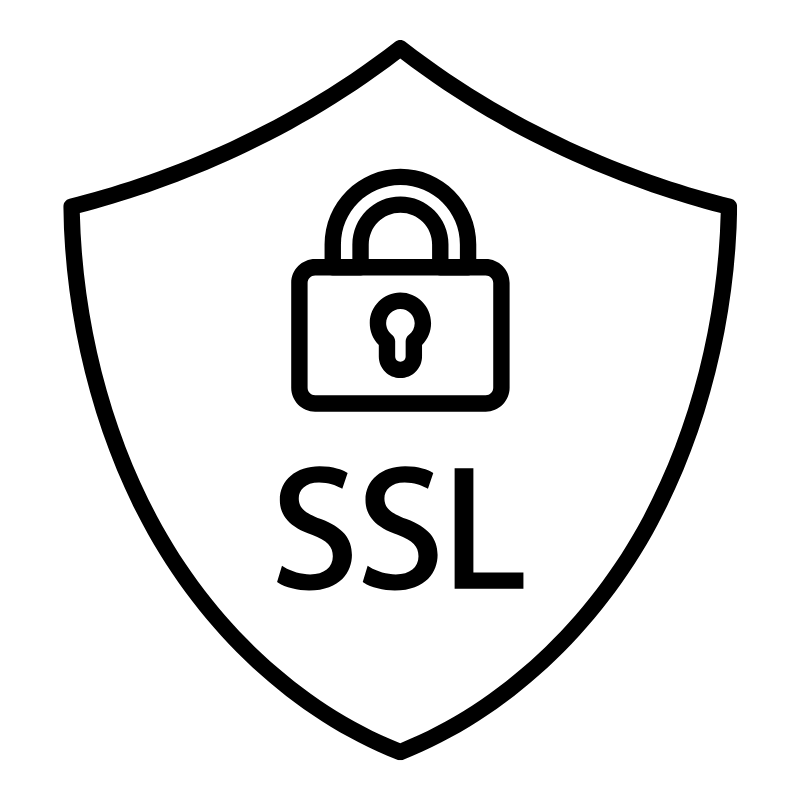 WhoisLook up domain ownership, expiry dates, and registrar information
WhoisLook up domain ownership, expiry dates, and registrar information VPS Hosting
VPS Hosting Managed VPSNon techy? Opt for fully managed VPS server
Managed VPSNon techy? Opt for fully managed VPS server Dedicated ServersEnjoy unmatched power and control with your own physical server.
Dedicated ServersEnjoy unmatched power and control with your own physical server. SupportOur support guides cover everything you need to know about our services
SupportOur support guides cover everything you need to know about our services