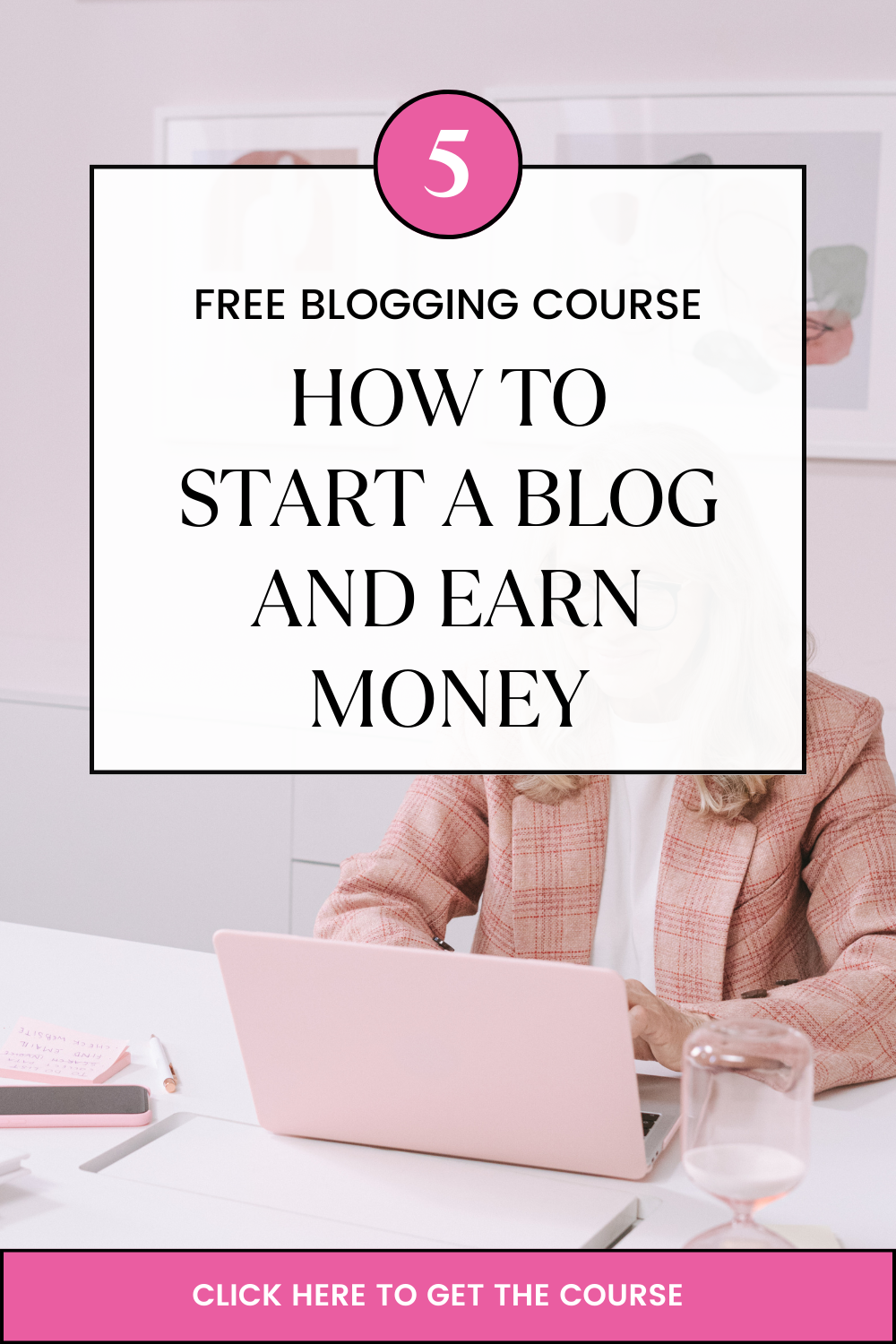Last updated on April 4th, 2023 at 08:28 am
In today’s fast-paced digital world, efficient email service is crucial for business productivity, and Truehost Business Email is one such service.
They offer a wide range of features to help businesses and professionals streamline their email communication.
Truehost Business Email is a secure, reliable, and easy-to-use email service that offers customizable email addresses, spam protection, email forwarding, and other useful features.
By using an efficient email service like Truehost Business Email, you can save time, reduce stress, and focus on your core business activities.
In this article, we will discuss how you can maximize your productivity with Truehost Business Email by using its various features and tools.
Whether you’re a small business owner, entrepreneur, or working professional, these tips will help you optimize your email communication and improve your overall productivity.
What is a business email?
A business email is an email address that uses your company’s custom domain name, such as [email protected], as opposed to a free personal email service like [email protected].
Professional email is a must-have for companies of all sizes and has several advantages, including security and reputation.
Business emails are typically more formal and structured than personal emails, and they often include specific details like business names, addresses, and contact information.
The structure of a business email address usually includes the following elements:
1. Username: The username is part of the email address that comes before the “@” symbol. It is typically the name of the individual or department or a combination of the two.
2. “@” symbol: This is a standard symbol that separates the username from the domain name.
3. Domain name: The domain name is part of the email address that comes after the “@” symbol. It is usually the name of the company, organization, or website that owns the email address.
4. Top-level domain (TLD): The TLD is part of the domain name that comes after the last dot (e.g., “.com”, “.org”, “.edu”, etc.). It indicates the type of organization or country associated with the domain.
For example, a typical business email address might look like this: username@company’sdomain.com. The username could be the name of an employee, such as john@company’sdomain.com, or the name of the department or a related group of people, such as sales/groupname@company’sdomain.com.
It’s important to choose a professional and easily recognizable email address for your business. This can help establish your brand and make it easier for customers, clients, and other stakeholders to contact you.
Truehost business email
Professional email hosting refers to a customizable email service that may utilize separate servers to handle the incoming and outgoing mail servers. These mail servers can be shared or dedicated.
Truehost Cloud Professional or Business Email in Kenya is hosted on a secure, private, encrypted, ad-free, privacy-guaranteed, and feature-rich email platform.
Truehost Cloud Professional email or business email allows the creation of custom email addresses that are professional, easy to remember, and give the business much-needed visibility and authenticity.
The professional email includes a custom domain in the format [email protected] and a simple email hosting package to hold emails sent and received to the custom email.
Truehost provides professional email solutions for startups, small businesses, and medium businesses.
Setting up a Truehost business email
1. Sign up for Truehost: Go to the Truehost website and sign up for an account. You can choose a plan that fits your needs and budget.
2. Choose a domain name: Once you’ve signed up for Truehost, you can choose a domain name for your email address. You can either use a domain name you already own or purchase one through Truehost.
3. Add your domain to your Truehost account: If you purchased your domain through Truehost, it will be automatically added to your account. If you have a domain name from another provider, you will need to add it to your Truehost account by changing the DNS settings.
4. Create your email address: Once your domain is set up in your Truehost account, you can create your email address. This typically involves choosing a username and password and selecting your domain name.
5. Configure your email settings: After you’ve created your email address, you will need to configure your email settings. This may include setting up spam filters, creating email aliases, and setting up automatic replies.
6. Access your email account: Once your email address is set up, you can access your email account through Truehost’s webmail interface or an email client such as Microsoft Outlook or Apple Mail.
7. Use your email address: Once you’ve set up your Truehost business email address, you can start using it for business communications to maximize productivity.
Make sure to include your email address on your website, business cards, and other marketing materials to make it easy for customers and clients to contact you.
Importance of a Truehost business email address
Establishes credibility: A Truehost business email address, such as one with your business domain name, can help establish credibility and legitimacy for your business.
It shows that you are serious about your business and that you have invested in professional communication tools.
Branding: A Truehost business email address can include your company name and domain, which reinforces your branding and helps promote your business.
It also makes it easier for customers and clients to remember and recognize your business.
Security: Truehost provides advanced security measures such as spam filters, virus protection, and encryption. This helps protect your business communication and prevent potential security breaches.
Customization: With Truehost, you can customize your email address and email settings to fit your specific business needs. This includes features such as email aliases, auto-responders, and email forwarding.
Collaboration: Truehost business email allows for easy collaboration and communication among team members, with features such as shared calendars, contacts, and tasks. This can improve productivity and efficiency in your business.
Accessibility: Truehost business email is accessible from anywhere with an internet connection, allowing you to stay connected and responsive to business communication even when you are away from the office.
How to maximize productivity using your new Truehost business email
#1. Using Truehost business email templates to maximize productivity
Saving time: Email templates allow you to save time by creating a pre-written message that can be easily modified and sent out quickly. This can save you the time it would take to write out a new email from scratch every time.
Consistency: By using email templates, you can ensure that your emails are consistent in tone and message. This can help build trust with clients and customers by providing a cohesive and professional image.
Branding: Email templates can be designed to include your company logo, colors, and other branding elements. This can help reinforce your brand and make your emails easily recognizable to recipients.
Personalization: While email templates are pre-written, they can be easily customized to include personalized details such as the recipient’s name, company, or other information. This can help make your emails feel more personal and relevant to the recipient.
Reduced errors: When you use email templates, you can reduce the risk of errors or mistakes in your emails. This is because the pre-written message has been reviewed and approved, reducing the risk of typos or incorrect information.
#2. Using Truehost business email folders and filters to maximize productivity
Organizing emails: You can use folders to sort and organize your emails into categories such as “Inbox,” “Sent Items,” “Drafts,” “Archive,” or “Junk Mail.”
This can help you quickly locate important emails and reduce clutter in your inbox.
Prioritizing emails: You can set up filters to automatically move certain emails to specific folders based on criteria such as sender, subject, or keywords.
This can help you prioritize important emails and respond to them more efficiently.
Managing subscriptions: You can use filters to automatically sort subscription emails into a separate folder, allowing you to review them at your convenience and reducing distraction from important business emails.
Flag important emails: You can also use the “Flag” feature to mark important emails that require follow-up or further action. This can help you keep track of tasks and deadlines.
#3. Enabling Truehost business email auto-responders to maximize productivity
Enabling an auto-responder in Truehost business email can help manage client or customer expectations and reduce the number of emails requiring immediate attention.
Here are the steps to enable auto-responders:
1. Log in to your Truehost email account: Go to the Truehost website and log in to your email account using your email address and password.
2. Access the “Settings” menu: Once logged in, click on the “Settings” icon located in the top-right corner of the screen.
3. Select “Autoresponder”: From the settings menu, select “Autoresponder” from the options listed.
4. Create your auto-responder message: In the auto-responder settings, create your message by typing the subject, message body, and other details.
Be sure to include information about when you will be away and when you will return.
5. Choose the auto-responder schedule: Choose the start and end dates for the auto-responder. This will specify the period during which the auto-responder will be active.
6. Save your settings: Once you have set up your auto-responder message and schedule, save your settings by clicking on the “Save” button.
7. Test your auto-responder: Before you activate your auto-responder, send a test email to yourself or a colleague to ensure that it is working correctly.
Once your auto-responder is enabled, anyone who sends you an email during the specified period will receive an automatic response with the message you have created.
This can help manage client or customer expectations, reduce the number of emails requiring an immediate attention, and ultimately maximize productivity in your business communication.
#4. Using Truehost business email signatures to maximize productivity
Using an email signature in Truehost business email can help you maximize productivity and professionalism by providing essential contact information and reducing the time spent typing out repetitive information in every email you send.
Here are some tips on using Truehost business email signatures:
Keep it concise: A good email signature should be simple and easy to read. Include only the most important information, such as your name, job title, company, and contact information.
Include a call-to-action: Consider adding a call-to-action to your signature, such as a link to your website or a recent blog post. This can help promote your business and drive traffic to your website.
Keep it consistent: Make sure your signature is consistent across all of your email accounts and platforms. This can help establish brand consistency and professionalism.
Use formatting: Use formattings such as bold, italics, or color to draw attention to specific information in your signature, such as your name or job title.
Consider legal disclaimers: If your business requires a legal disclaimer, consider adding it to your email signature. This can help protect your business from potential legal issues.
To set up a signature in the Truehost business email, follow these steps:
1. Log in to your email account on the Truehost website.
2. Click on the “Settings” icon in the top-right corner of the screen.
3. Click on “Signature” from the options listed.
4. Create your signature by typing in the relevant information, including your name, job title, company, and contact information.
5. Format your signature using the available options, such as font size, color, or bold.
6. Once you are satisfied with your signature, save your settings.
#5. Scheduling Truehost business emails to maximize productivity
Scheduling emails in Truehost business email can be an effective way to maximize productivity by allowing you to compose and send messages at a time that is most convenient for you or your recipient.
Here are the steps to schedule an email in Truehost business email:
1. Log in to your Truehost email account: Go to the Truehost website and log in to your email account using your email address and password.
2. Compose a new email: Click on the “Compose” button to start writing a new email.
3. Draft your email: Write your email as you normally would, including the recipient’s email address, subject line, and message.
4. Select the “Send Later” option: Click on the arrow next to the “Send” button to see the “Send Later” option.
5. Choose a date and time to send the email: Select the date and time you want the email to be sent. You can choose a specific date and time, or select a predefined option such as “tomorrow morning” or “next week.”
6. Save your settings: Once you have selected the date and time to send the email, click on the “Schedule” button to save your settings.
7. Verify and edit scheduled emails: You can view, edit, or delete your scheduled emails by clicking on the “Scheduled” tab in your inbox.
By scheduling emails in Truehost business email, you can ensure that your messages are sent at a time when they are most likely to be read and responded to, which can help maximize productivity in your business communication.
#6. Using collaboration features
Truehost business email offers several collaboration features that can help you and your team maximize productivity and streamline communication.
Here are some of the collaboration features available in Truehost business email:
Shared folders: Truehost allows you to share folders with other members of your team, giving everyone access to important documents and files.
This can help streamline collaboration and ensure that everyone is on the same page.
Calendars: Truehost’s calendar feature allows you to share your calendar with other team members, making it easy to schedule meetings and keep track of important deadlines.
Group email addresses: Truehost allows you to create group email addresses that can be used by multiple team members.
This can help ensure that important emails are seen by everyone who needs to see them.
Collaboration tools: Truehost offers a range of collaboration tools, including video conferencing, instant messaging, and document collaboration.
These tools can help your team communicate and work together more efficiently.
To use these collaboration features in Truehost business email, follow these steps:
1. Log in to your Truehost email account.
2. Click on the relevant feature, such as “Shared Folders” or “Calendar,” in the main menu.
3. Follow the prompts to set up the feature and invite team members to participate.
Collaboration features in Truehost business email can help enhance teamwork and productivity within your organization, making it easier to stay organized and focused on your goals.
#7. Setting email boundaries
Setting email boundaries is an important part of maximizing productivity with Truehost business email.
Here are some tips for setting effective email boundaries:
1. Establish clear expectations with your colleagues, clients, and team members to know when you typically check and respond to emails, and what types of emails require immediate attention.
2. Set specific times to check email to help you stay focused on other tasks and avoid distractions.
3. Use Truehost’s auto-responder feature to let people know when you will be back and when they can expect a response.
4. Avoid checking email outside of work hours. This can lead to burnout and reduce your overall productivity. Instead, set clear boundaries between work and personal time.
5. Use Truehost’s filters and folders to prioritize your inbox and ensure that important emails are not overlooked. This can help you stay on top of urgent tasks and deadlines.
Conclusion
Truehost’s robust set of features and tools are designed to help you work smarter, not harder, and to make the most of your time and resources.
Whether you’re a small business owner or a large enterprise, Truehost business email is a powerful tool that can help you stay connected, productive, and focused on achieving your goals.
Ready to maximize productivity and streamline communication in your business?
Sign up for Truehost business email today and start enjoying the benefits of a professional email address, collaboration features, and more.