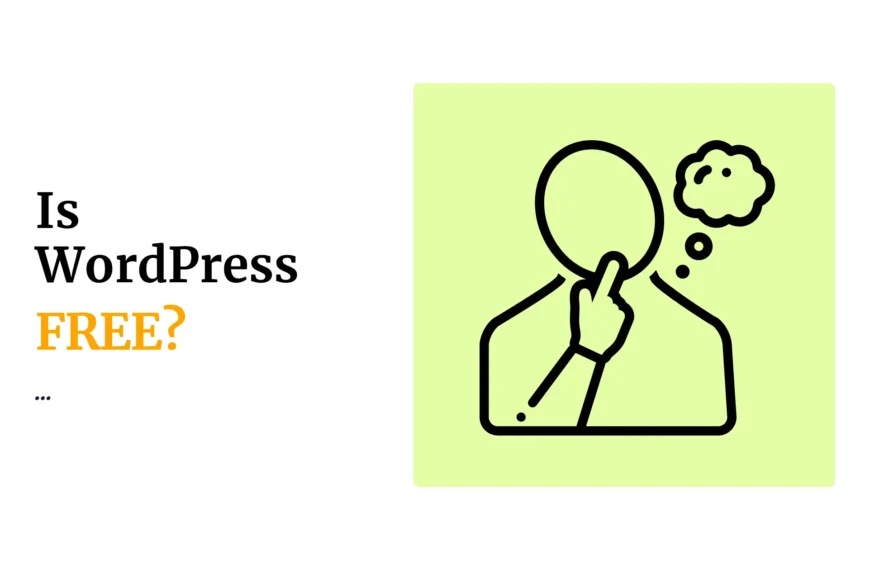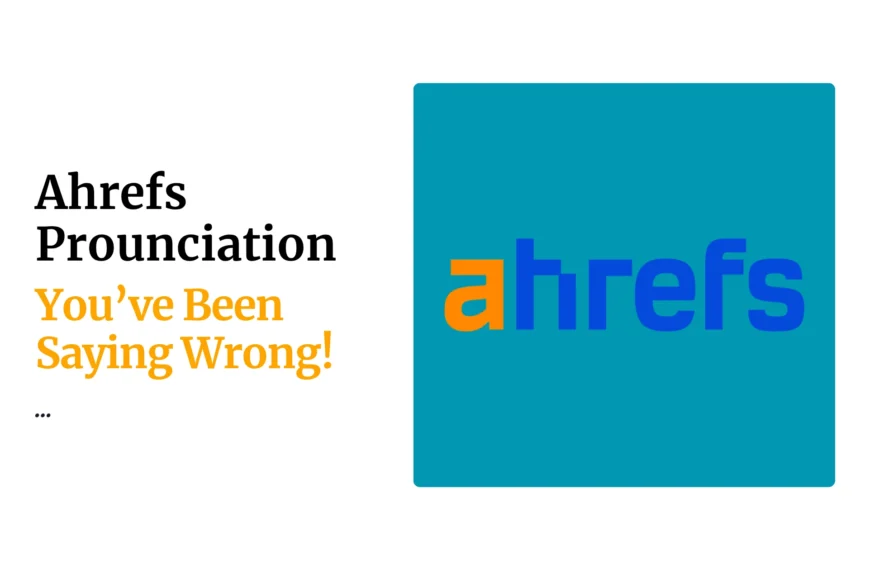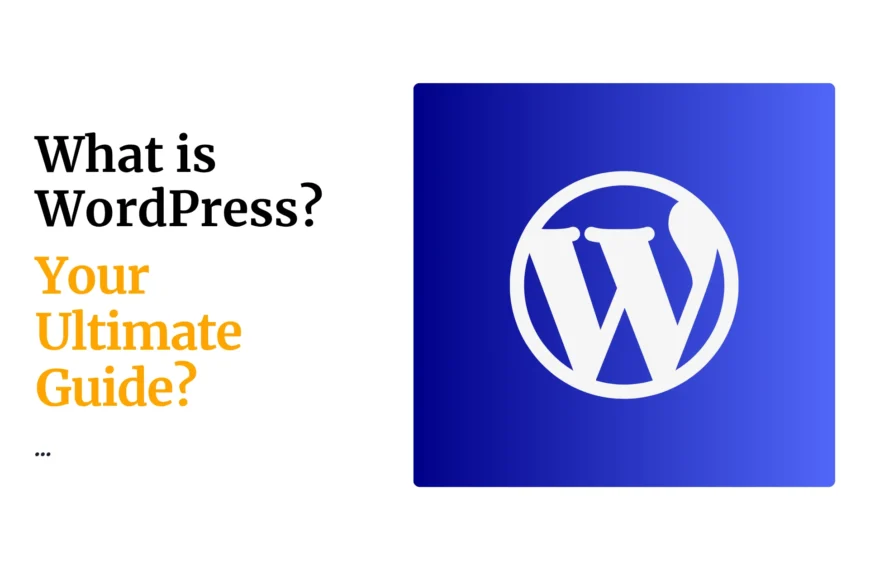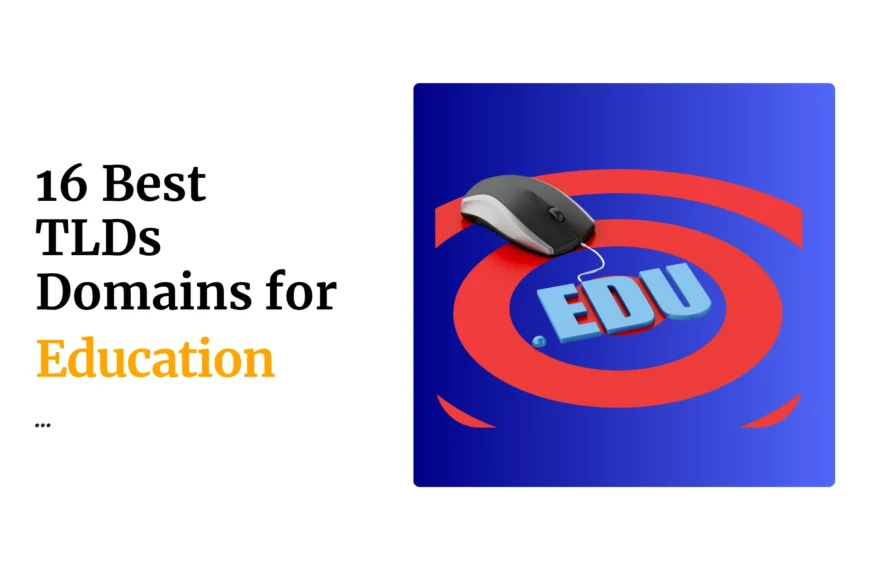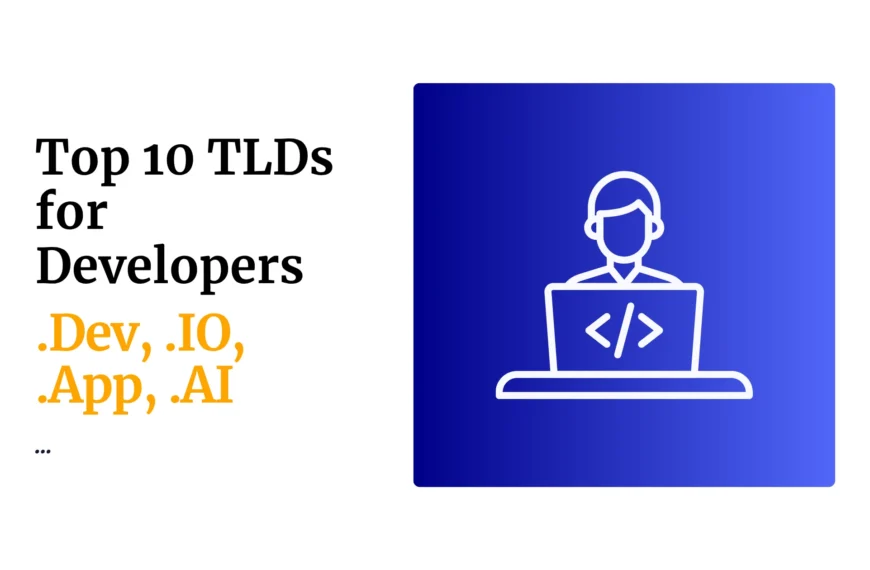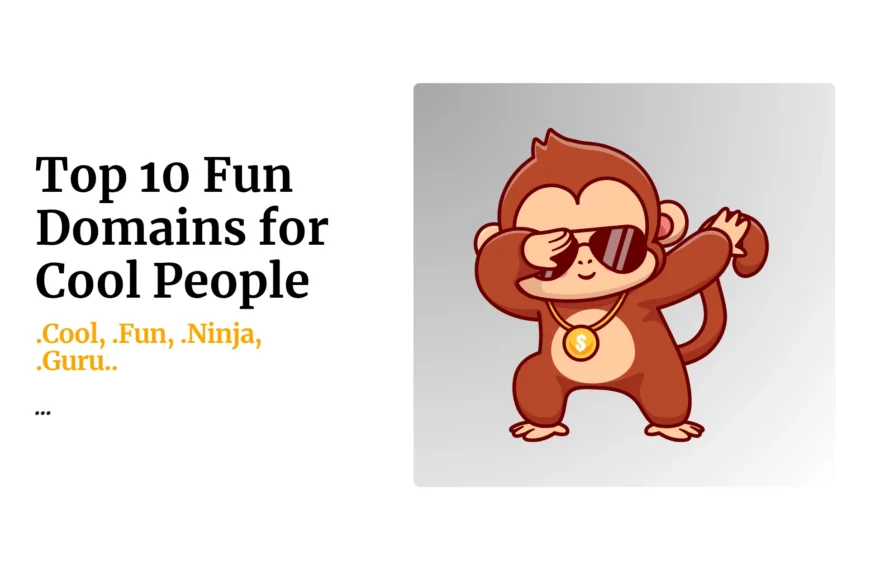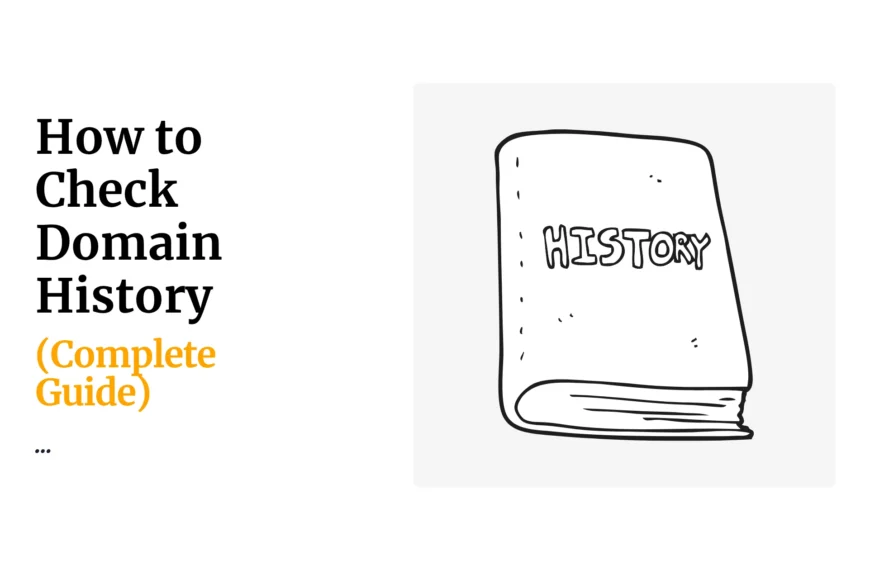During hosting of multiple websites on one hosting space, you require Addon domain.
Addon domain is an additional domain name that will be accessed over the same IP Address as other website, it shares the hosting space with the main domain.
Different web hosting companies have different packages that allow for multiple website hosting. To install addon domain, you need to have a main domain name whose hosting space will be shared with the new (addon) domain.
You also need to contact your hosting provider to inquire whether the hosting package you purchased has the ability to host multiple websites.
If the hosting package for your main domain has the ability to host multiple websites. Proceed to install the AddOn domain as below:
- Go to your main domain Cpanel and login (example if your main domain is org type maindomain.org/cpanel) add your Cpanel username and password as provided by Truehost Kenya during registration/transfer of your main domain
- Go to domains section, Click Addon domain
- Fill in the form that appears for creating an Addon domain as follows:
- On the space for new domain name: type the domain name you are using as an add on example if your addon domain name is com, just type adddomain.com
- subdomain/FTP username: enter the unique username of your addon domain
- document root: enter the new domain directory as public-HTML/addon domain name EXAMPLE: public-HTML/com
- password: enter the unique password for the addon domain
- confirm password: enter the unique password for the addon domain again same as the one you entered in password step above
- Click Add domain button
- To add the addon domain files, click file manager
- Select the directory of your addon domain
- Click upload button on top
- Choose the location of the addon domain files (these files must be zipped with an extension of .zip)
- Click go for files to be uploaded and once they are uploaded you will receive a notification of successful upload
- Click to go back to the public-HTML
- Extract the uploaded files to the directory public-HTML by deleting the last name on directory that appears
The process is complete, close the CPanel.
Go to web browser and type on URL the addon domain name to access it
 Domain SearchInstantly check and register your preferred domain name
Domain SearchInstantly check and register your preferred domain name Web Hosting
Web Hosting cPanel HostingHosting powered by cPanel (Most user friendly)
cPanel HostingHosting powered by cPanel (Most user friendly) KE Domains
KE Domains Reseller HostingStart your own hosting business without tech hustles
Reseller HostingStart your own hosting business without tech hustles Windows HostingOptimized for Windows-based applications and sites.
Windows HostingOptimized for Windows-based applications and sites. Free Domain
Free Domain Affiliate ProgramEarn commissions by referring customers to our platforms
Affiliate ProgramEarn commissions by referring customers to our platforms Free HostingTest our SSD Hosting for free, for life (1GB storage)
Free HostingTest our SSD Hosting for free, for life (1GB storage) Domain TransferMove your domain to us with zero downtime and full control
Domain TransferMove your domain to us with zero downtime and full control All DomainsBrowse and register domain extensions from around the world
All DomainsBrowse and register domain extensions from around the world .Com Domain
.Com Domain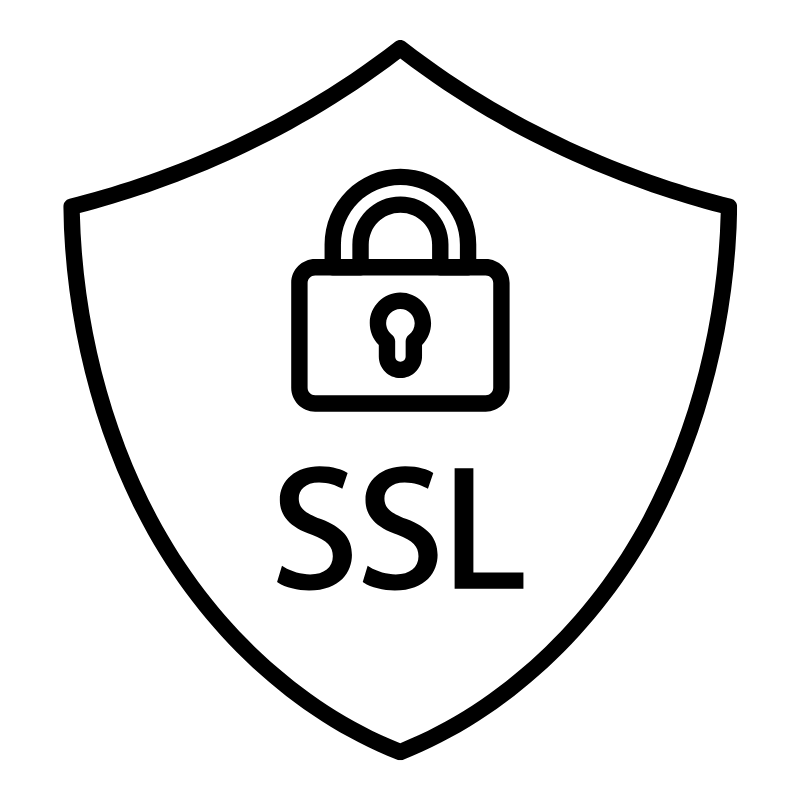 WhoisLook up domain ownership, expiry dates, and registrar information
WhoisLook up domain ownership, expiry dates, and registrar information VPS Hosting
VPS Hosting Managed VPSNon techy? Opt for fully managed VPS server
Managed VPSNon techy? Opt for fully managed VPS server Dedicated ServersEnjoy unmatched power and control with your own physical server.
Dedicated ServersEnjoy unmatched power and control with your own physical server. SupportOur support guides cover everything you need to know about our services
SupportOur support guides cover everything you need to know about our services