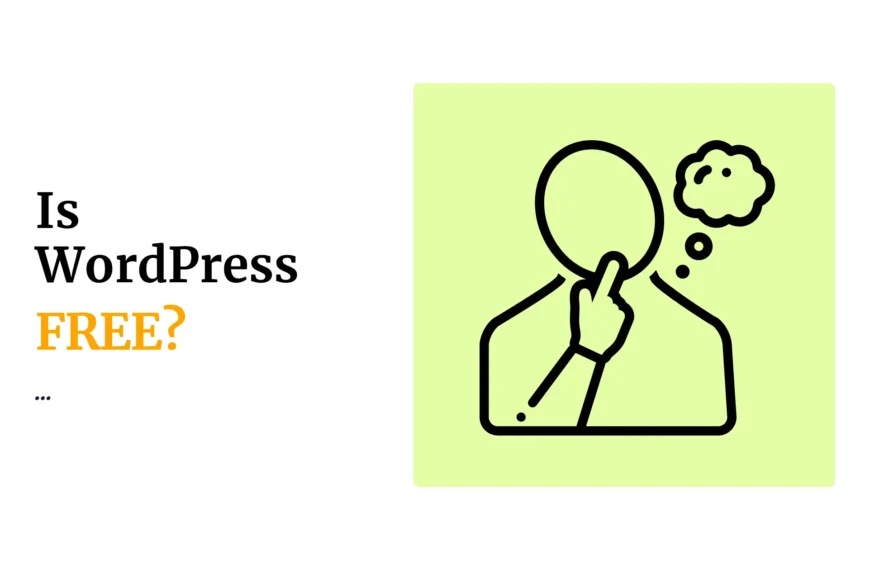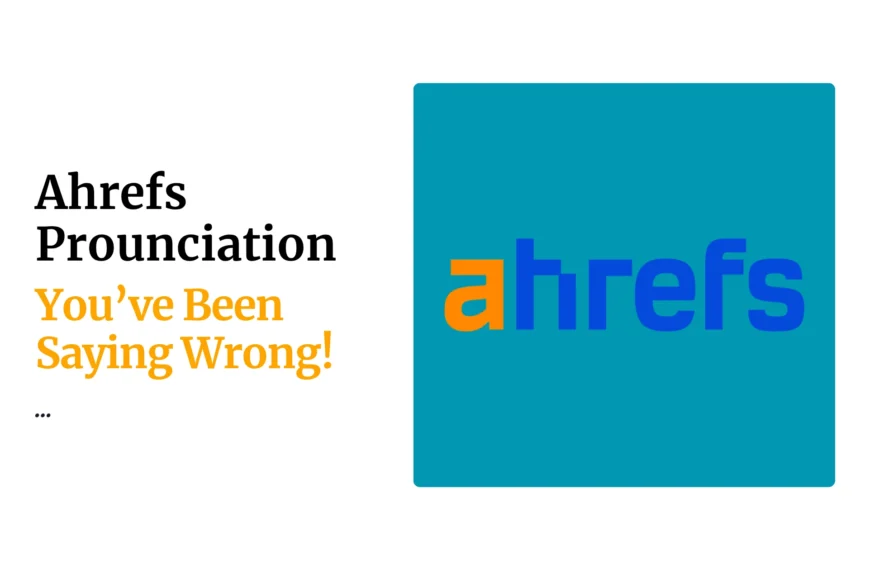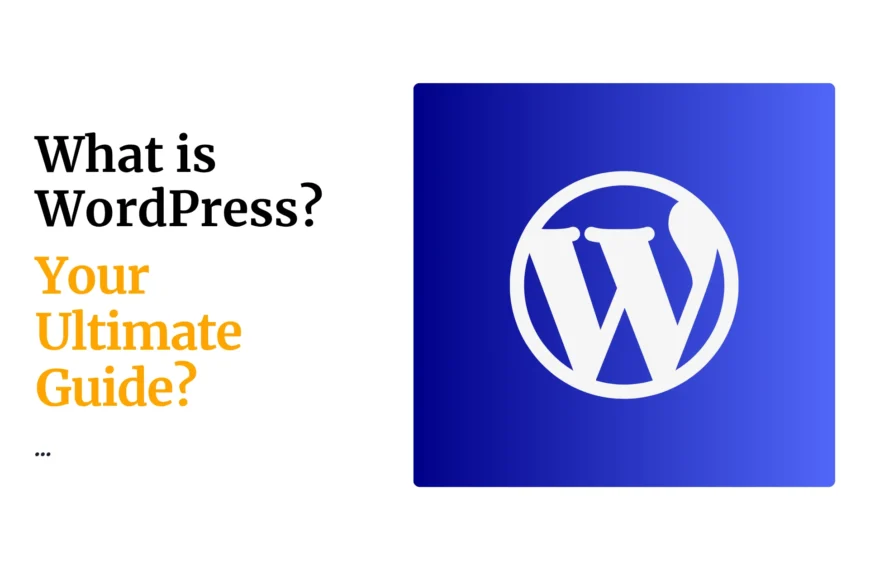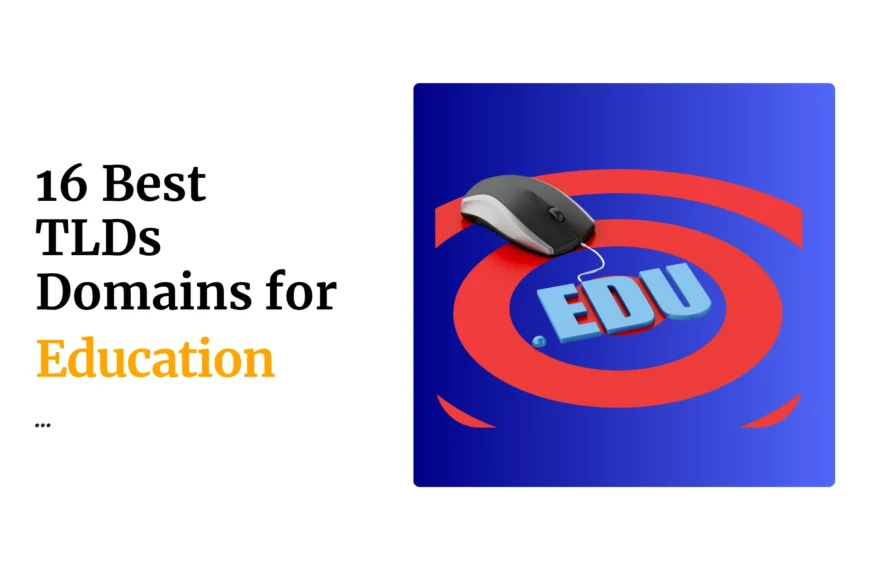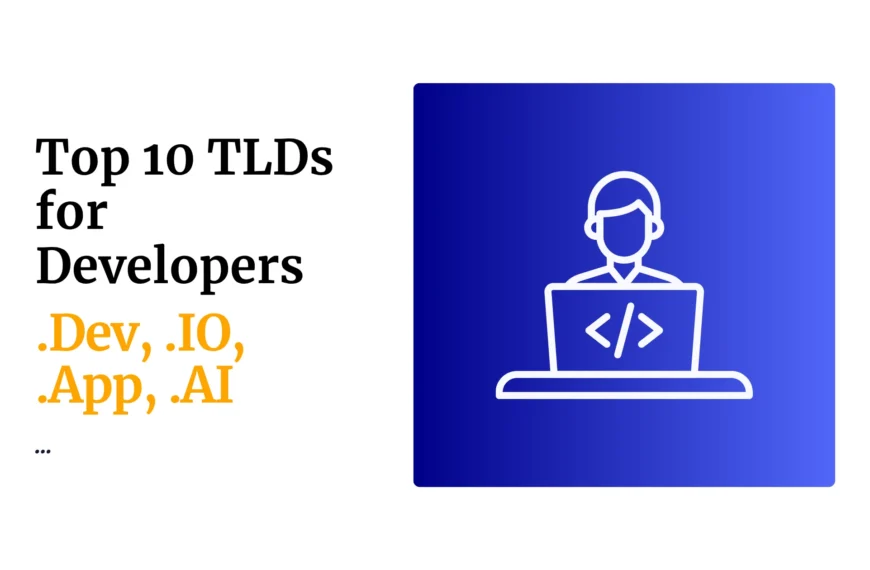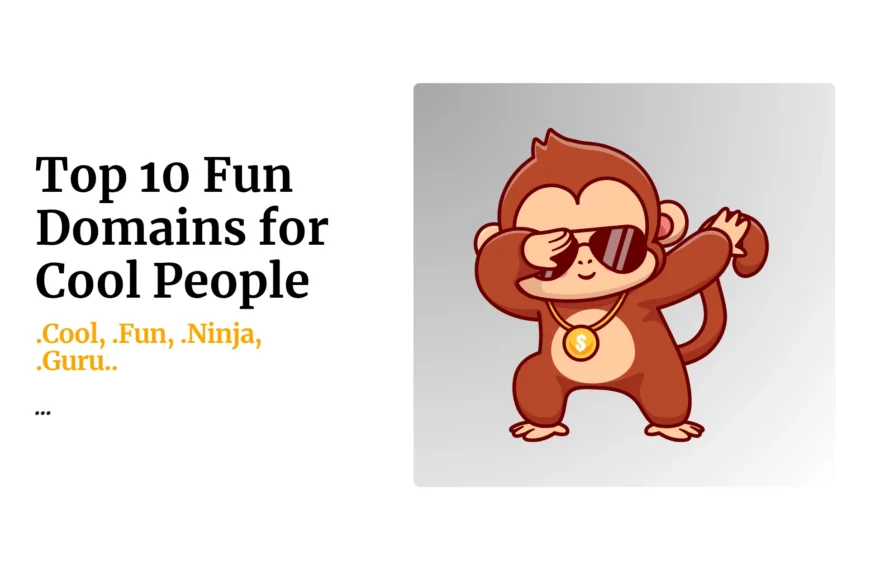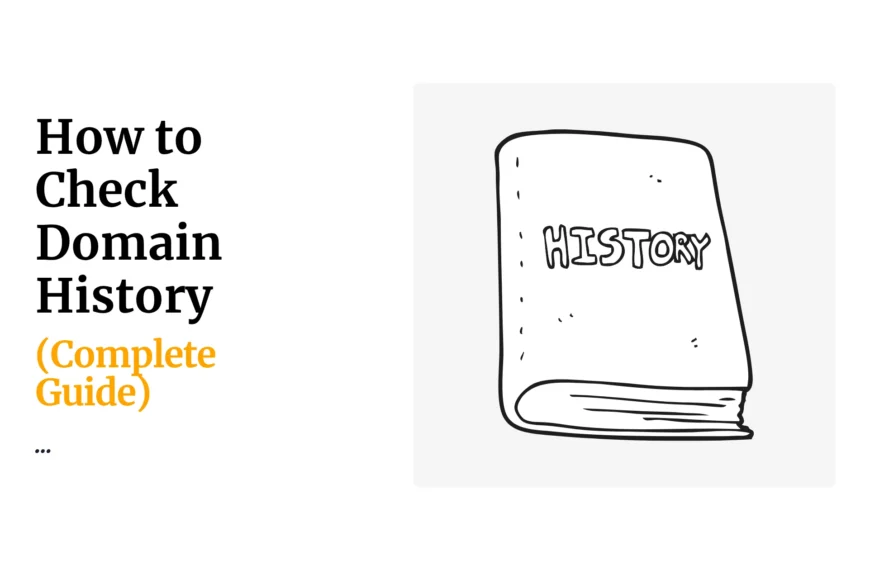Create the email accounts that you require as guided on link: http://www.truehost.co.ke/clients/knowledgebase/5/How-to-set-up-an-email-account-on-Cpanel.html
Having now the email address and password, let us configure your phone or tablet to access the emails.
- Go to the application email on your device and click it
- On display name ,enter your name
- Enter your email address you want to access as the “email address”
- Type of connection; choose POP3 or IMAP
NB: IMAP is best recommended to have so that a copy of the emails is stored in CPanel
- Enter incoming mail server as “mail.yourdomain.com” e.g if your domain is org input incoming mail server as:mail.tester.org
- Enter outgoing mail server as ”mail.yourdomain.com”
- Enter the incoming mail port as:
Incoming server (POP3) = 110 or
Incoming server (IMAP) = 143
- Enter the outgoing mail port as:
Outgoing server (SMTP)=25 OR
Outgoing server (IMAP) = 26
- Do not tick SSL boxes
- Enter username as your “email address” as created in CPanel
- Enter password as your “email password” the one created in Cpanel
Other ports for emails are as below:
When SSL boxes are ticked and you have SSL Certificate:
Incoming server (POP3) = 995
Incoming server (IMAP) = 993
Outgoing server (SMTP) = 465
 Domain SearchInstantly check and register your preferred domain name
Domain SearchInstantly check and register your preferred domain name Web Hosting
Web Hosting cPanel HostingHosting powered by cPanel (Most user friendly)
cPanel HostingHosting powered by cPanel (Most user friendly) KE Domains
KE Domains Reseller HostingStart your own hosting business without tech hustles
Reseller HostingStart your own hosting business without tech hustles Windows HostingOptimized for Windows-based applications and sites.
Windows HostingOptimized for Windows-based applications and sites. Free Domain
Free Domain Affiliate ProgramEarn commissions by referring customers to our platforms
Affiliate ProgramEarn commissions by referring customers to our platforms Free HostingTest our SSD Hosting for free, for life (1GB storage)
Free HostingTest our SSD Hosting for free, for life (1GB storage) Domain TransferMove your domain to us with zero downtime and full control
Domain TransferMove your domain to us with zero downtime and full control All DomainsBrowse and register domain extensions from around the world
All DomainsBrowse and register domain extensions from around the world .Com Domain
.Com Domain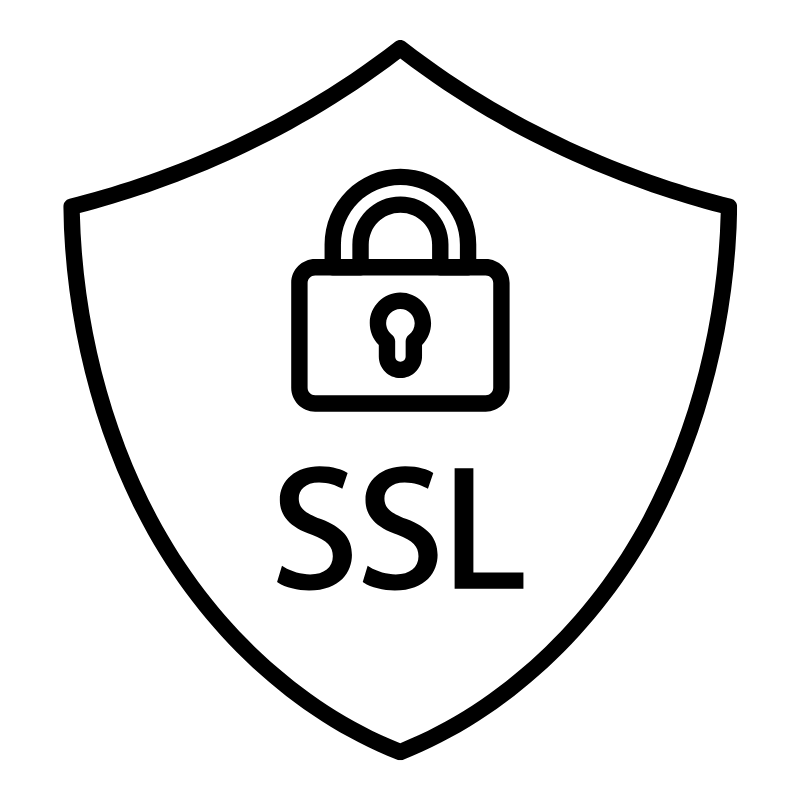 WhoisLook up domain ownership, expiry dates, and registrar information
WhoisLook up domain ownership, expiry dates, and registrar information VPS Hosting
VPS Hosting Managed VPSNon techy? Opt for fully managed VPS server
Managed VPSNon techy? Opt for fully managed VPS server Dedicated ServersEnjoy unmatched power and control with your own physical server.
Dedicated ServersEnjoy unmatched power and control with your own physical server. SupportOur support guides cover everything you need to know about our services
SupportOur support guides cover everything you need to know about our services