WordPress installation can be done using Softaculous Apps Installer in the cPanel. In this process, you may forget to remove the default WordPress installation directory known as wp, and thus end up installing WordPress on wp. In this case, if this was not your intention, your domain name may not be able to load your WordPress website unless you add /wp in the url such as truehost.co.ke/wp.
After doing that, you do not need to worry about starting a new installation, the following steps will guide you on how to move the installation out of the wp directory to public_html
Step I
Login to your cPanel, and navigate to the file manager, under the Files Section. In the file manager, click to open public_html folder on the left section.
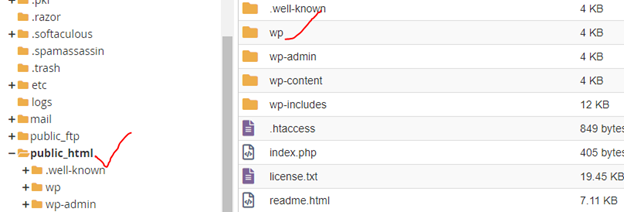
Step II
Once you open public_html, identify the wp folder and click to open. Once it is open, use the Select All option to select files inside that folder.
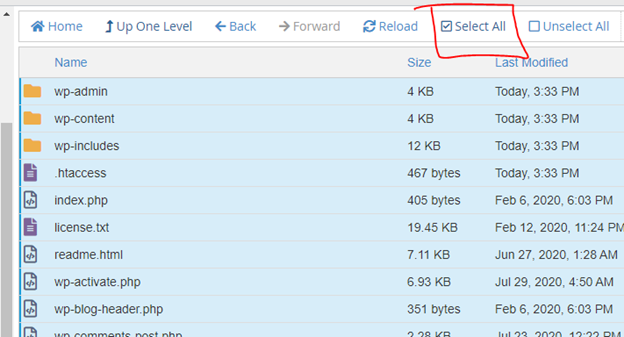
Step III
Move the files by clicking on the Move button, among the top menu. On the move dialogue box. Delete the /wp end to remain with /public_html.
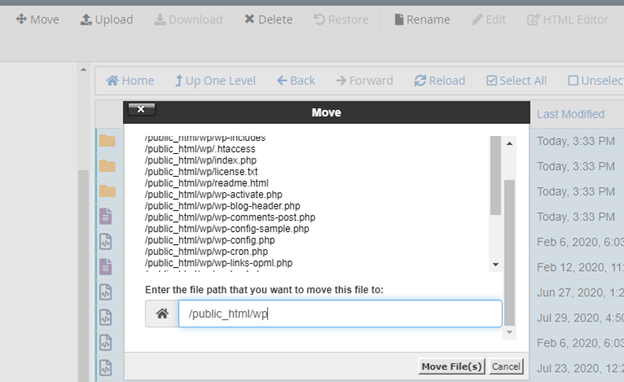
Step IV
Once you have deleted the /wp in the directory name as shown below, click on the move button to move the files.
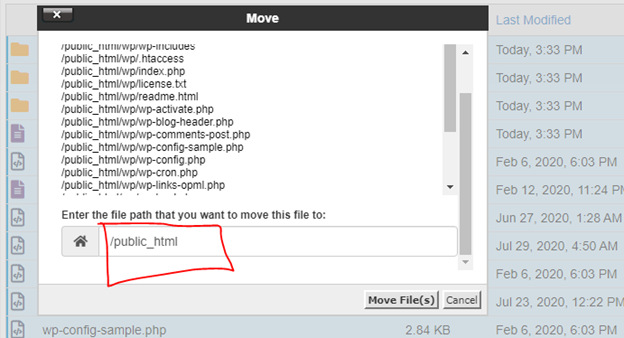
Step V
Under the cPanel, navigate to Databases section an open phpMyAdmin, to display a list of databases on your hosting, then identify and click on the database on which your WordPress is running.
It may open as follows
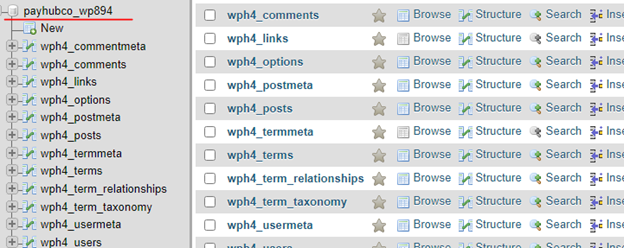
Step VI
Click on wp_options table to open the table columns.
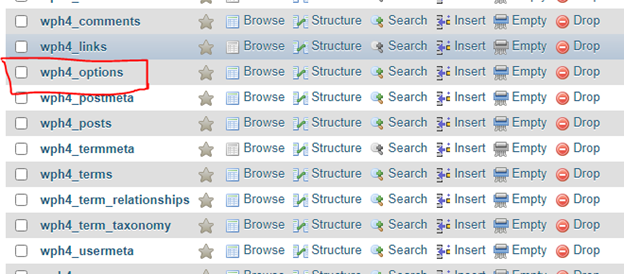
Step VII
On the Option_Value column of the Option table, double click on site url and remove the /wp ending as shown below.Upon deletion of /wp, click outside the field for the changes to be saved. Repeat the deletion for home url
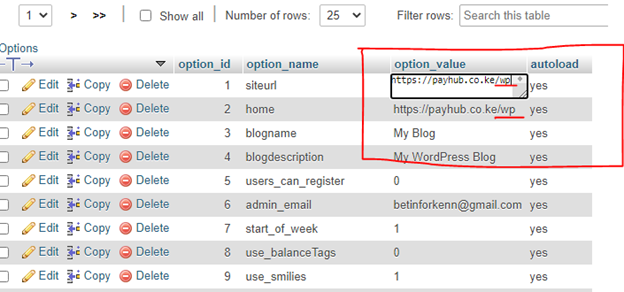
Step VIII
Exit, refresh your browser and load the domain to see the changes.
END


Leave A Comment?