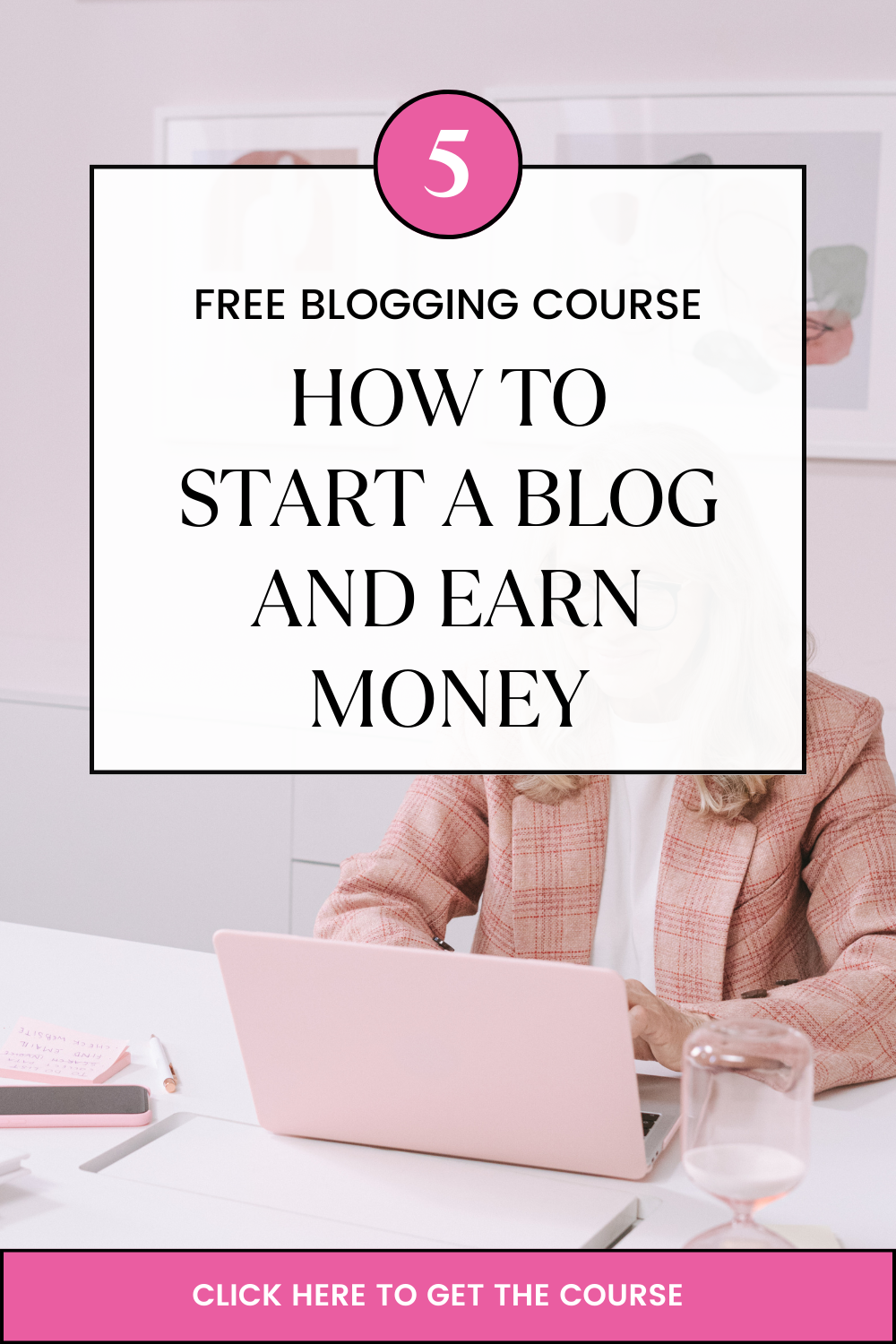Introduction
In today’s digital landscape, securing online communication is paramount. SSL (Secure Sockets Layer) certificates play a vital role in ensuring the encryption and integrity of data transmitted between web browsers and servers. However, encountering SSL certificate errors can be frustrating for both website owners and users. In this comprehensive guide, we will dive into the most common SSL certificate errors and resolutions.
1. SSL Certificate Basics
Before delving into the errors, let’s gain a comprehensive understanding of SSL certificates and how they work. SSL certificates are small data files that bind a cryptographic key to an organization’s details. They activate the padlock icon and the Hypertext Transfer Protocol Secure (HTTPS) protocol, indicating a secure connection. When a browser visits a website with an SSL certificate, it initiates an SSL handshake to establish a secure connection and verify the authenticity of the server.
2. Common SSL Certificate Errors
2.1. Certificate Expired
One of the most common SSL certificate errors is an expiration error. SSL certificates have a validity period, usually ranging from a few months to a few years. When a certificate expires, the browser considers it untrustworthy, leading to an error message. Causes of expiration include oversight in certificate management, failure to renew on time, or purchasing a certificate with a short validity period.
To avoid this error, ensure that you keep track of certificate expiration dates and set up reminders for renewal. Establish a robust certificate management system that includes documenting certificate details, monitoring expiration dates, and automating the renewal process.
2.2. Certificate Not Trusted
This error occurs when the browser doesn’t recognize the certificate authority (CA) that issued the SSL certificate. It may happen due to an incorrect or missing intermediate certificate. Without a proper chain of trust, the browser considers the certificate untrustworthy.
To troubleshoot this error, check if you have properly installed the intermediate certificate provided by your CA. The intermediate certificate helps establish the trust chain between the root CA and your SSL certificate. Ensure that all necessary intermediate certificates are installed correctly on your server.
2.3. Name Mismatch
A name mismatch error arises when the common name (CN) on the certificate does not match the domain name accessed by the user. This can occur when accessing a website through an alias or when the certificate is issued for a different subdomain. Such inconsistencies trigger a warning message in the browser.
To address this error, carefully review the common name (CN) on the certificate and ensure that it matches the domain name being accessed. If accessing a subdomain, consider obtaining a wildcard or subject alternative name (SAN) certificate that covers the necessary domain variations.
2.4. Insecure or Weak Cipher Suite
The cipher suite determines the encryption algorithms used during the SSL handshake. If the server supports outdated or weak cipher suites, modern browsers may flag the connection as insecure. This issue arises due to misconfigured server settings or outdated SSL/TLS protocols.
To troubleshoot this error, update your server’s SSL/TLS configuration to prioritize stronger encryption algorithms and disable weak or deprecated protocols. Keep up-to-date with industry best practices and follow the recommendations provided by your server documentation or consult with a system administrator.
3. Troubleshooting Steps
3.1. Verify Certificate Expiration
To check if the SSL certificate has expired, navigate to the website and click on the padlock icon in the browser’s address bar. View the certificate details, including the validity dates. If the certificate is expired, it needs to be renewed or replaced.
Renewal processes vary depending on the certificate authority and the SSL certificate provider you used. Follow their instructions to generate a new certificate signing request (CSR) and install the renewed certificate on your server.
3.2. Install Intermediate Certificates
If the browser displays an untrusted certificate error, it may indicate a missing intermediate certificate. Contact the certificate issuer or refer to their documentation to obtain the necessary intermediate certificates. Install them on the server as per the instructions provided.
Before installing intermediate certificates, ensure that you have correctly identified the required intermediate certificates from your Certificate Authority, CA. Improper installation of intermediate certificates can lead to trust issues and SSL errors.
3.3. Match Common Name (CN) and Domain
Ensure that the Common Name on the certificate matches the domain name being accessed. If accessing a subdomain, consider obtaining a wildcard or SAN certificate that covers the necessary domain variations.
When purchasing or obtaining an SSL certificate, pay attention to the CN field and ensure it matches the domain for which you want to secure the connection. Double-check the spelling, subdomains, and any variations in the domain name.
3.4. Update Server Configuration
To address insecure cipher suite errors, update your server configuration to prioritize stronger encryption algorithms and disable weak or deprecated protocols. This step involves modifying the SSL/TLS settings on your server.
Consult your server’s documentation or engage a system administrator to review and update the SSL/TLS configuration. Stay informed about the latest security recommendations and follow best practices for secure server configurations.
4. Resolutions
4.1. Renew SSL Certificate
To resolve an expired certificate error, renew it through the certificate authority or your SSL certificate provider. Follow their instructions to generate a new certificate signing request (CSR) and install the renewed certificate on your server.
During the renewal process, review the validity period to ensure it aligns with your requirements. Set up a reminder system or consider utilizing automation tools to streamline the certificate renewal process in the future.
4.2. Replace Insecure Cipher Suites
A cipher suite refers to a set of cryptographic algorithms used to establish secure communication channels over a network. To mitigate insecure cipher suite errors, update your server’s SSL/TLS configuration to support stronger encryption algorithms. Stay informed about industry best practices and regularly review and update your server’s cipher suite configuration.
Consult your server documentation or engage a system administrator to ensure that the server configuration aligns with current security standards. Regularly monitor SSL/TLS vulnerabilities and apply patches or updates as necessary.
4.3. Obtain a Valid Certificate from a Trusted CA
If the certificate authority is not recognized by the browser, consider obtaining a valid SSL certificate from a trusted and widely recognized Certificate Authority, CA. Choose a reputable CA that follows industry standards and provides robust encryption. A trusted CA ensures that your SSL certificate is recognized and trusted by a wide range of browsers and devices. Some hosting companies have partnered with reputable CA to issue SSL certificates and offer support 24/7.
Research various CAs, evaluate their reputation, customer reviews, and pricing options. Select a CA that aligns with your requirements and provides comprehensive support for certificate issuance and management.
4.4. Implement Proper Certificate Management
To prevent future SSL certificate errors, establish a robust certificate management system. Set up reminders for certificate expiration dates, automate the renewal process, and maintain a centralized record of all certificates. Regularly audit your SSL certificates to ensure they are up to date and properly configured.
Consider utilizing certificate management tools or services that provide comprehensive visibility and automation capabilities. These tools can help you track certificate expiration, streamline the renewal process, and ensure proper installation of intermediate certificates. This marks the last step in our guide on the common SSL certificate errors and resolutions.
Conclusion
Encountering SSL certificate errors can be a frustrating experience, but understanding the causes and implementing effective troubleshooting steps can help you resolve these errors promptly. We have discussed the common SSL certificate errors and resolutions. By addressing SSL certificate errors, you ensure a secure browsing experience for your users and maintain their trust in your website.
Regularly update and manage SSL certificates to stay ahead of expiration dates, install intermediate certificates correctly, and ensure consistency between the common name (CN) on the certificate and the accessed domain. Keep up with evolving security standards and update server configurations to prioritize strong encryption algorithms and disable weak or outdated