“There has been a critical error on this website”
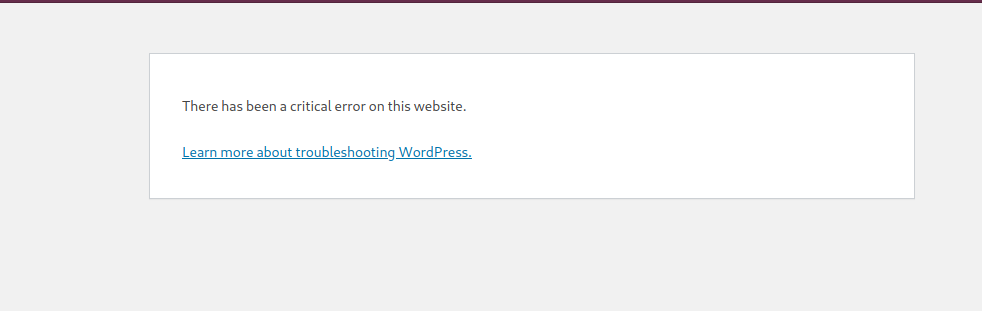
Requirements:
- Patience
Troubleshooting:
Normally when faced with this error it either means two things.
- Your resources have been set to low limits on the CPANEL.
- Either a plugin or the theme installed is corrupt.
Sometimes it is both. Either way we cannot ignore either as this means downtime.
Here are the steps to solving this issue:
- Login to your CPANEL:
The credentials for login in to your CPANEL are provided by the hosting company, which in this case is from yours truly TRUEHOST. This is mostly through mail. You can choose to use those logins and link or login to your client area and login via the one click login .
The choice is yours. This is a CPANEL Image.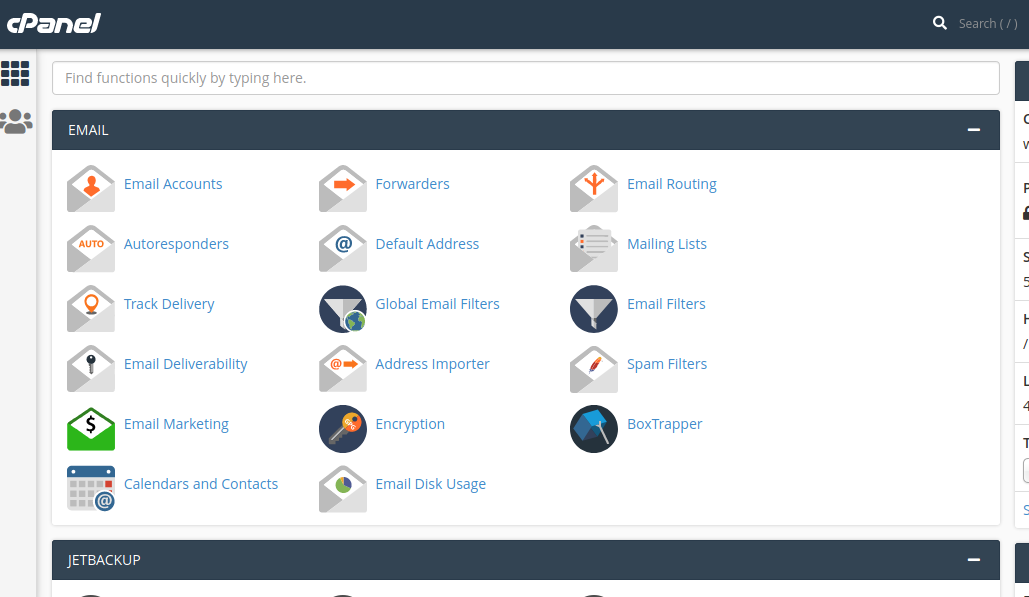
- Scroll down to the section called Software:
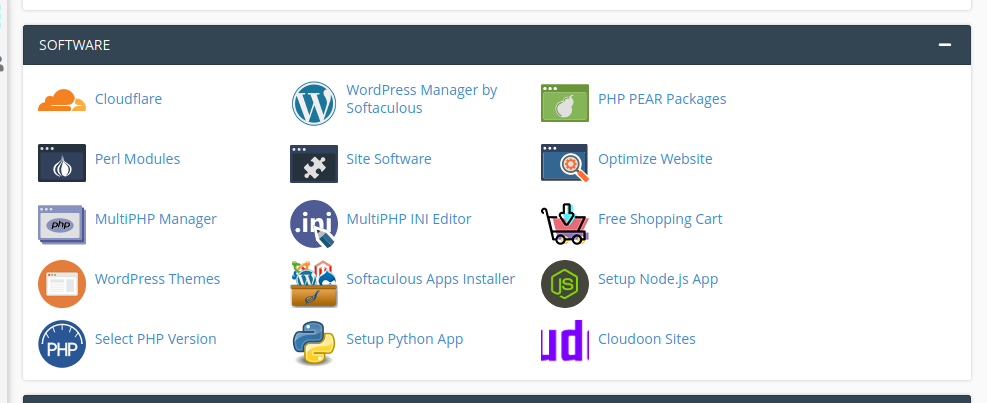
- On this section, open MULTIPHP INI EDITOR
- Edit the PHP configurations.
In this case we are going to edit the
max_execution_time – use 300 seconds
max_input_time – use 600 seconds
memory limit – set the limit to unlimited (-1): you can choose a limit, however the limit should be greater than the post_max_size and upload_limit.
post_max_size – and
Upload limit
Note: Remember to save the settings when done.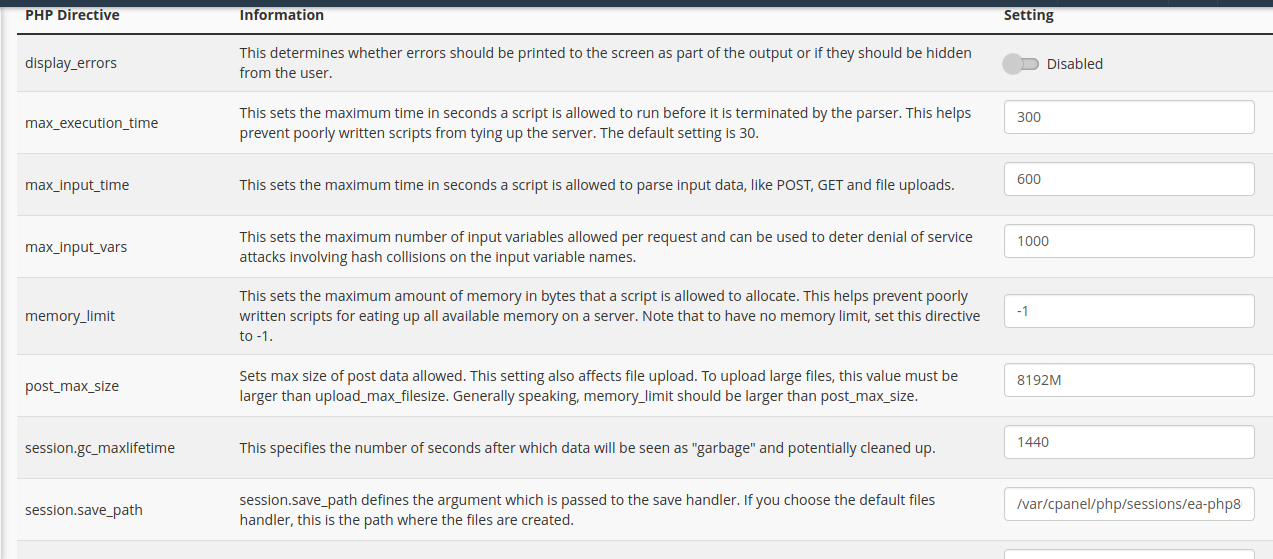
- Clear your browser cache and reload the site
To clear your cache you can use the shortcut
CTRL+SHIFT+Delete.
Or
Access your browser preferences.
Go to privacy and security.
Go to Cookies and Site Data
Click on clear data and select cache then clear.
Reload the site.
Note: if your site does not load well at this point don’t panic.
If the site is still showing the error. Go back to the MULTI PHP INI editor and enable display errors option, then reload your site.

Common Plugin error.
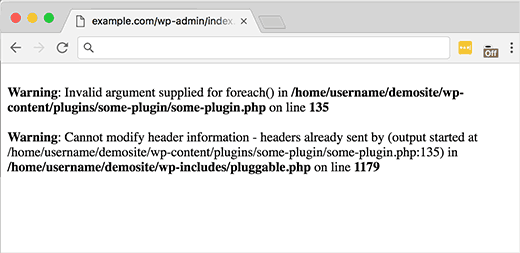
If you get this type of an error, go back to your CPANEL and follow the following steps to disable the plugin specified.
- Access your file manager.
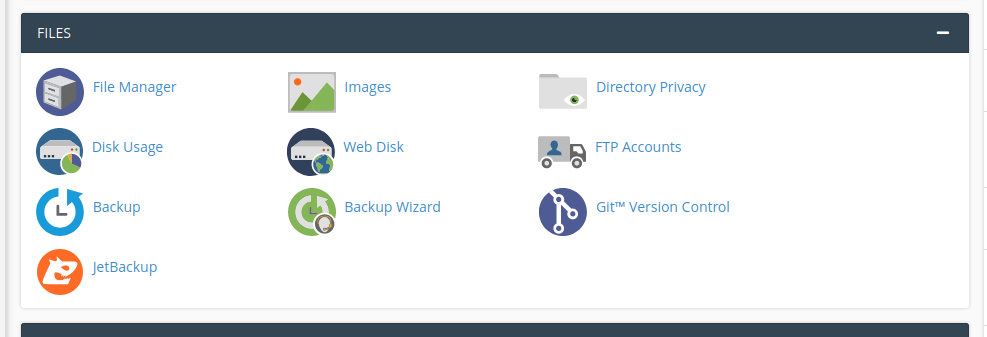
2. On the file manager open the public_html or the folder that contains your website files.
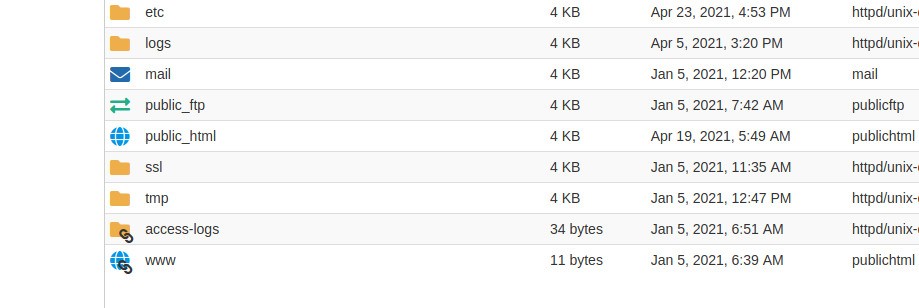
3. Access the wp_content folder,, then the plugins directory and rename the plugin’s folder or directory to disable the plugin.
4. Reload your site.
5. If your site loads up. Access the wp-admin file and reinstall the plugin afresh if you need it.


Leave A Comment?