If you have encountered a scenario where your website has become slow and takes relatively long to load, there could be several reasons including the following:
- Resource intensive WordPress plugins
- You are nearing depletion of your allocated resources e.g. disk space, RAM, and file usage. Check on your cPanel, the statistics on the right-side pane.
- There could be huge files in the trash folder as well as the tmp folder.
- The amount of memory in bytes that your scripts can allocate is little.
- Heavy JavaScript files and links in your code.
To troubleshoot a slow website, use the following guide as far as memory, resources and file usage is concerned.
Step I
Login to your Cpanel where the website is hosted, and navigate to the Software section as shown below:
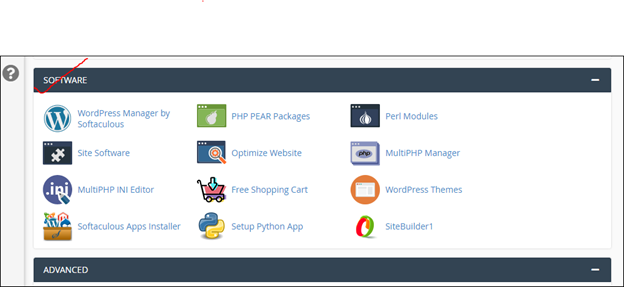
Step II
Under the software section, open MultiPHP INI Editor. Use the “Select a location” option to choose the website whose issue you want to solve.

Step III
Set the Memory limit value to -1 to remove memory limits allowed for your scripts.
Set the post_max_size value to as high as 1280000M
Set the upload_max_filesize to be the same as post_max_size 1280000M
Click on Apply button to save changes.
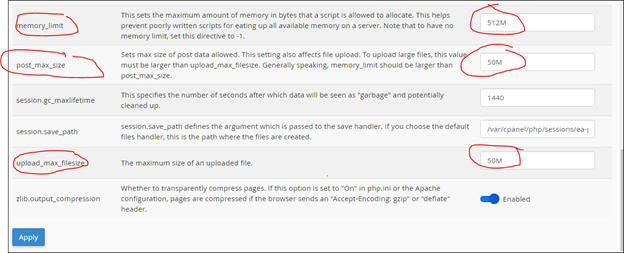
Step IV
Navigate to the file manager and clear trash.
Click on View trash
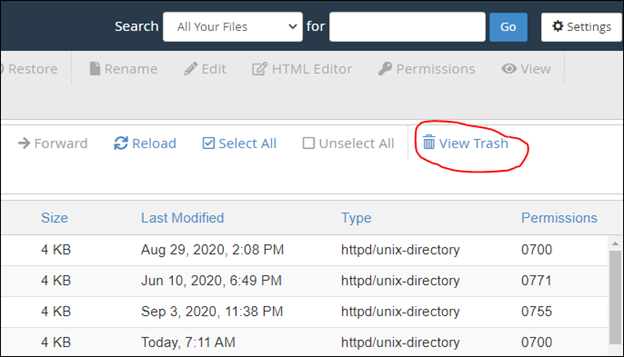
Clear trash
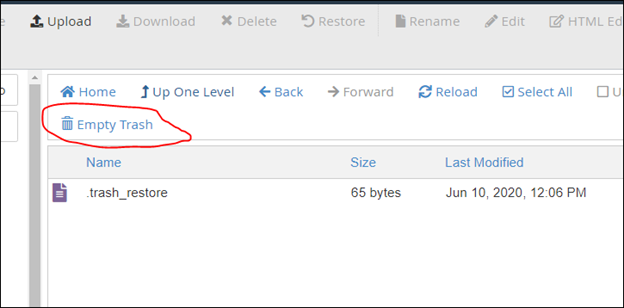
Step V
Clear temporary data in the tmp folder, especially if they are so many files stored there.
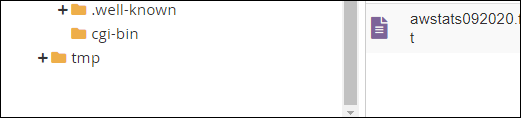
After all the above steps, reload your website to test the loading speed. You can further troubleshoot slow websites by using website metrics tools. Also ensure that GZIP compression is enabled on your cPanel. Enable GZIP compression here.
Note: You may need to uninstall unnecessary WordPress plugins and substitute resource intensive ones with light ones.


Leave A Comment?