- Under your blogger account on your left click on settings.
- On the window that opens on your right navigate to Publish and click on Custom domain option.
- Add the domain you registered with truehost under blogger and then click save. (Note: some domains will need you add “www.” under blogger for them to work.)
- On you add the domain under blogger successfully you will be given Cnames add to your domain.
- Change your domain name server to (NS1.OLITT.COM & NS1.OLITT.NET) in you client area (https://truehost.co.ke/support/knowledge-base/how-to-change-domain-nameservers-from-my-client-area)
- Log into olitt.com using your google account and add the Cnames
- Under olitt.com on your top right click on log in. The window bellow will appear.
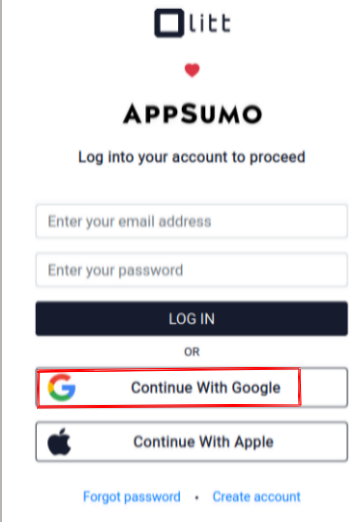
8 Under olitt.com click on DNS management then click on Add Domain on your top right
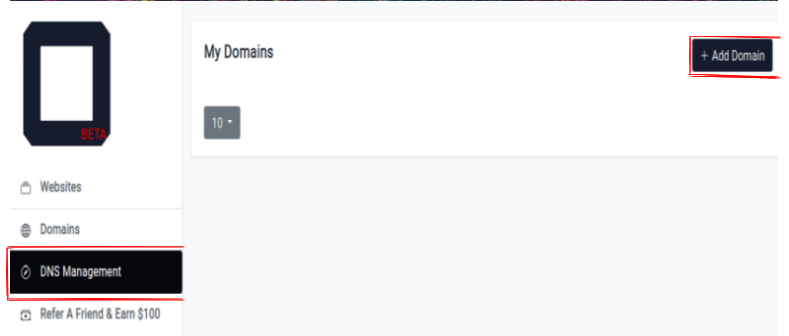
9 After adding the domain click on manage option then click on add record on top right.
An example of how you will add the records
On your domain registrar’s website, locate your Domain Name System (DNS) settings and enter the following two CNAMEs: (Name: www, Destination: ghs.google.com) and (Name: 5shc5rzthqcy, Destination: gv-ayvp5ttuf47rj5.dv.googlehosted.com).
10 From above we have to types of records under type in olitt.com choose CNAME
under for name use www
Under target use ghs.google.com
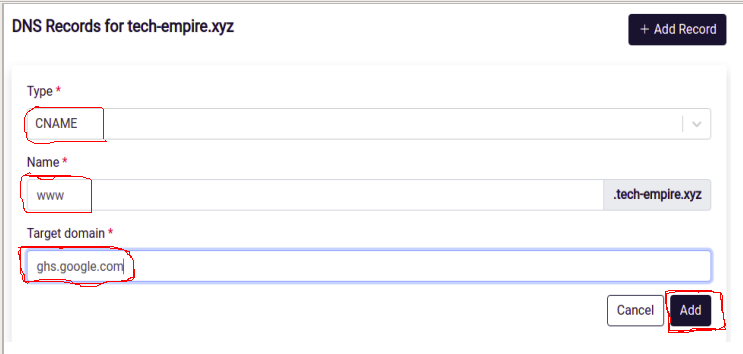
11 Click on Add on bottom right. Proceed to add the second records with similar procedure.
12 Go to Blogger and click on Save. You have successfully linked your domain to blogger
Note: Some domains will take time to show up the site. Also if you used www.truehost.co.ke, that is how you will be accessing your site with “www” part


Leave A Comment?