How to Check and Change my PHP version in Tpanel VPS
By checking the PHP version on which your website is running, you will be able to make other changes easily such as changing file upload size limit, which requires that you know your PHP version.
The following steps outline how to go about to check the PHP version on your Tpanel
Step I
Login to your VPS Tpanel using the credentials provided to you by your VPS vendor. Once you ae successfully logged in, you will find a Tpanel menu on the left as shown below;

Step II
Scroll down the Tpanel menu, under the MAIN, click on Websites and List the websites
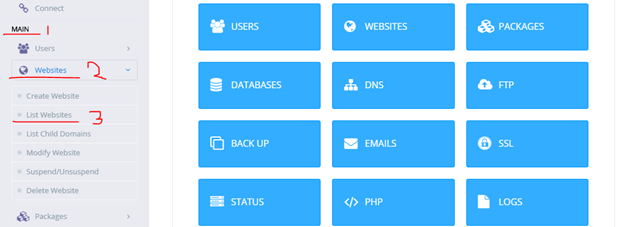
Step III
Once you List the websites, you will be able to select the website under your VPS, whose version you want to know, by Clicking on the Manage link on the right side of every website;
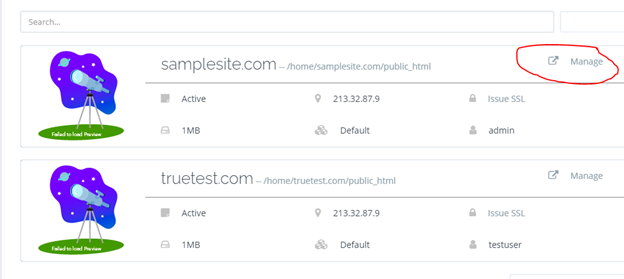
Step IV
Upon Clicking on the Manage link, an interface opens from where you can manage your website in various ways. Scroll down to the Configurations section to find the Menu labelled Change PHP
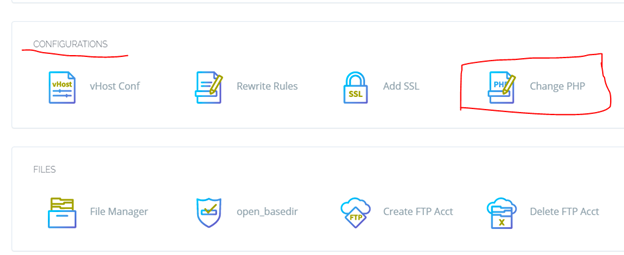
Step V
Click on Change PHP to open a drop-down menu from which you can select your preferred PHP version and save changes by Clicking on “Change PHP” button. as shown below.
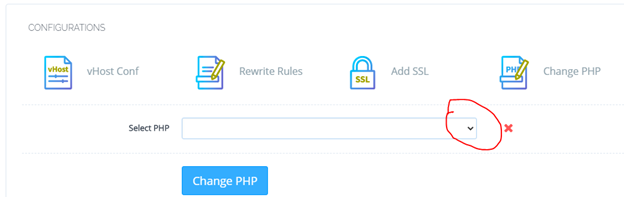
END


Leave A Comment?