Sometimes you’re away from the office and you can’t respond to emails immediately. It’s important to have auto-reply for you sender to have information that their emails have been received.
To enable auto reply in Plesk follow the following steps:
Login to Plesk
Click mail on the left sidebar
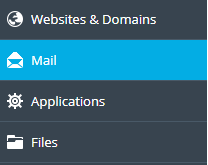
On the Mail page, click the e-mail address for which you want to create auto-reply.
On the Mail page, click the e-mail address for which you want to set up an auto-reply message.
Click the Auto-Reply tab.
Select the Switch on auto-reply check box.
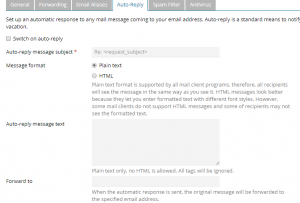
Next to Message format, select the message format you want to use (plain-text or HTML).
In the Auto-reply message text box, type the content of the message that you want to send.
In the Forward to a text box, you can optionally specify an e-mail address that receives a copy of the original message.
To automatically disable auto-reply messages, select the Switch off auto-reply on the check box, and then select the date you want to stop sending auto-reply messages for the account.
Click OK.


Leave A Comment?